Screen issue – Samsung G52A 32" 16:9 165 Hz IPS Gaming Monitor User Manual
Page 45
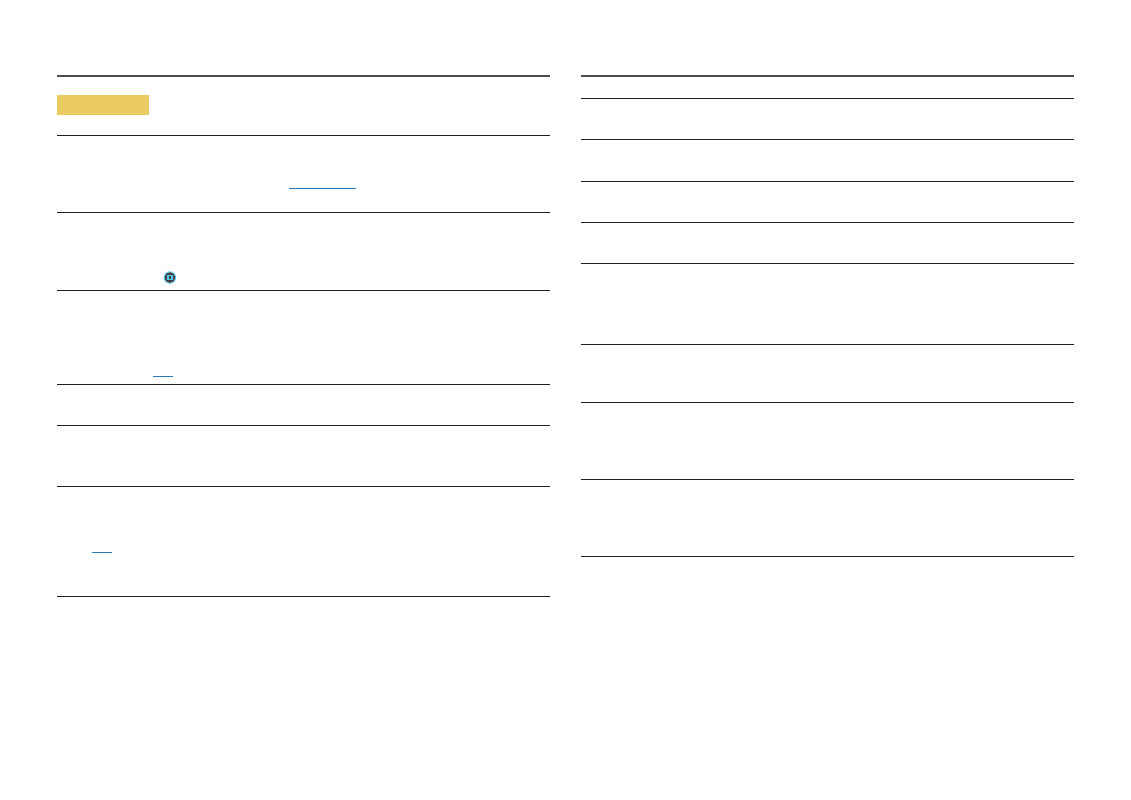
45
Screen issue
The power LED is off. The screen will not switch on.
Check that the power cable is connected properly.
If a problem occurs with the monitor screen, run
to check that the monitor is working
properly.
The message
Check the cable connection and the settings of the source device.
appears.
Check that the cable is properly connected to the product.
If the monitor is in
HDMI
or
DisplayPort
mode, press the JOG button to display the Function Key Guide
screen and select the
→
System
→
PC/AV Mode
→
HDMI
,
DisplayPort
→
PC
or
AV
.
Not Optimum Mode
is displayed.
This message appears when the signal from the graphics card exceeds the maximum resolution or
frequency for the product.
Change the maximum resolution and frequency to suit the product performance, referring to Standard
Signal Mode Table (
P.50
).
The images on the screen look distorted.
Check the cable connection to the product.
The screen is not clear. The screen is blurry.
Remove any accessories (video extension cable, etc.) and try again.
Set the resolution and frequency to the recommended level.
The screen appears unstable and shaky. There are shadows or ghost images left on the screen.
Check that the resolution and frequency for the PC are within the range of resolution and frequency
compatible with the product. Next, if required, change the settings, referring to Standard Signal Mode
Table (
P.50
) in this manual and the
Information
menu on the product.
Change the
Response Time
in the Display OSD to
Faster
or
Standard
depending on your application and
usage.
The screen is too bright. The screen is too dark.
Adjust
Brightness
and
Contrast
.
Screen color is inconsistent.
Change the
Color
settings.
The colors on the screen have a shadow and are distorted.
Change the
Color
settings.
White does not really look white.
Change the
Color
settings.
There is no image on the screen and the power LED blinks every 0.5 to 1 second.
Check the cable connection between the product and PC, and ensure the connectors are locked.
Press any key on the keyboard or move the mouse to return to normal operating mode.
The product is operating in power-saving mode.
Text is blurry.
If using a Windows OS (e.g. Windows 7, Windows 8, Windows 8.1 or Windows 10): Go to
Control Panel
→
Fonts
→
Adjust ClearType text
and change
Turn on ClearType
.
Video playback is choppy.
Playback of high-definition large video files can be choppy. This may be because the video player is not
optimized for the PC resource.
Try playing the file on another video player.
When setting the PIP Screen Size, the screen does not fit the PIP size.
Depending on the graphic card or graphic card driver, it may not be automatically set to the Optimum
resolution. If you set it properly for the first time, there will be no problems thereafter.
―
PIP (Supported model: S28AG70*, S49AG95*N)
- Odyssey Neo G9 49" 32:9 Ultrawide Curved Adaptive-Sync 240 Hz HDR VA Gaming Monitor G32A 32" 16:9 165 Hz FreeSync LCD Gaming Monitor Odyssey G51C 27" 1440p 165 Hz Gaming Monitor S4 24" 16:9 FreeSync IPS Monitor with Pop-Up Webcam LS24C770TS-ZA S3 27" Curved Display ViewFinity S70A 32" 16:9 4K VA Monitor Viewfinity S80TB 27" 4K HDR Monitor Odyssey G70B 28" 4K HDR 144 Hz Gaming Monitor 398 Series C27F398 27" 16:9 Curved LCD Monitor C49RG9 49" 32:9 120 Hz Curved FreeSync HDR VA Gaming Monitor 390 Series C24F390 24" 16:9 Curved FreeSync LCD Monitor
