Pip (supported model: s28ag70*), Pip (supported model: s28ag70*) 35 – Samsung G52A 32" 16:9 165 Hz IPS Gaming Monitor User Manual
Page 35
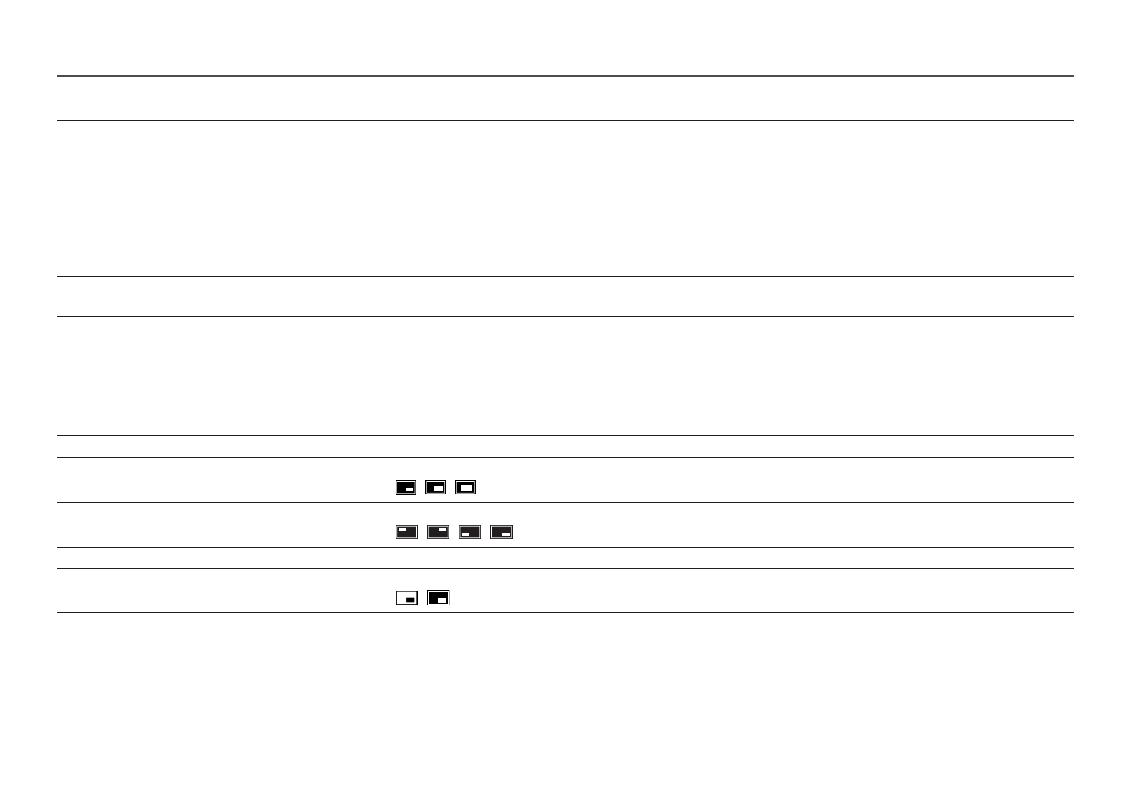
35
2nd
3rd
Description
Screen Adjustment
•
H-Position
: Move the screen to the left or right.
•
V-Position
: Move the screen up or down.
―
This menu is not available when
PIP Mode
is enabled. (S28AG70* model only.)
―
This menu is not available when
PIP/PBP
is enabled. (S49AG95*N model only.)
―
This option is only available when
PC/AV Mode
is set to
AV
.
―
This menu is only available when
Screen Size
is set to
Screen Fit
in
AV
Mode.
When a 480P, 576P, 720P, 1080p or 2160p signal is input in
AV
mode and the product can display normally, select
Screen Fit
to adjust horizontal position
and vertical position in 0-6 levels.
Calibration Report
View the
Calibration Report
.
―
S28AG70*, S49AG95*N model only.
PIP (Supported model: S28AG70*)
2nd
3rd
Description
PIP Mode
Turn PIP Mode on or off.
Screen Size
Select sub-screen size.
•
/
/
Screen Position
Select the position of the sub-screen from the available options.
•
/
/
/
Source
Select the source for each screen.
Sound Source
Set which screen you want to hear the sound for.
•
/
- Odyssey Neo G9 49" 32:9 Ultrawide Curved Adaptive-Sync 240 Hz HDR VA Gaming Monitor G32A 32" 16:9 165 Hz FreeSync LCD Gaming Monitor Odyssey G51C 27" 1440p 165 Hz Gaming Monitor S4 24" 16:9 FreeSync IPS Monitor with Pop-Up Webcam LS24C770TS-ZA S3 27" Curved Display ViewFinity S70A 32" 16:9 4K VA Monitor Viewfinity S80TB 27" 4K HDR Monitor Odyssey G70B 28" 4K HDR 144 Hz Gaming Monitor 398 Series C27F398 27" 16:9 Curved LCD Monitor C49RG9 49" 32:9 120 Hz Curved FreeSync HDR VA Gaming Monitor 390 Series C24F390 24" 16:9 Curved FreeSync LCD Monitor
