Onscreen display, System, Onscreen display 38 – Samsung G52A 32" 16:9 165 Hz IPS Gaming Monitor User Manual
Page 38: System 38, 38 onscreen display
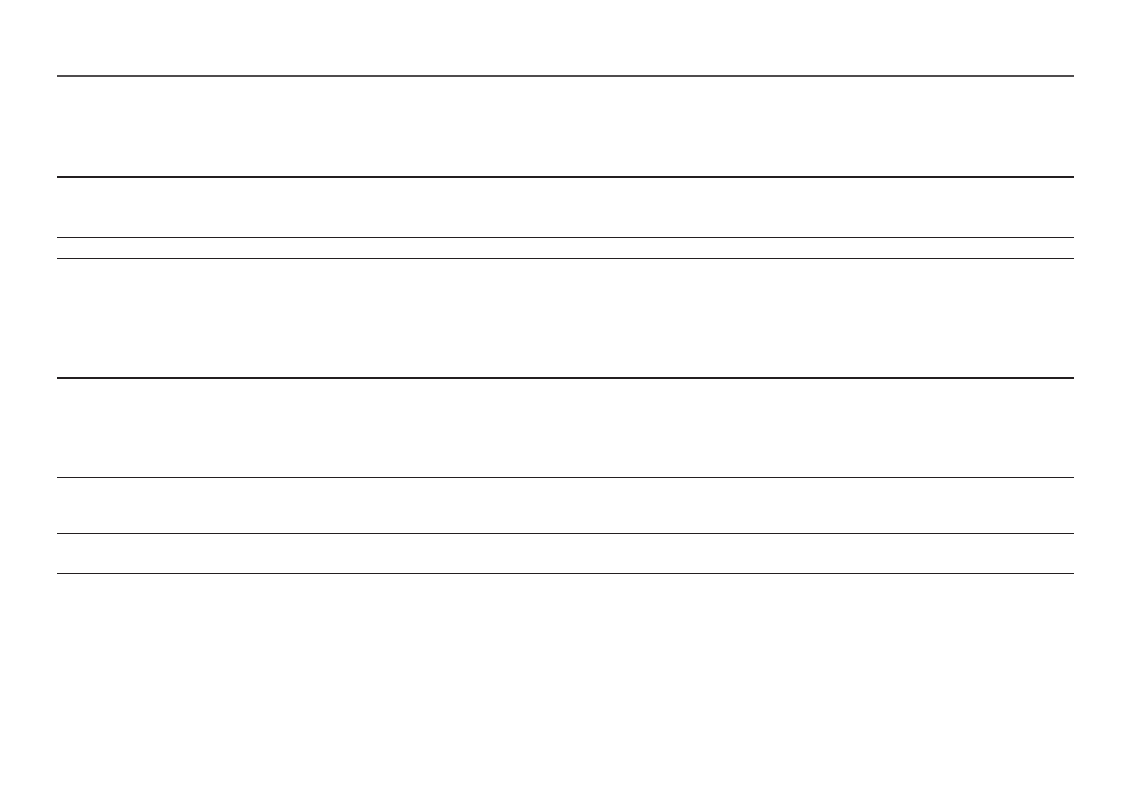
38
OnScreen Display
2nd
3rd
Description
Language
Set the menu language.
―
A change to the language setting will only be applied to the onscreen menu display.
―
It will not be applied to other functions on your PC.
Display Time
Set how long the menu window will remain on screen for when it is not in use.
System
2nd
3rd
Description
Local Dimming
Control the brightness of individual areas on the screen to maximise contrast automatically.
―
S27AG52*, S32AG52*, S28AG70*, S49AG95*N model only.
―
This menu is not available when
PIP Mode
is enabled. (S28AG70* model only.)
―
This menu is not available when
PIP/PBP
is enabled. (S49AG95*N model only.)
―
This menu is not available when
Eye Saver Mode
is enabled.
Â
Volume
Adjust the
Volume
controlling the JOG button LEFT/RIGHT.
―
To activate the
Mute
function, access the
Volume
control screen, then use the JOG button to move the focus down.
To deactivate the
Mute
function, access the
Volume
control screen, then increase or decrease the
Volume
.
Dynamic Brightness
Automatically adjust the Brightness to provide the best possible screen contrast under the current conditions.
―
S49AG95*N model only.
- Odyssey Neo G9 49" 32:9 Ultrawide Curved Adaptive-Sync 240 Hz HDR VA Gaming Monitor G32A 32" 16:9 165 Hz FreeSync LCD Gaming Monitor Odyssey G51C 27" 1440p 165 Hz Gaming Monitor S4 24" 16:9 FreeSync IPS Monitor with Pop-Up Webcam LS24C770TS-ZA S3 27" Curved Display ViewFinity S70A 32" 16:9 4K VA Monitor Viewfinity S80TB 27" 4K HDR Monitor Odyssey G70B 28" 4K HDR 144 Hz Gaming Monitor 398 Series C27F398 27" 16:9 Curved LCD Monitor C49RG9 49" 32:9 120 Hz Curved FreeSync HDR VA Gaming Monitor 390 Series C24F390 24" 16:9 Curved FreeSync LCD Monitor
