Samsung G52A 32" 16:9 165 Hz IPS Gaming Monitor User Manual
Page 37
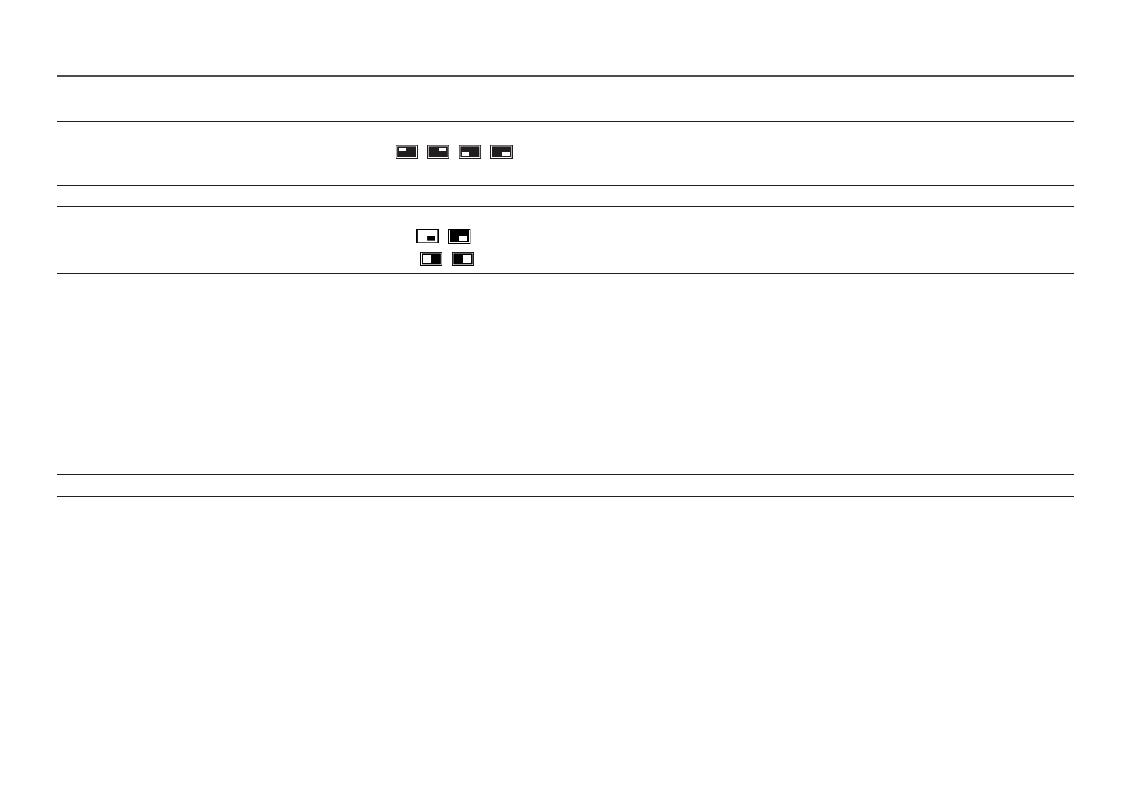
37
2nd
3rd
Description
Screen Position
Select the position of the sub-screen from the available options.
•
/
/
/
―
This option is available when
Mode Type
is set to
PIP
. (S49AG95*N model only.)
Source
Select the source for each screen.
Sound Source
Set which screen you want to hear the sound for.
•
PIP
:
/
•
PBP
:
/
Screen Ratio
Choose the size and aspect ratio of the picture displayed on screen.
In
PC
mode
•
Auto
/
Wide
In
AV
mode
•
4:3
/
16:9
/
21:9
/
Screen Fit
―
The function may not be supported depending on the ports provided with the product.
―
Changing the
Screen Ratio
is available when the following conditions are satisfied.
―
The input source is 480p, 576p, 720p, 1080p or 2160p and product can display normally (Not every model can support all of these signals.).
―
This can only be set when the external input is connected through HDMI, DP and
PC/AV Mode
is set to
AV
.
―
The
Screen Ratio
feature is only activated at a certain
AV
resolution, such as 720P @ 60 Hz, 1080P @ 60 Hz and 2160P @ 60 Hz.
Contrast
Adjust the contrast level. Values closer to 100 mean a bigger light/dark contrast.
- Odyssey Neo G9 49" 32:9 Ultrawide Curved Adaptive-Sync 240 Hz HDR VA Gaming Monitor G32A 32" 16:9 165 Hz FreeSync LCD Gaming Monitor Odyssey G51C 27" 1440p 165 Hz Gaming Monitor S4 24" 16:9 FreeSync IPS Monitor with Pop-Up Webcam LS24C770TS-ZA S3 27" Curved Display ViewFinity S70A 32" 16:9 4K VA Monitor Viewfinity S80TB 27" 4K HDR Monitor Odyssey G70B 28" 4K HDR 144 Hz Gaming Monitor 398 Series C27F398 27" 16:9 Curved LCD Monitor C49RG9 49" 32:9 120 Hz Curved FreeSync HDR VA Gaming Monitor 390 Series C24F390 24" 16:9 Curved FreeSync LCD Monitor
