Control panel, 18 control panel – Samsung G52A 32" 16:9 165 Hz IPS Gaming Monitor User Manual
Page 18
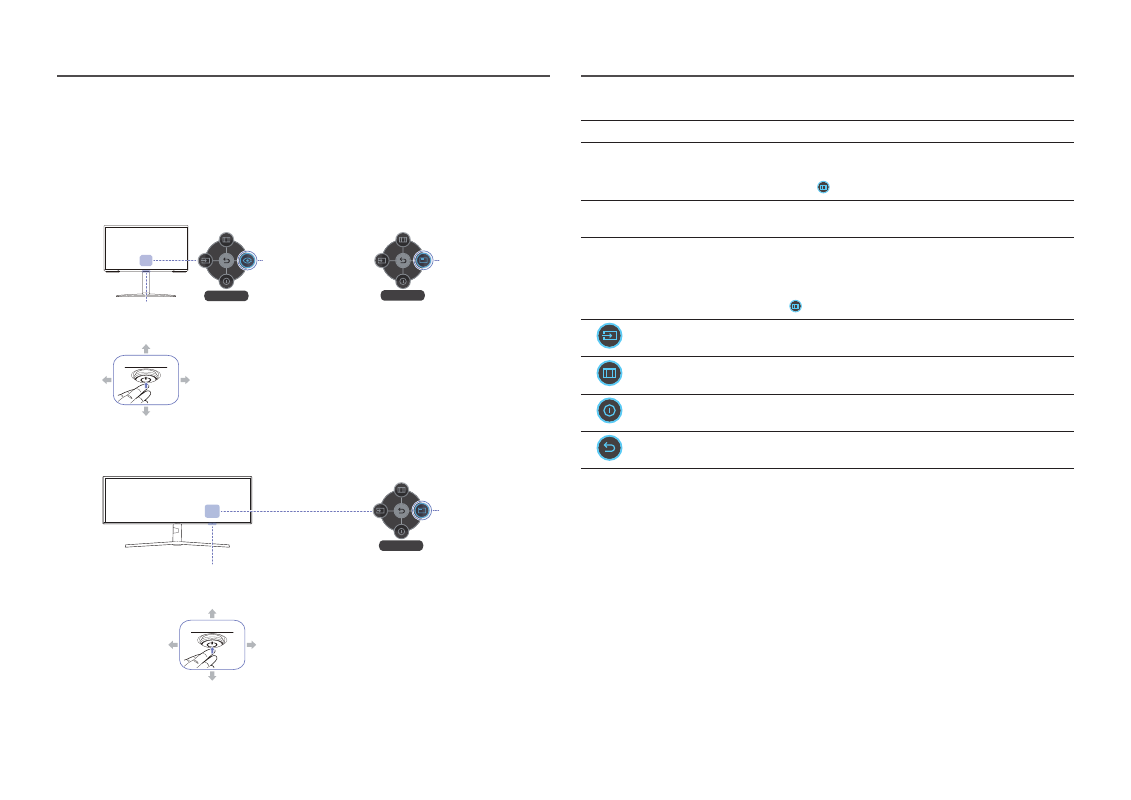
18
Control Panel
―
The color and shape of parts may differ from what is shown. Specifications are subject to change without
notice to improve quality.
Power LED
Power LED
PRESS(ENTER)
PRESS(ENTER)
LEFT
LEFT
RIGHT
RIGHT
DOWN(FRONT)
DOWN(FRONT)
JOG Button
JOG Button
UP(REAR)
UP(REAR)
Return
S27AG50* / S32AG50* / S27AG52* / S32AG52*
S28AG70*
S49AG95*N
Custom Key
Custom Key
Custom Key
Function Key Guide
Function Key Guide
Function Key Guide
Return
Return
Parts
Description
JOG Button
Multi directional button that helps navigate.
Power LED
This LED is power status indicator.
―
You can select the power LED operation to be enabled or disabled on the
menu screen. (
→
System
→
Power LED On
)
Function Key Guide
To use the Function Key Guide, press the JOG button when the screen
is turned on.
Custom Key
•
Custom Key is used to directly access the function set in
Setup
Custom Key
.
•
Setup Custom Key
―
Go to
→
System
→
Setup Custom Key
and change the custom key.
Source
Changes the input source. A message will appear on the top left
corner of the screen if the input source has been changed.
Menu
Displays the main on-screen menu.
Power Off
Turns off the product.
Return
Exits from the menu page.
- Odyssey Neo G9 49" 32:9 Ultrawide Curved Adaptive-Sync 240 Hz HDR VA Gaming Monitor G32A 32" 16:9 165 Hz FreeSync LCD Gaming Monitor Odyssey G51C 27" 1440p 165 Hz Gaming Monitor S4 24" 16:9 FreeSync IPS Monitor with Pop-Up Webcam LS24C770TS-ZA S3 27" Curved Display ViewFinity S70A 32" 16:9 4K VA Monitor Viewfinity S80TB 27" 4K HDR Monitor Odyssey G70B 28" 4K HDR 144 Hz Gaming Monitor 398 Series C27F398 27" 16:9 Curved LCD Monitor C49RG9 49" 32:9 120 Hz Curved FreeSync HDR VA Gaming Monitor 390 Series C24F390 24" 16:9 Curved FreeSync LCD Monitor
