Connecting and using a pc, Connection using the hdmi cable, Connection using an hdmi-dvi cable – Samsung G52A 32" 16:9 165 Hz IPS Gaming Monitor User Manual
Page 22: Connection using an dp cable, Connecting to headphones or earphones, 22 connecting and using a pc, S49ag95*n
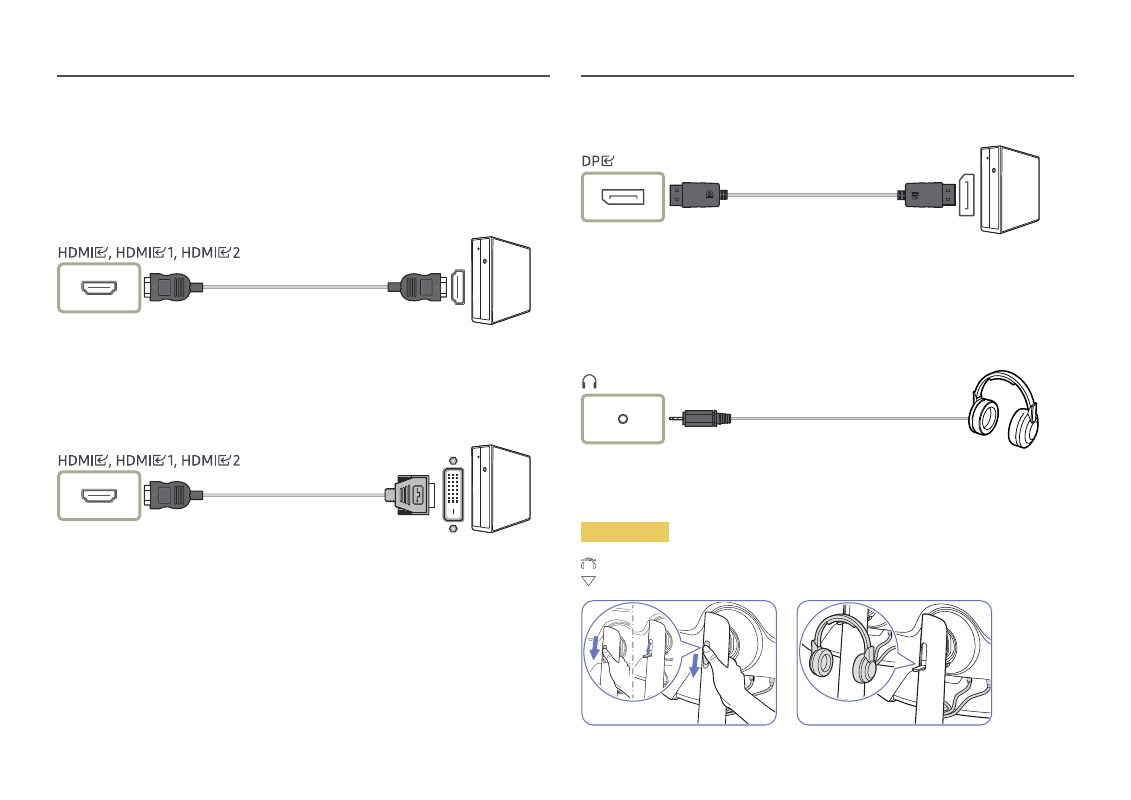
22
Connecting and Using a PC
Select a connection method suitable for your PC.
Connection Using the HDMI Cable
―
It is recommended to use the HDMI cable provided as components. If not provided, be sure to use authorized
cable for HDMI cable connections. If you use a unauthorized HDMI cable, the image quality may be degrade.
Connection Using an HDMI-DVI Cable
―
The audio function is not supported if the source device is connected using the HDMI-DVI cable.
―
The optimum resolution may not be available with an HDMI-DVI cable.
Connection Using an DP Cable
―
It is recommended to use the DP cable provided as an accessory. If not provided, be sure to use a DP cable of 1.5
m or below.
―
Use a VESA certified DP 1.2 cable or higher and its gender.
Connecting to headphones or earphones
―
Use headphones or earphones when activating sound with an HDMI-HDMI or DP cable.
―
The headphones or earphones jack supports only the 3 conductor tip-ring-sleeve (TRS) type.
S49AG95*N
: Headphones hanger
: Downward
- Odyssey Neo G9 49" 32:9 Ultrawide Curved Adaptive-Sync 240 Hz HDR VA Gaming Monitor G32A 32" 16:9 165 Hz FreeSync LCD Gaming Monitor Odyssey G51C 27" 1440p 165 Hz Gaming Monitor S4 24" 16:9 FreeSync IPS Monitor with Pop-Up Webcam LS24C770TS-ZA S3 27" Curved Display ViewFinity S70A 32" 16:9 4K VA Monitor Viewfinity S80TB 27" 4K HDR Monitor Odyssey G70B 28" 4K HDR 144 Hz Gaming Monitor 398 Series C27F398 27" 16:9 Curved LCD Monitor C49RG9 49" 32:9 120 Hz Curved FreeSync HDR VA Gaming Monitor 390 Series C24F390 24" 16:9 Curved FreeSync LCD Monitor
