Using a smartphone to view, Camera images and control, The camera – Canon IXUS 180 User Manual
Page 93: Using a smartphone to view camera images, And control the camera, Geotagging images on the camera, Shooting remotely
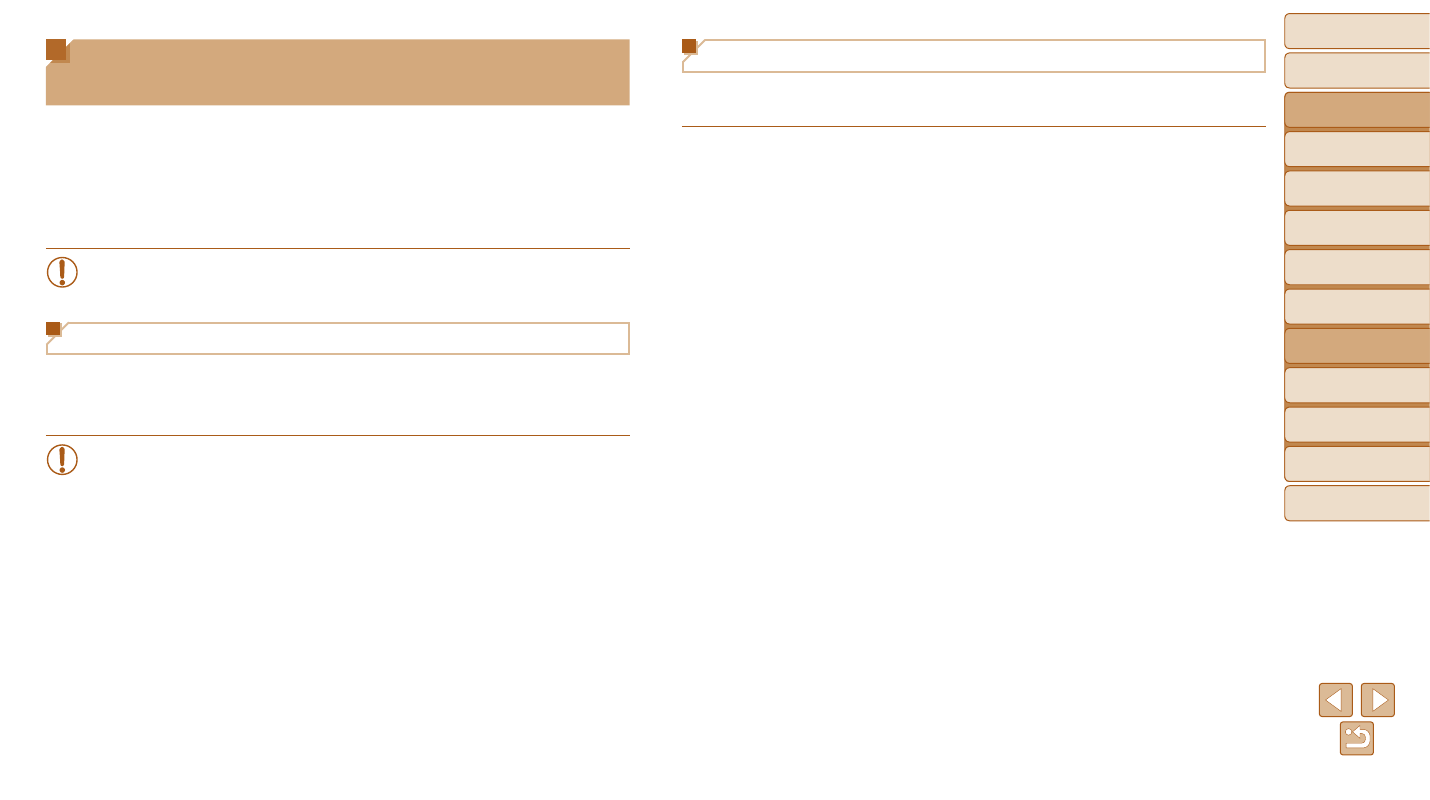
93
Before Use
Basic Guide
Advanced Guide
Camera Basics
Auto Mode
Other Shooting
Modes
P Mode
Playback Mode
Setting Menu
Wi-Fi Functions
Accessories
Appendix
Index
Shooting Remotely
As you check a shooting screen on your smartphone, you can use it to
shoot remotely.
1
Secure the camera.
z
z
Once remote shooting begins, the
camera lens will come out. Lens motion
from zooming may also move the camera
out of position. Keep the camera still by
mounting it on a tripod or taking other
measures.
2
Connect the camera and
smartphone (
).
z
z
In the privacy settings, choose [Yes].
3
Choose remote shooting.
z
z
In Camera Connect on the smartphone,
choose remote shooting.
z
z
The camera lens will come out. Keep
your fingers away from the lens, and
make sure no objects will obstruct it.
z
z
Once the camera is ready for remote
shooting, a live image from the camera
will be displayed on the smartphone.
z
z
At this time, a message is displayed
on the camera, and all operations
except pressing the ON/OFF button are
disabled.
4
Shoot.
z
z
Use the smartphone to shoot.
Using a Smartphone to View Camera
Images and Control the Camera
You can do the following with the dedicated smartphone app Camera
Connect.
•
Browse images on the camera and save them to the smartphone
•
Geotag images on the camera (
)
•
Shoot remotely (
)
•
In camera settings, the smartphone must be allowed to view camera
).
Geotagging Images on the Camera
GPS data recorded on a smartphone using the dedicated Camera Connect
application can be added to images on the camera. Images are tagged with
information including the latitude, longitude, and elevation.
•
Before shooting, make sure the date and time and your home time zone are
set correctly, as described in “Setting the Date and Time” (
). Also follow
) to specify any shooting destinations in
other time zones.
•
Others may be able to locate or identify you by using location data in your
geotagged still images or movies. Be careful when sharing these images with
others, as when posting images online where many others can view them.
