Canon IXUS 180 User Manual
Page 74
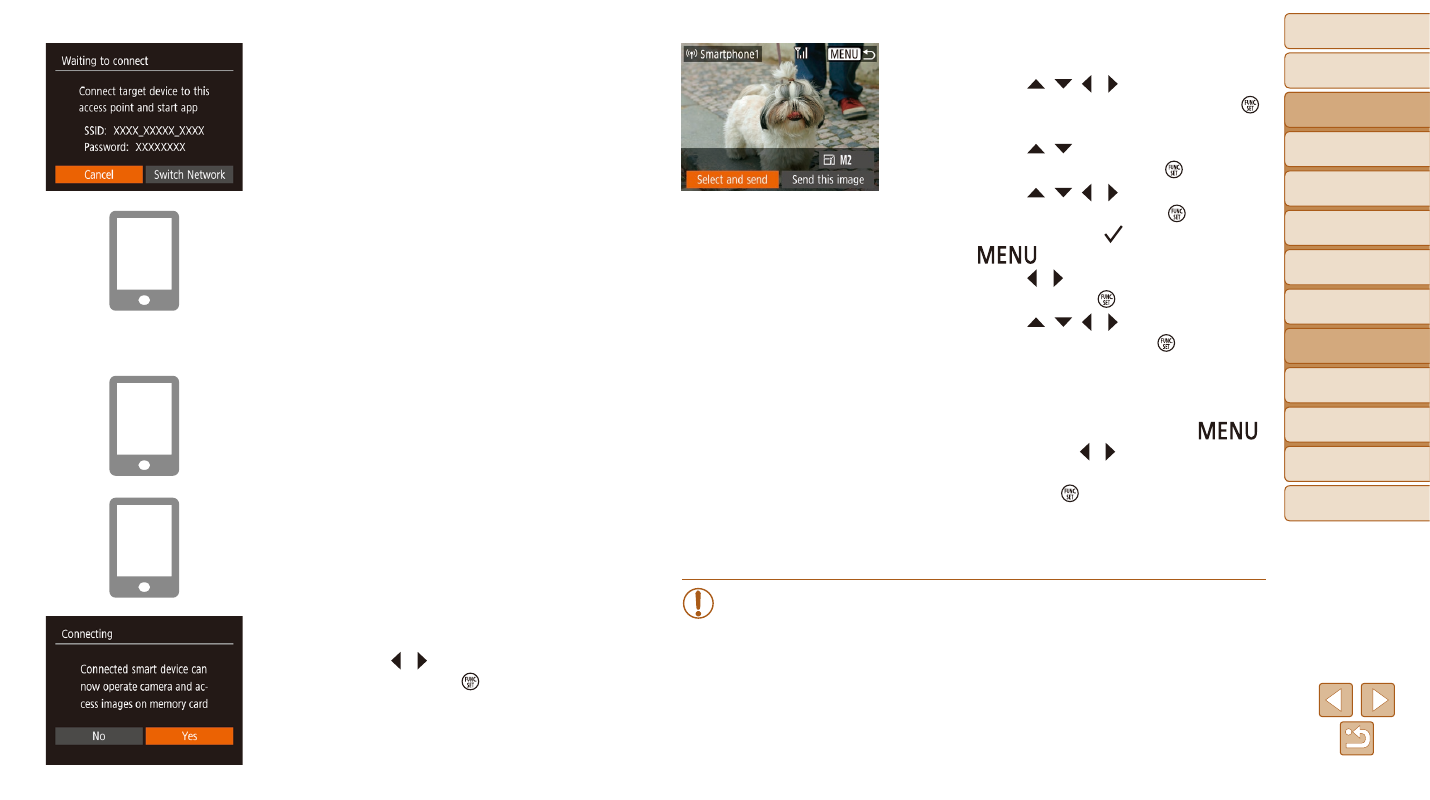
74
Before Use
Basic Guide
Advanced Guide
Camera Basics
Auto Mode
Other Shooting
Modes
P Mode
Playback Mode
Setting Menu
Wi-Fi Functions
Accessories
Appendix
Index
9
Send an image.
z
z
Press the [ ][ ][ ][ ] buttons to choose
[Select and send], and then press the [ ]
button.
z
z
Press the [ ][ ] buttons to choose
[Select], and then press the [ ] button.
z
z
Press the [ ][ ][ ][ ] buttons to choose
an image to send, press the [ ] button to
mark it as selected ([ ]), and then press
the [
] button.
z
z
Press the [ ][ ] buttons to choose [OK],
and then press the [ ] button.
z
z
Press the [ ][ ][ ][ ] buttons to choose
[Send], and then press the [ ] button.
z
z
[Transfer completed] is displayed after
the image is sent, and the image transfer
screen is displayed again.
z
z
To end the connection, press the [
]
button, press the [ ][ ] buttons on the
confirmation screen to choose [OK], and
then press the [ ] button. You can also
use the smartphone to end the connection.
z
z
To add multiple smartphones, repeat the
above procedure starting from step 1.
•
All images in the camera can be viewed from the connected
smartphone when you choose [Yes] in step 8. To keep camera
images private, so that they cannot be viewed from the smartphone,
choose [No] in step 8.
•
Once you have registered a smartphone, you can change privacy
settings for it on the camera (
).
z
z
The camera SSID and password are
displayed.
5
Connect the smartphone to a
network.
z
z
In the smartphone’s Wi-Fi setting menu,
choose the SSID (network name) displayed
on the camera to establish a connection.
z
z
In the password field, enter the password
displayed on the camera.
6
Start Camera Connect.
z
z
Start Camera Connect on the
smartphone.
7
Select the camera to connect to.
z
z
On the camera selection screen
displayed on the smartphone, choose the
camera to begin pairing.
8
Adjust the privacy setting.
z
z
Press the [ ][ ] buttons to choose [Yes],
and then press the [ ] button.
z
z
You can now use the smartphone to
browse, import, or geotag images on the
camera or shoot remotely.
