Print using printer functions, Configuring print settings – Canon IXUS 180 User Manual
Page 113
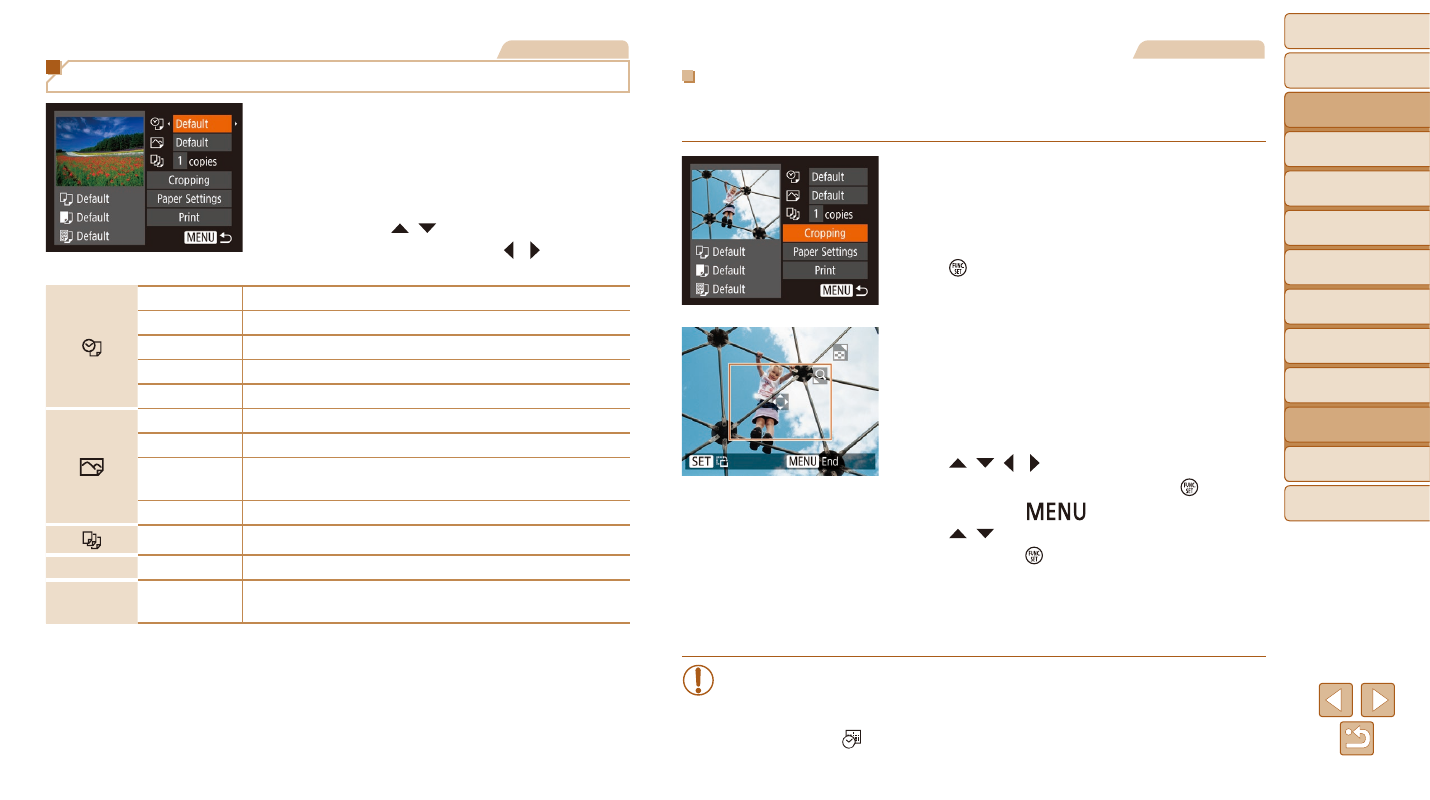
113
Before Use
Basic Guide
Advanced Guide
Camera Basics
Auto Mode
Other Shooting
Modes
P Mode
Playback Mode
Setting Menu
Wi-Fi Functions
Accessories
Appendix
Index
Still Images
Configuring Print Settings
1
Access the printing screen.
z
z
Follow steps 1 – 6 in “Easy Print”
(
) to access the screen at left.
2
Configure the settings.
z
z
Press the [ ][ ] buttons to choose an
item, and then press the [ ][ ] buttons to
choose an option.
Default
Matches current printer settings.
Date
Prints images with the date added.
File No.
Prints images with the file number added.
Both
Prints images with both the date and file number added.
Off
–
Default
Matches current printer settings.
Off
–
On
Uses information from the time of shooting to print under
optimal settings.
Red-Eye1
Corrects red-eye.
No. of Copies Choose the number of copies to print.
Cropping
–
Specify a desired image area to print (
).
Paper
Settings
–
Specify the paper size, layout, and other details (
Still Images
Cropping Images before Printing
By cropping images before printing, you can print a desired image area
instead of the entire image.
1
Choose [Cropping].
z
z
After following step 1 in “Configuring Print
) to access the printing
screen, choose [Cropping] and press the
[ ] button.
z
z
A cropping frame is now displayed,
indicating the image area to print.
2
Adjust the cropping frame as
needed.
z
z
To resize the frame, move the zoom
lever.
z
z
To move the frame, press the
[ ][ ][ ][ ] buttons.
z
z
To rotate the frame, press the [ ] button.
z
z
Press the [
] button, press the
[ ][ ] buttons to choose [OK], and then
press the [ ] button.
3
Print the image.
z
z
Follow step 7 in “Easy Print” (
to print.
•
Cropping may not be possible at small image sizes, or at some
aspect ratios.
•
Dates may not be printed correctly if you crop images shot with
[Date Stamp ] selected.
