Canon IXUS 180 User Manual
Page 83
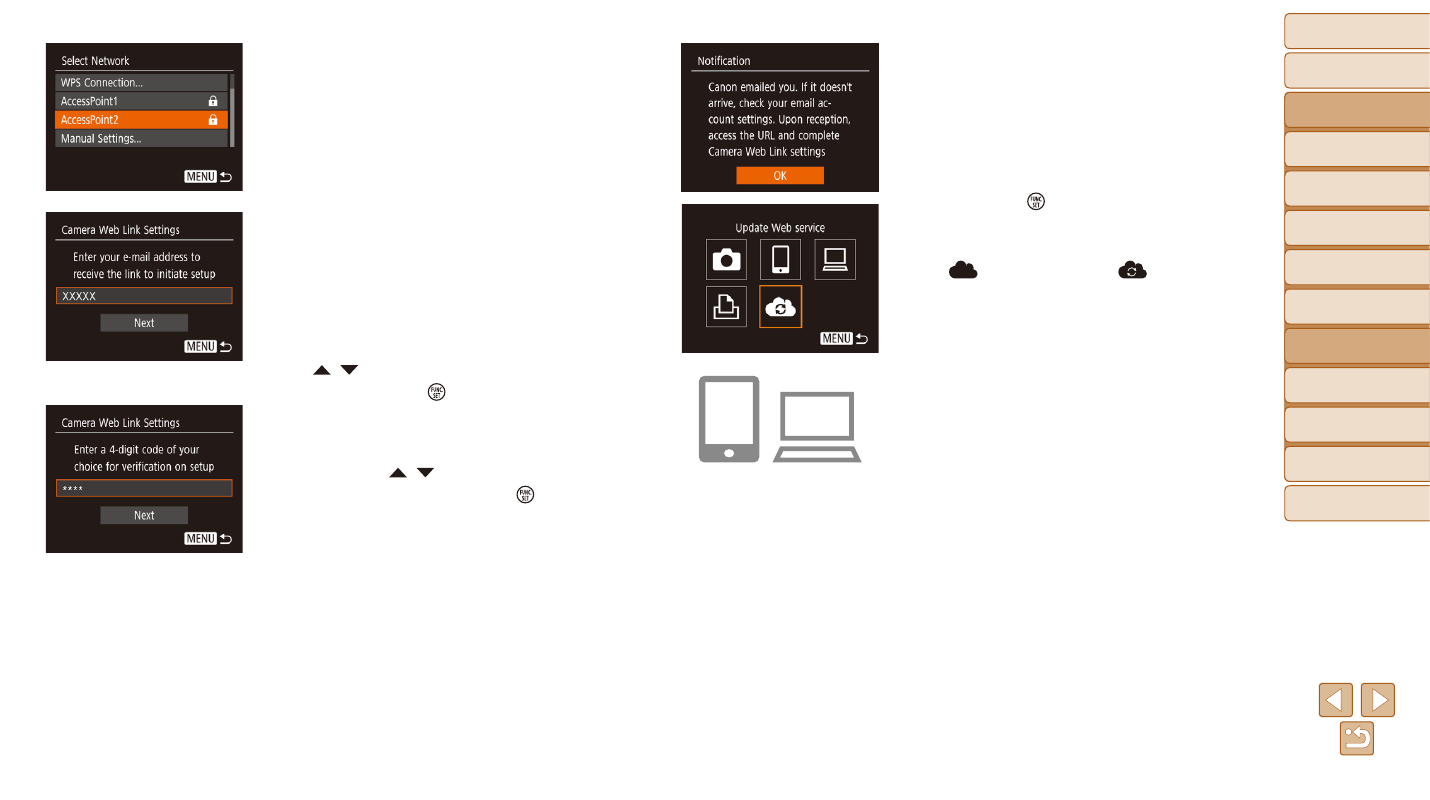
83
Before Use
Basic Guide
Advanced Guide
Camera Basics
Auto Mode
Other Shooting
Modes
P Mode
Playback Mode
Setting Menu
Wi-Fi Functions
Accessories
Appendix
Index
7
Check for the notification
message.
z
z
Once information has been sent to
CANON iMAGE GATEWAY, you will
receive a notification message at the
email address entered in step 5.
z
z
Press the [ ] button on the next screen,
which indicates that notification has been
sent.
z
z
[
] now changes to [
].
8
Access the page in the
notification message and
complete camera link settings.
z
z
From a computer or smartphone,
access the page linked in the notification
message.
z
z
Follow the instructions to complete the
settings on the camera link settings page.
4
Establish a connection with an
access point.
z
z
Connect to the access point as described
in steps 5 – 7 in “Using WPS-Compatible
in “Connecting to Listed Access Points”
5
Enter your email address.
z
z
Once the camera is connected to CANON
iMAGE GATEWAY via the access point,
a screen is displayed for entering an
email address.
z
z
Enter your email address, press the
[ ][ ] buttons to choose [Next], and
then press the [ ] button.
6
Enter a four-digit number.
z
z
Enter a four-digit number of your choice,
press the [ ][ ] buttons to choose
[Next], and then press the [ ] button.
z
z
You will need this four-digit number later
when setting up linkage with CANON
iMAGE GATEWAY in step 8.
