Canon IXUS 180 User Manual
Page 72
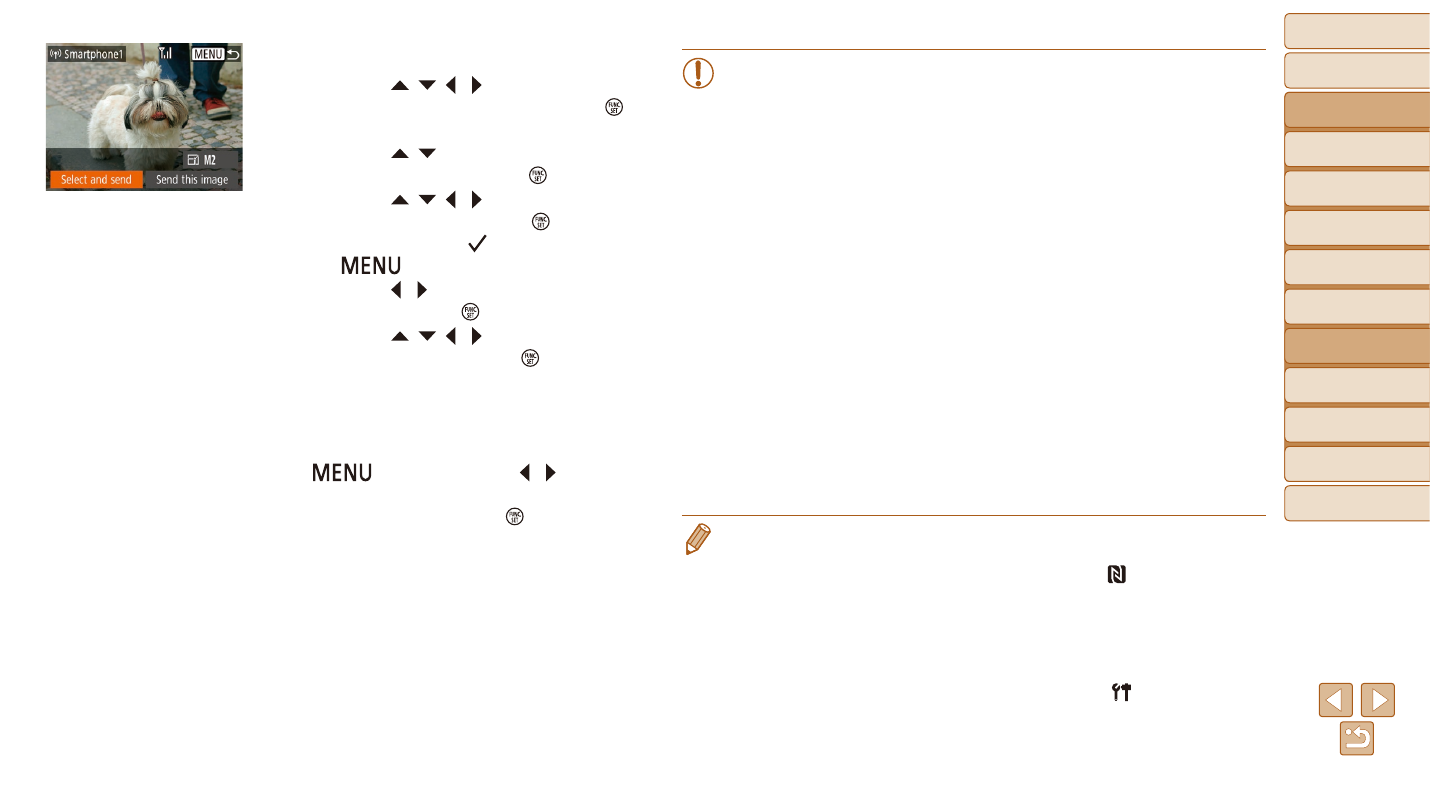
72
Before Use
Basic Guide
Advanced Guide
Camera Basics
Auto Mode
Other Shooting
Modes
P Mode
Playback Mode
Setting Menu
Wi-Fi Functions
Accessories
Appendix
Index
•
When using NFC, keep the following points in mind.
-
Avoid strong impact between the camera and smartphone.
This may damage the devices.
-
Depending on the smartphone, the devices may not recognize
each other immediately. In this case, try holding the devices
together in slightly different positions. If connection is not
established, keep the devices together until the camera screen is
updated.
-
If you attempt connection when the camera is off, a message may
be displayed on the smartphone reminding you to turn on the
camera. If so, turn the camera on and touch the devices together
again.
-
Do not place other objects between the camera and smartphone.
Also, note that camera or smartphone covers or similar
accessories may block communication.
•
All images in the camera can be viewed from the connected
smartphone when you choose [Yes] in step 3. To keep camera
images private, so that they cannot be viewed from the smartphone,
choose [No] in step 3.
•
Once you have registered a smartphone, you can change privacy
settings for it on the camera (
).
•
Connections require that a memory card be in the camera.
•
You can also change the camera nickname on the screen in step 2 (
).
•
Not all NFC-compatible smartphones have an N-Mark ( ). For details, refer to
the smartphone user manual.
•
You can also send multiple images at once and change the image size before
sending (
•
You can send the current image by choosing [Send this image] on the screen
in step 4.
•
To disable NFC connections, choose MENU (
) ► [ ] tab ► [Wireless
settings] ► [Wi-Fi Settings] ► [NFC] ► [Off].
4
Send an image.
z
z
Press the [ ][ ][ ][ ] buttons to choose
[Select and send], and then press the [ ]
button.
z
z
Press the [ ][ ] buttons to choose
[Select], and then press the [ ] button.
z
z
Press the [ ][ ][ ][ ] buttons to choose
an image to send, press the [ ] button to
mark it as selected ([ ]), and then press
the [
] button.
z
z
Press the [ ][ ] buttons to choose [OK],
and then press the [ ] button.
z
z
Press the [ ][ ][ ][ ] buttons to choose
[Send], and then press the [ ] button.
z
z
[Transfer completed] is displayed after
the image is sent, and the image transfer
screen is displayed again.
z
z
To end the connection, press the
[
] button, press the [ ][ ] buttons
on the confirmation screen to choose
[OK], and then press the [ ] button. You
can also use the smartphone to end the
connection.
