Correcting red-eye, A message, Is only available when the memory – Canon IXUS 180 User Manual
Page 68
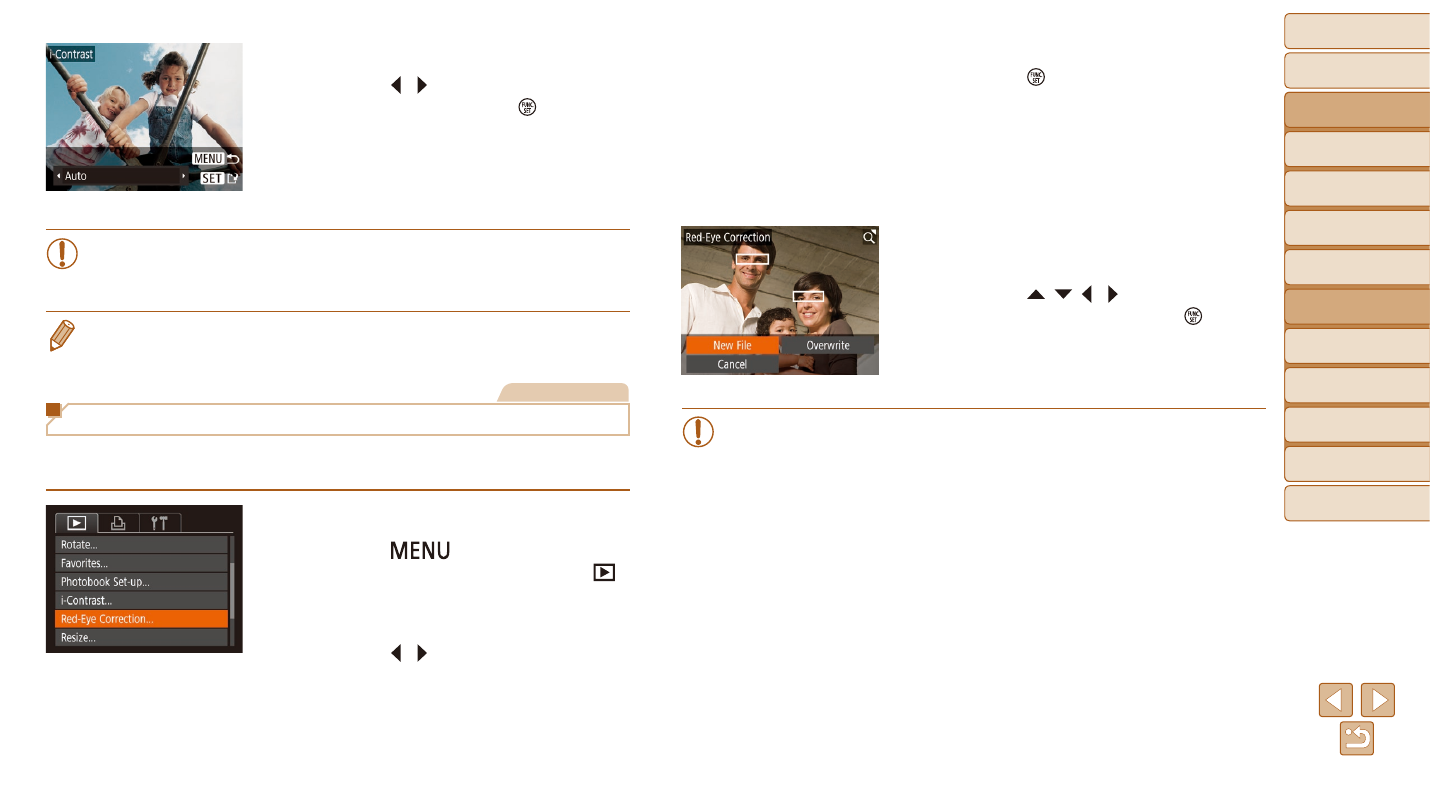
68
Before Use
Basic Guide
Advanced Guide
Camera Basics
Auto Mode
Other Shooting
Modes
P Mode
Playback Mode
Setting Menu
Wi-Fi Functions
Accessories
Appendix
Index
3
Choose an option.
z
z
Press the [ ][ ] buttons to choose an
option, and then press the [ ] button.
4
Save as a new image and
review.
z
z
Follow steps 4 – 5 in “Resizing Images”
(
•
For some images, correction may be inaccurate or may cause
images to appear grainy.
•
Images may look grainy after repeated editing using this function.
•
If [Auto] does not produce the expected results, try correcting images using
[Low], [Medium], or [High].
Still Images
Correcting Red-Eye
Automatically corrects images affected by red-eye. You can save the
corrected image as a separate file.
1
Choose [Red-Eye Correction].
z
z
Press the [
] button, and then
choose [Red-Eye Correction] on the [ ]
tab (
).
2
Choose an image.
z
z
Press the [ ][ ] buttons to choose an
image.
3
Correct the image.
z
z
Press the [ ] button.
z
z
Red-eye detected by the camera is now
corrected, and frames are displayed
around corrected image areas.
z
z
Enlarge or reduce images as needed.
Follow the steps in “Magnifying Images”
4
Save as a new image and
review.
z
z
Press the [ ][ ][ ][ ] buttons to choose
[New File], and then press the [ ] button.
z
z
The image is now saved as a new file.
z
z
Follow step 5 in “Resizing Images”
•
Some images may not be corrected accurately.
•
To overwrite the original image with the corrected image, choose
[Overwrite] in step 4. In this case, the original image will be erased.
•
Protected images cannot be overwritten.
