Configure the setting – Canon IXUS 180 User Manual
Page 77
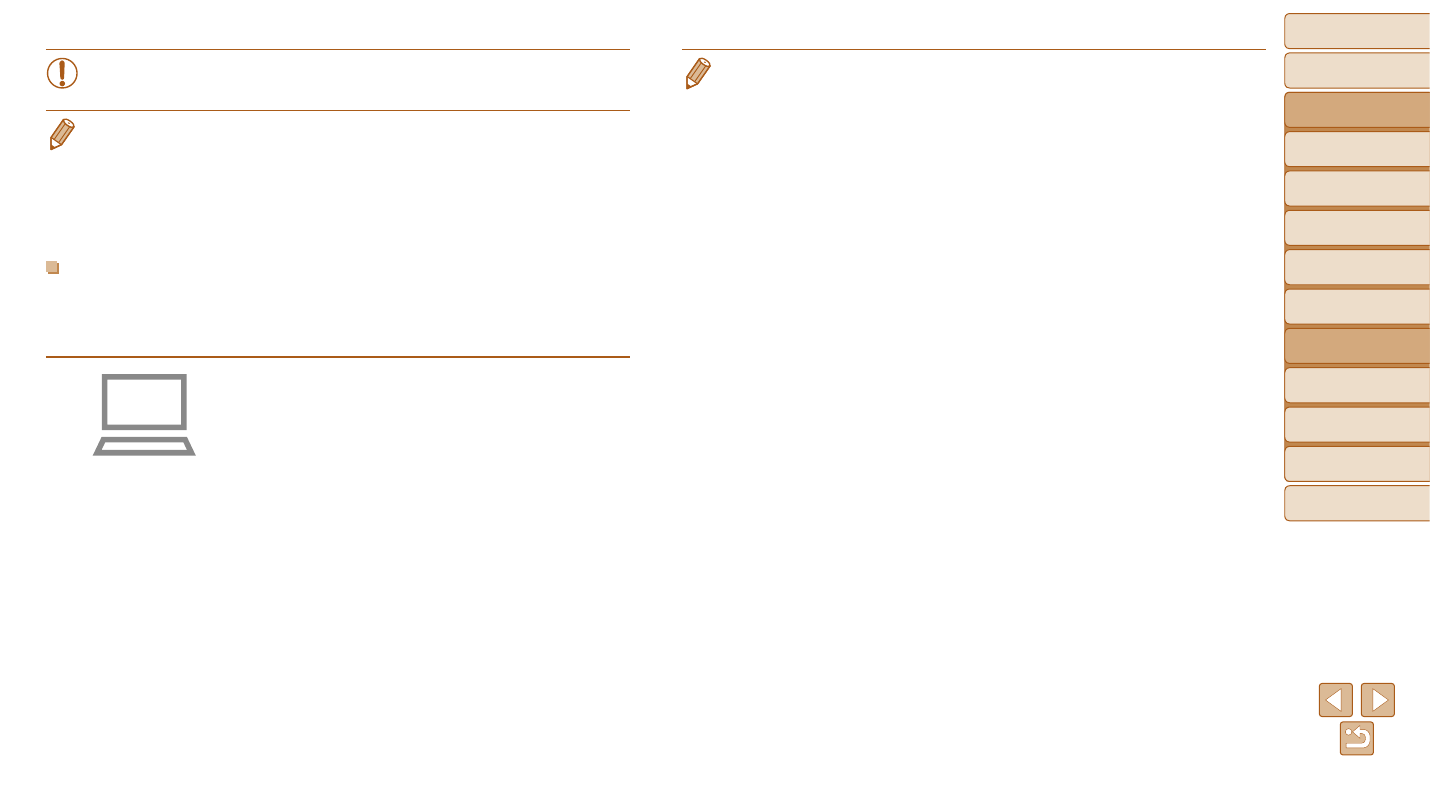
77
Before Use
Basic Guide
Advanced Guide
Camera Basics
Auto Mode
Other Shooting
Modes
P Mode
Playback Mode
Setting Menu
Wi-Fi Functions
Accessories
Appendix
Index
•
The following Windows settings are configured when you run the utility in
step 2.
-
Turn on media streaming.
This will enable the camera to see (find) the computer to access via Wi-Fi.
-
Turn on network discovery.
This will enable the computer to see (find) the camera.
-
Turn on ICMP (Internet Control Message Protocol).
This allows you to check the network connection status.
-
Enable Universal Plug & Play (UPnP).
This will enable network devices to detect each other automatically.
•
Some security software may prevent you from completing the settings as
described here. Check the settings of your security software.
•
Internet access is required, and any ISP account charges and
access fees must be paid separately.
•
To uninstall the software, follow these steps.
-
Windows: Select [Start] menu ► [All Programs] ► [Canon Utilities], and then
choose the software for uninstallation.
-
Mac OS: In the [Canon Utilities] folder within the [Applications] folder, drag
the folder of the software for uninstallation to the Trash, and then empty the
Trash.
Configuring the Computer for a Wi-Fi Connection
(Windows Only)
On a computer running Windows, configure the following settings before
connecting the camera to the computer wirelessly.
1
Confirm that the computer is
connected to an access point.
z
z
For instructions on checking your network
connection, refer to the computer user
manual.
2
Configure the setting.
z
z
Click in the following order: [Start] menu
► [All Programs] ► [Canon Utilities] ►
[CameraWindow] ► [Wi-Fi connection
setup].
z
z
In the application that opens, follow the
on-screen instructions and configure the
setting.
