Canon IXUS 180 User Manual
Page 81
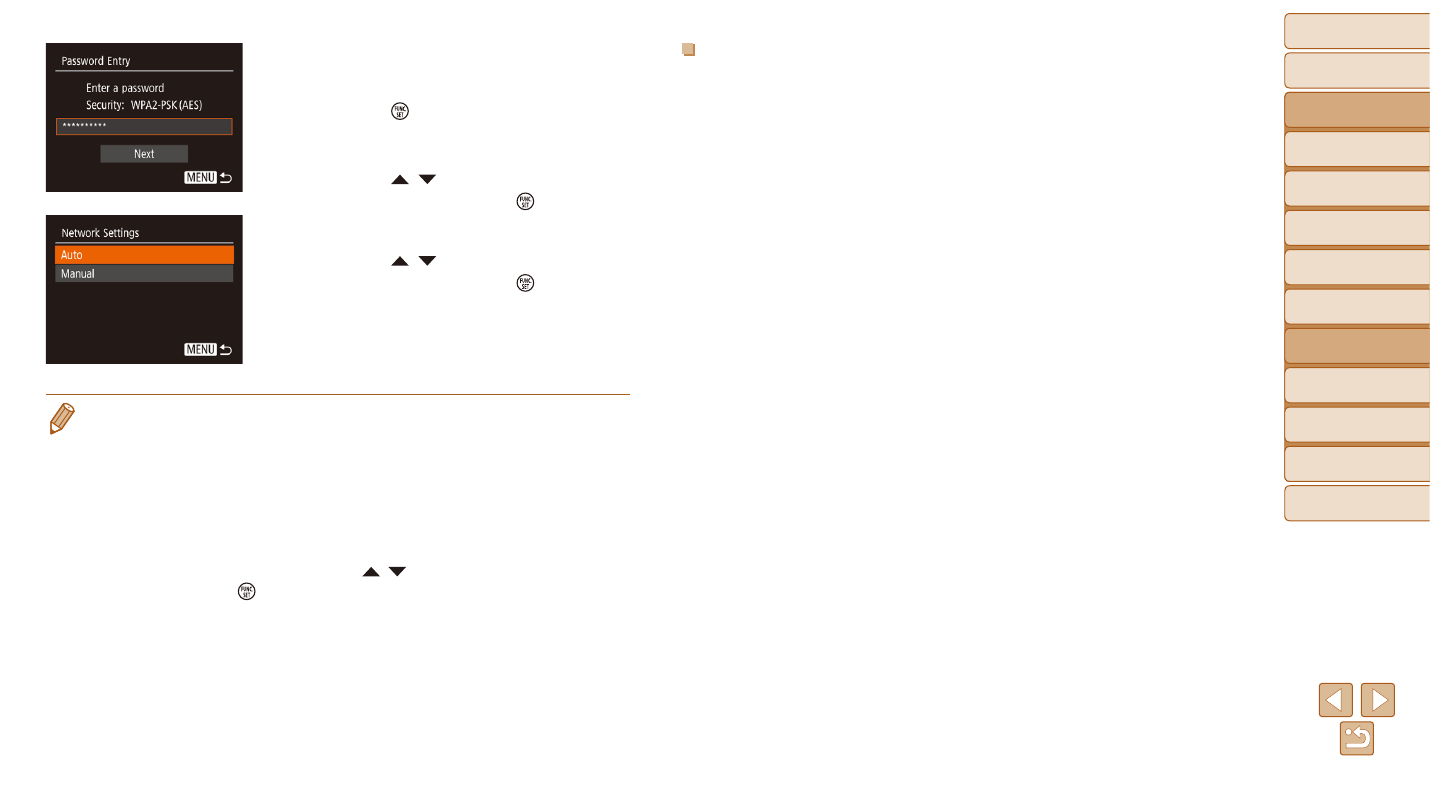
81
Before Use
Basic Guide
Advanced Guide
Camera Basics
Auto Mode
Other Shooting
Modes
P Mode
Playback Mode
Setting Menu
Wi-Fi Functions
Accessories
Appendix
Index
Previous Access Points
You can reconnect to any previous access points automatically by following
step 4 in “Using WPS-Compatible Access Points” (
•
To connect to a device via an access point, confirm that the target device
is already connected to the access point, and then follow the procedure
from step 8 in “Using WPS-Compatible Access Points” (
•
To switch access points, choose [Switch Network] on the screen
displayed when you establish a connection, and then either follow the
procedure in “Using WPS-Compatible Access Points” (
step 5 or the procedure in “Connecting to Listed Access Points” (
from step 2.
3
Enter the access point
password.
z
z
Press the [ ] button to access the
keyboard, and then enter the password
(
z
z
Press the [ ][ ] buttons to choose
[Next], and then press the [ ] button.
4
Choose [Auto].
z
z
Press the [ ][ ] buttons to choose
[Auto], and then press the [ ] button.
z
z
To save images to a connected computer,
follow the procedure from step 8 in
“Using WPS-Compatible Access Points”
•
To determine the access point password, check on the access point itself or
refer to the user manual.
•
If no access points are detected even after you choose [Refresh] in step 2 to
update the list, choose [Manual Settings] in step 2 to complete access point
settings manually. Follow on-screen instructions and enter an SSID, security
settings, and a password.
•
When you use an access point that you have already connected to for
connecting to another device, [*] is displayed for the password in step 3.
To use the same password, press the [ ][ ] buttons to choose [Next],
and then press the [ ] button.
