Clearing a fault condition – ProSoft Technology MVI56E-61850S User Manual
Page 67
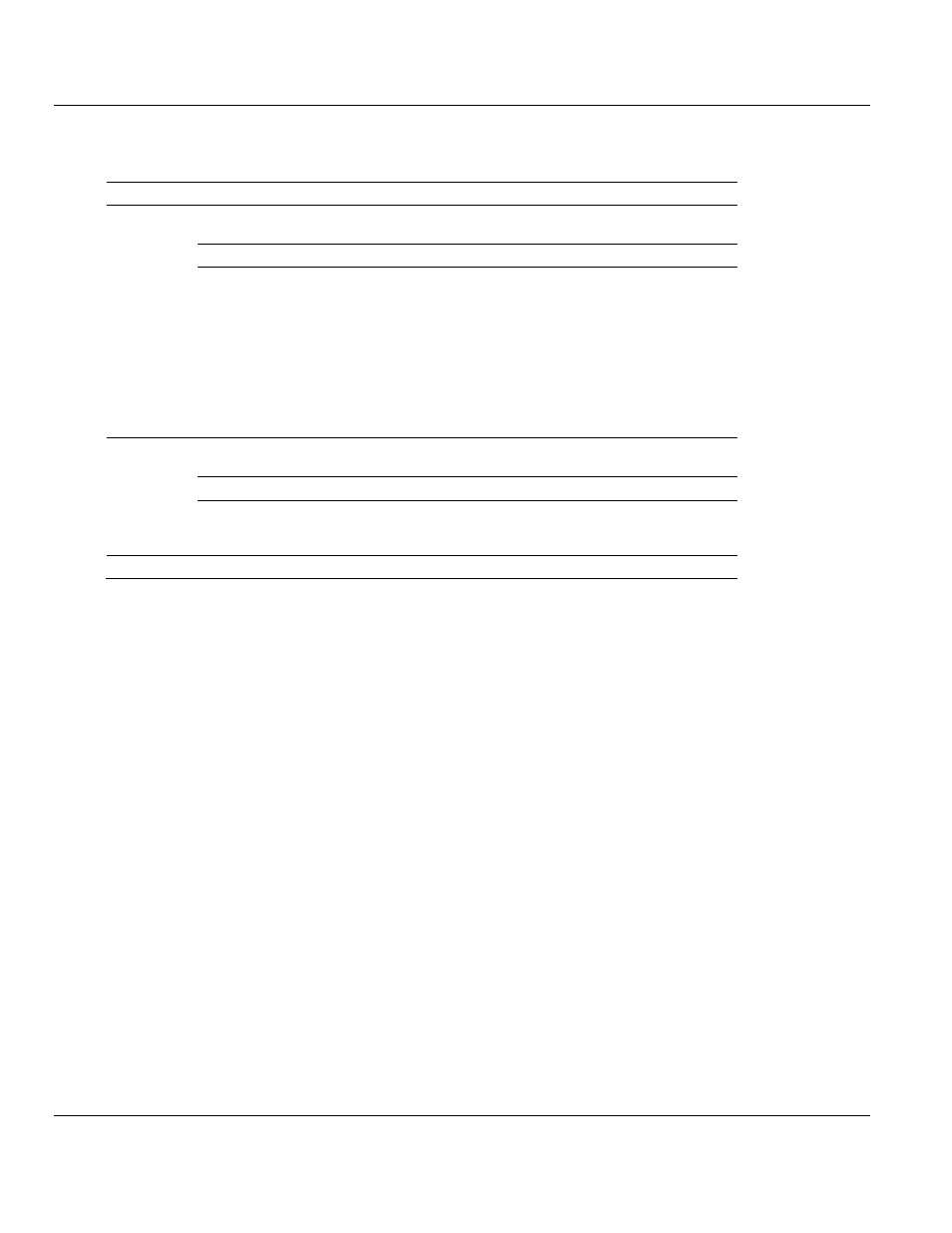
MVI56E-61850S ♦ ControlLogix Platform
Contents
IEC 61850 Server Communication Module
User Manual
ProSoft Technology, Inc.
Page 67 of 81
September 4, 2014
6.1.2 Non-Scrolling LED Status Indicators
The non-
scrolling LEDs indicate the module’s operating status as follows:
LED Label
Status
Indication
APP
OFF
The module is not receiving adequate power or is not securely plugged
into the rack. May also be OFF during configuration download.
GREEN
The MVI56E-61850S is working normally.
RED
The most common cause is that the module has detected a
communication error during operation of an application port.
The following conditions may also cause a RED LED:
The firmware is initializing during startup
The firmware detects an on-board hardware problem during startup
Failure of application port hardware during startup
The module is shutting down
The module is rebooting due to a ColdBoot or WarmBoot request
from the ladder logic or Debug Menu
OK
OFF
The module is not receiving adequate power or is not securely plugged
into the rack.
GREEN
The module is operating normally.
RED
The module has detected an internal error or is being initialized. If the
LED remains RED for over 10 seconds, the module is not working.
Remove it from the rack and re-insert it to restart its internal program.
ERR
RED
Not used.
6.2
Clearing a Fault Condition
Typically, if the OK LED on the front of the module turns RED for more than ten seconds, a
hardware problem has been detected in the module or the program has exited.
To clear the condition, follow these steps:
1 Turn off power to the rack.
2 Remove the card from the rack.
3 Verify that all jumpers are set correctly.
4 If the module requires a Compact Flash card, verify that the card is installed correctly.
5 Re-insert the card in the rack and turn the power back on.
6 Verify correct configuration data is being transferred to the module from the ControlLogix
controller.
If the module's OK LED does not turn GREEN, verify that the module is inserted completely
into the rack. If this does not cure the problem, contact ProSoft Technology Technical
Support.
