PLANET IKVM-17080 User Manual
Page 21
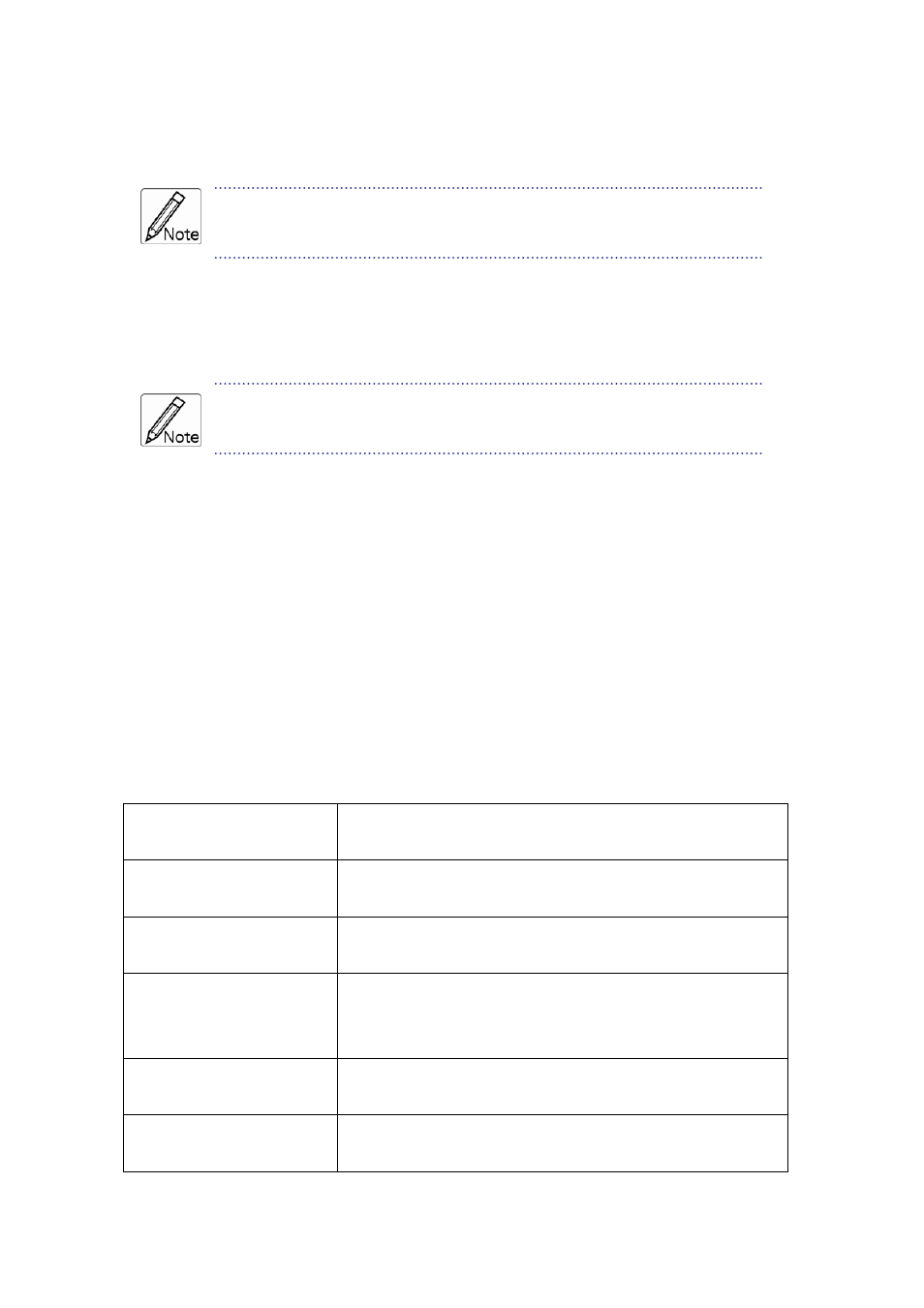
indicates Port 8 and 16 indicates Port 16 and so on.
If the connected KVM is not on, there will have no number in this field.
NAME:
It shows the name of the equipment, and users can name the Slave KVM or
PC on their own. There are a total of 12 characters selected from the group of “A~Z”,
“a~z”, “0~9” , “+”, “-” , “*”, “/” , “=”, “[”,“]”, “,”, “.”, “:”.
Please use the CapsLock to toggle the upper and lower cases.
SVS:
It shows the Smart View Setting; use ♁ to open and Θ to close. The SVS is blank
and not clickable if the KVM is connected in parallel. If this option is set to open, then
you can make the switch by operating the Hot Key Switch or Mouse Clicking or
selecting the option by Auto Scan. You also can use mouse to click this field.
Selection BAR:
It shows the selection bar (Green); you can use the ↑↓ keys on the
board to move the selection bar, and the situated position indicates the selected target for
giving instructions. For example, if the selection bar points at C#05 and you press Enter,
then the system will switch to that particular PC or press the “Space BAR” to start editing
the name. Press F4 to enable/disable the SVS option.
4、Instruction Hint Field:
)
*↑↓:
(Move)
Use the ↑↓ keys on the keyboard or the mouse to
move the selection bar
SPACE:
(Edit)
The “Space BAR” on the keyboard is used to start
editing the name of the PC or KVM.
ESC:
(Exit)
Use the “Esc” key on the keyboard to exit the
current option or exit OSD.
F4:
(Auto Scan)
Use the F4 key to run Auto Scan, and you can set
the residing time, channel display time and mode of
the Auto Scan from System Setting.
F9:
(System Setting)
Use the F9 key to enter into the System Setting
Menu.
F5:
(Clear Name List)
Use the F5 key to clear the values of all Name
fields. If you clear the name list under the Master
15
