2 kvm osd function, 1 manual key, 2 hot key and mouse clicking – PLANET IKVM-17080 User Manual
Page 18: 3 osd (on screen display)
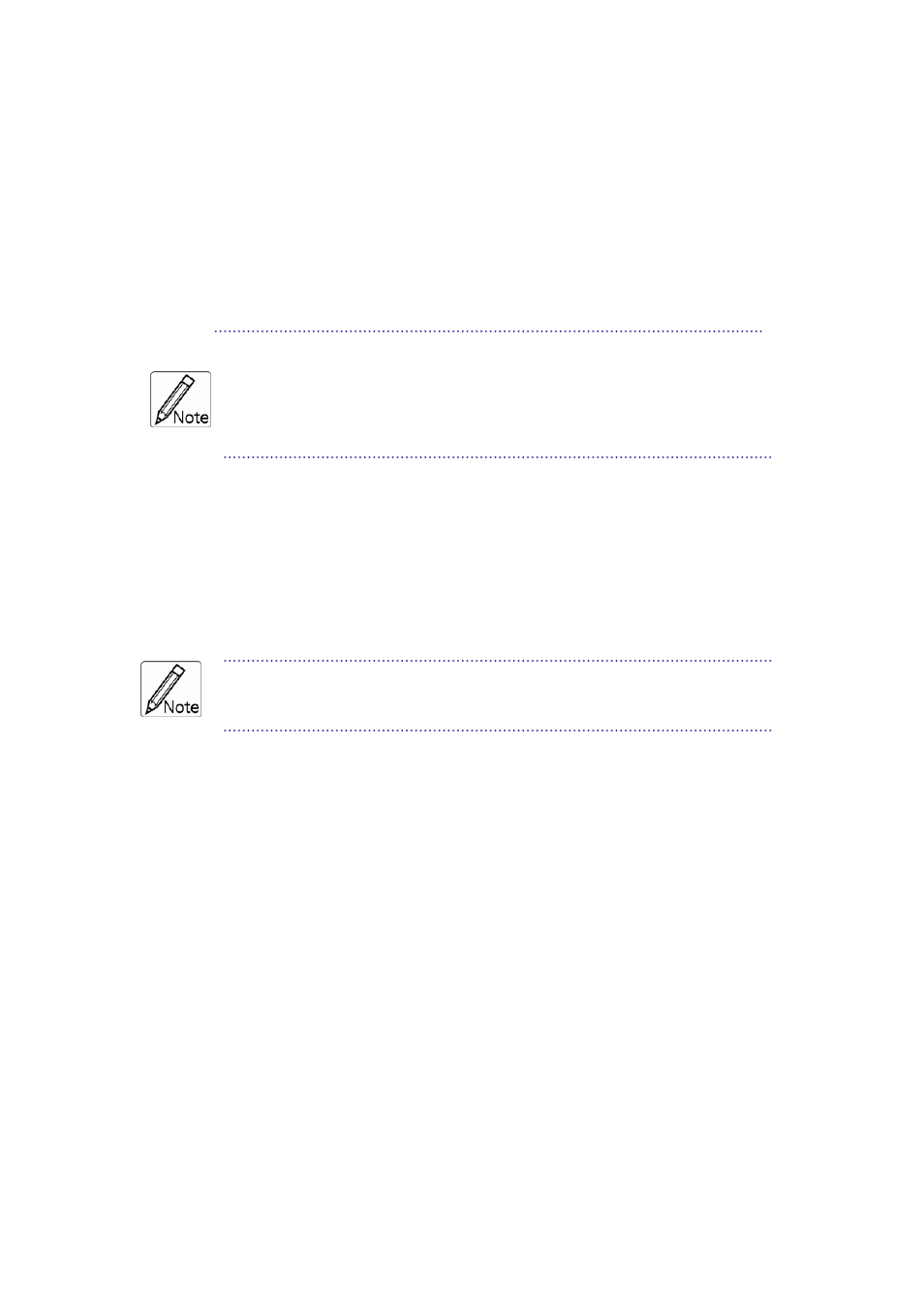
14B
3.2 KVM OSD Function
24B
3.2.1 Manual Key
It is the simplest switching method. You just need to press the Port Selection Switch on
the front panel of the KVM. The Selection LED (Red) is on, indicating that you are
switching to the corresponding port.
1. The Port Selection Switch functions only when connected to a PC.
2. If the Offline Skip of the OSD System Setting is Auto, then you can not
make any switch when pressing an offline Port Selection switch.
3. For Auto Scan Mode, none of the Port Selection Switches functions
25B
3.2.2 Hot Key and Mouse Clicking
Hot key and mouse clicking are applicable for switching a small section. You can select
the SVS (Smart View Setting) from the OSD of the PC first (for a quick switch of PC) and
use the keyboard (press the Ctrl key twice) or the mouse (press and hold the middle
button while pressing the left or right button) to switch to the previous or next set of PC.
The mouse must have at least 3 keys. As far as you select a PC with the SVS,
you can use this method for the switch
.
26B
3.2.3 OSD (On Screen Display)
Press the NumLock on the keyboard twice or simultaneously press the Push Buttons 1
and 2 of the Port Selection Switch on the KVM panel to start the OSD. Use the key Up,
Down and Enter keys on the keyboard to switch or directly move the mouse to the target
PC, and then double click the left button.
Additionally, you also can use the numeric keys to enter the direct switch. For example,
if you want to switch a PC to the Slave KVM port 04 under the Master KVM port 03, then
you can start the OSD and then directly enter 0304. If you are using a standalone
machine, then just enter the first two digits.
More OSD related information is given in the following OSD sections.
Start
Press the NumLock twice or the Port Selection Switches 1 and 2 on the panel to enter the
OSD.
12
