1 overview, 2 windows xp – PLANET MH-1000 User Manual
Page 24
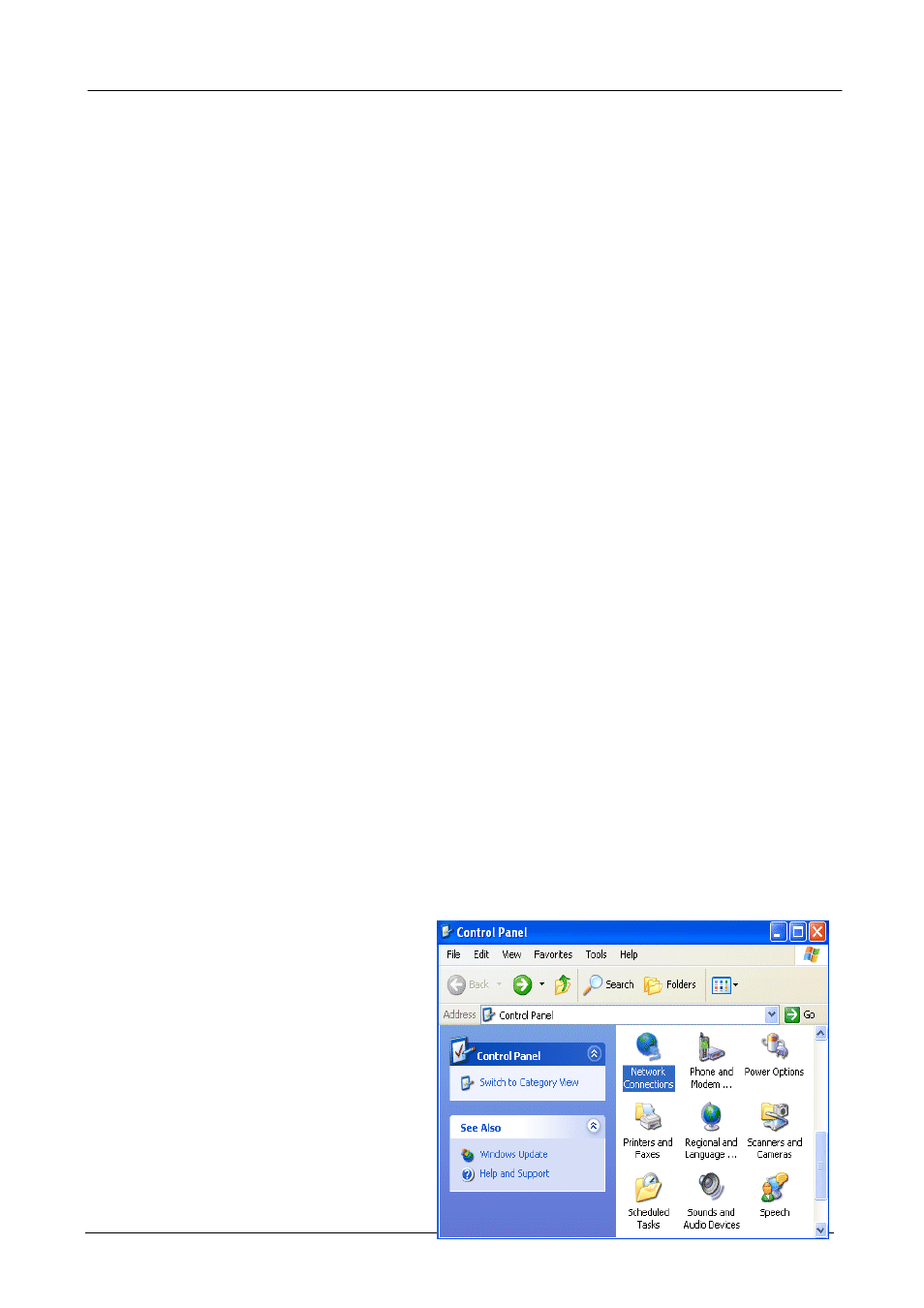
Multi-Homing Security Gateway User’s Manual
3. Have TCP/IP installed and configured with an IP address.
The IP address for each PC may be a fixed IP address or one that is obtained from a DHCP server. If using
a fixed IP address, it is important to remember that it must be in the same subnet as the router. The default
IP address of MH-1000 is 192.168.1.1
with a subnet mask of 255.255.255.0. Using the default
configuration, networked PCs must reside in the same subnet, and have an IP address in the range of
192.168.1.2 to 192.168.1.254. However, you’ll find that the quickest and easiest way to configure the IP
addresses for your PCs is to obtain the IP addresses automatically by using the router as a DHCP server.
If you are unable to access the web configuration interface, check to see if you have any software-based
firewalls installed on your PCs, as they can cause problems accessing the 192.168.1.1 IP address of
MH-1000.
The following sections outline how to set up your PCs for TCP/IP networking. Refer to the applicable
section for your PC’s operating system.
3.3.1 Overview
Before you begin, make sure that the TCP/IP protocol and a functioning Ethernet network adapter is
installed on each of your PCs.
The following operating systems already include the necessary software components you need to install
TCP/IP on your PCs:
- Windows 95/98/Me/NT/2000/XP
- Mac OS 7 and later
Any TCP/IP capable workstation can be used to communicate with or through MH-1000. To configure other
types of workstations, please consult the manufacturer’s documentation.
3.3.2 Windows XP
1. Go to Start / Control Panel (in Classic
View). In the Control Panel, double-click
on Network Connections.
2. Double-click Local Area Connection.
- 20 -
