Avago Technologies MegaRAID SAS 9240-4i User Manual
Page 9
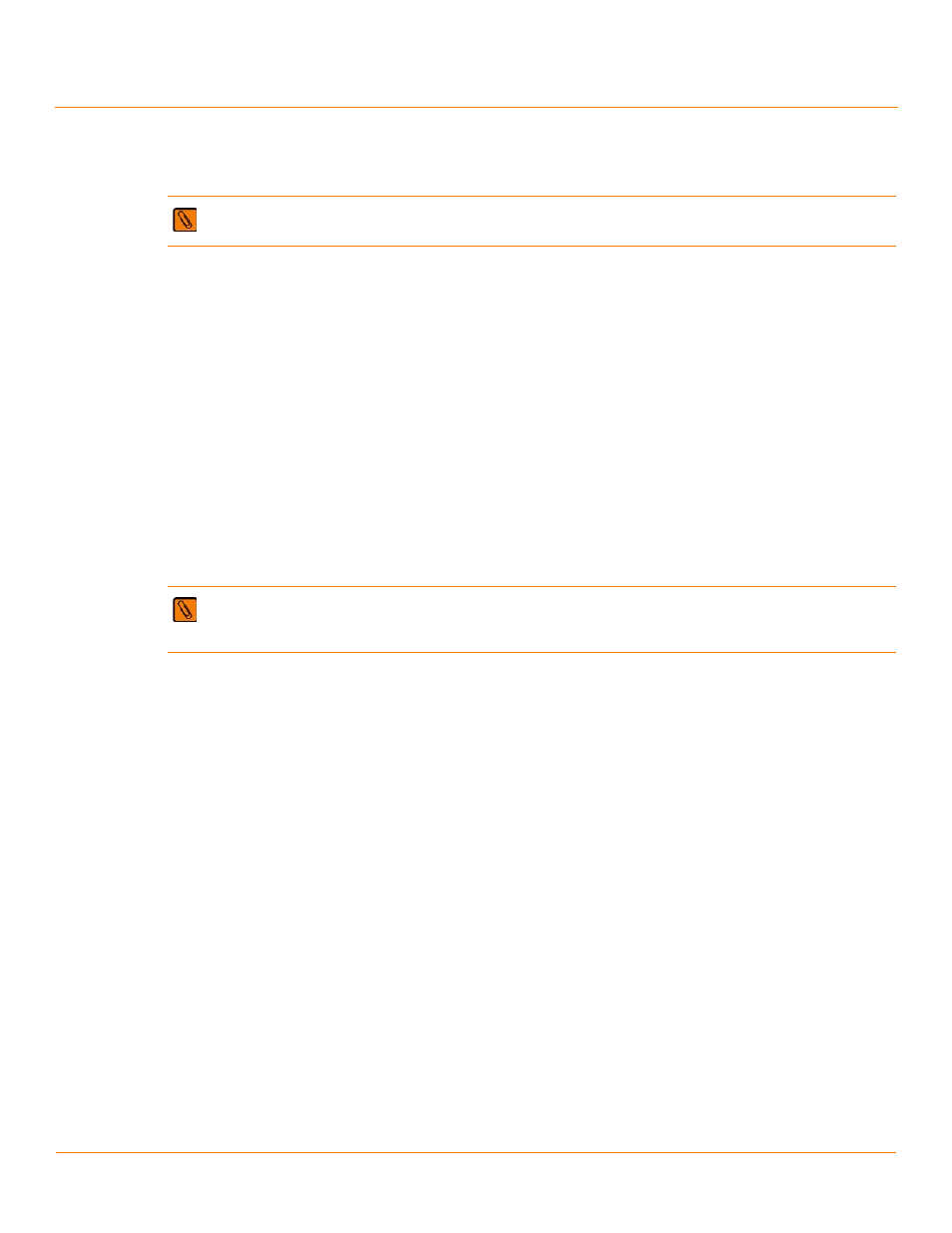
LSI Corporation
- 9 -
MegaRAID SAS Device Driver Installation User Guide
December 2012
Chapter 2: Windows Driver Installation
MegaRAID Primary Storage
4.
Click Configuration Wizard.
The first Configuration Wizard window appears.
5.
Click New Configuration.
6.
Click Next.
A dialog warns that you will lose data if you click Clear Configuration or New Configuration.
The WebBIOS Configuration Method window appears.
7.
Select Manual Configuration.
Manual configuration lets you control all attributes of the new storage configuration as you create drive groups
and virtual drives, and set their parameters.
8.
Click Next.
The Disk Group Definition window appears. You use this window to select drives to create drive groups.
9.
Hold down the Ctrl key while you select two ready drives in the Drives panel on the left.
You must select an even number of drives.
10. Click Add To Array to move the drives to a proposed drive group configuration in the Disk Groups panel.
If you need to undo the changes, click Reclaim.
11. Choose whether to use power save mode.
12. Choose whether to use drive encryption.
13. When you have finished selecting drives for the drive group, click Accept DG.
14. Click Next.
The Virtual Drive Definition window appears. You use this window to select the RAID level, stripe size, read
policy, and other attributes for the new virtual drives.
15. Change the virtual drive options from the defaults listed on the window as needed.
Here are brief explanations of the virtual drive options:
—
RAID Level: The drop-down menu lists the possible RAID levels for the virtual drive. Select RAID 1.
—
Strip Size: The strip size specifies the length of the data segments that the RAID controller writes across
multiple drives, not including parity drives. For example, consider a stripe that contains 64 KB of drive space
and has 16 KB of data residing on each drive in the stripe. In this case, the stripe size is 64 KB and the strip size
is 16 KB. You can set the strip size to 8, 16, 32, 64, 128, 256, 512, and 1024 KB. A larger strip size produces
higher read performance. If your computer regularly performs random read requests, choose a smaller strip
size. The default is 64 KB.
—
Access Policy: Select the type of data access that is allowed for this virtual drive.
RW: Allow read/write access. This setting is the default.
Read Only: Permit read-only access.
Blocked: Do not permit access.
NOTE If you choose the first or second option, all of the existing data in the configuration will be deleted.
Make a backup copy of any data that you want to keep before you choose an option.
NOTE A RAID 1 virtual drive can contain up to 16 drive groups and up to 32 drives in a single span. (Other
factors, such as the type of controller, can limit the number of drives.) You must use two drives in each
RAID 1 drive group in the span.
- MegaRAID SAS 9240-8i MegaRAID SAS 9260-16i MegaRAID SAS 9260-4i MegaRAID SAS 9260-8i MegaRAID SAS 9261-8i MegaRAID SAS 9270-8i MegaRAID SAS 9271-4i MegaRAID SAS 9271-8i MegaRAID SAS 9271-8iCC MegaRAID SAS 9280-16i4e MegaRAID SAS 9280-4i4e MegaRAID SAS 9280-8e MegaRAID SAS 9286-8e MegaRAID SAS 9286CV-8e MegaRAID SAS 9286CV-8eCC MegaRAID SAS 8204ELP MegaRAID SAS 8204ELP (Channel) MegaRAID SAS 8204XLP MegaRAID SAS 8204XLP (Channel) MegaRAID SAS 8208ELP MegaRAID SAS 8208ELP (Channel) MegaRAID SAS 8208XLP MegaRAID SAS 8208XLP (Channel) MegaRAID SAS 8300XLP MegaRAID SAS 8308ELP MegaRAID SAS 8344ELP MegaRAID SAS 84016E MegaRAID SAS 84016E (Channel) MegaRAID SAS 8408E MegaRAID SAS 8480E MegaRAID SAS 8704ELP MegaRAID SAS 8704ELP (Channel) MegaRAID SAS 8704EM2 MegaRAID SAS 8704EM2 (Channel) MegaRAID SAS 8708ELP MegaRAID SAS 8708ELP (Channel) MegaRAID SAS 8708EM2 MegaRAID SAS 8708EM2 (Channel) MegaRAID SAS 8880EM2 MegaRAID SAS 8880EM2 (Channel) MegaRAID SAS 8888ELP MegaRAID SAS 8888ELP (Channel) MegaRAID SAS 0260CV-4i MegaRAID SAS 0260CV-8i MegaRAID SAS 0260DE-8i MegaRAID SAS 0260DE-8i (Channel) MegaRAID SAS 9265-8i MegaRAID SAS 9280DE-8e MegaRAID SAS 9280DE-8e (Channel) MegaRAID SAS 9285-8e
