Installation, Described in – Avago Technologies MegaRAID SAS 9240-4i User Manual
Page 42
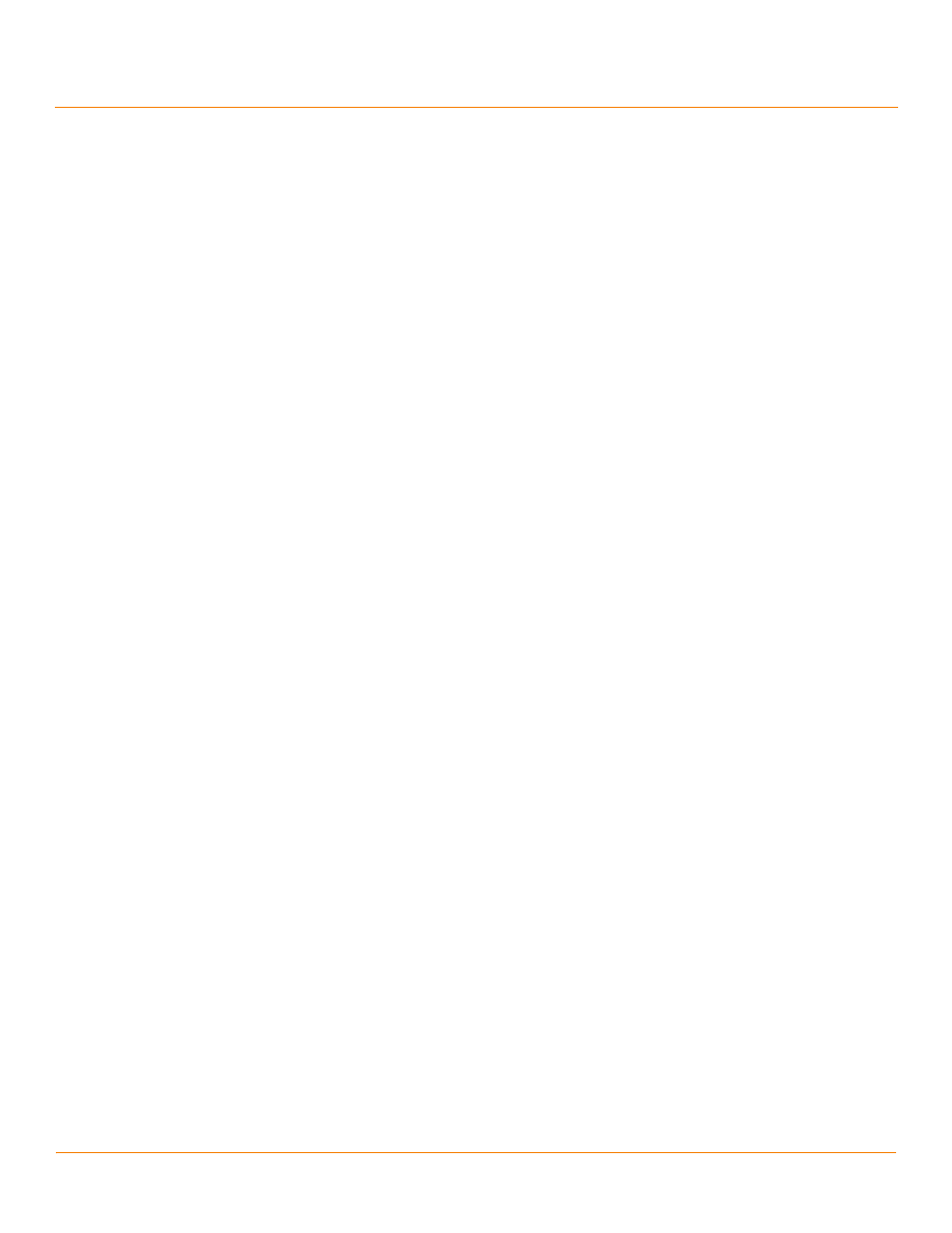
LSI Corporation
- 42 -
MegaRAID SAS Device Driver Installation User Guide
December 2012
Chapter 8: Solaris 10 x86, Solaris 11, and Solaris Express x86 Driver Installation
Updating the MegaRAID Driver on the Solaris OS on Storage Not Managed by a MegaRAID
Controller (Secondary Storage) after OS Installation
8.5
Updating the MegaRAID Driver on the Solaris OS on Storage Not Managed by a
MegaRAID Controller (Secondary Storage) after OS Installation
Perform the procedures in this section if the Solaris OS boots from a device that is not managed by a MegaRAID
controller, but in which the MegaRAID controller is present or will be present on the system and used for managing
the secondary storage. On the Solaris 11 OS, this method is required because the driver file formats changed.
When you use the virtual drive managed by the MegaRAID controller for secondary storage, you do not need to use a
driver diskette for driver installation.
Perform the following steps to update the in-box MegaRAID driver on storage not managed by a
MegaRAID controller:
1.
Rename the in-box driver files and replace them by copying LSI mr_sas driver files to these locations.
a.
For the Solaris 32-bit x86 OS, copy the LSI mr_sas driver files to these locations:
/kernel/drv/mr_sas.conf
/kernel/drv/mr_sas
b.
For the Solaris 64-bit x86 OS, copy the LSI mr_sas driver files to these locations:
/kernel/drv/mr_sas.conf
/kernel/drv/amd64/mr_sas
2.
Reboot your system.
After the reboot, the mr_sas driver does not get loaded.
3.
Type the following command, and press Enter.
#rem_drv mr_sas
4.
Copy the LSI mr_sas driver files to the following locations:
a.
For the Solaris 32-bit x86 OS, copy the LSI mr_sas driver files to these locations:
/kernel/drv/mr_sas.conf
/kernel/drv/mr_sas
b.
For the Solaris 64-bit x86 OS, copy the LSI mr_sas driver files to these locations:
/kernel/drv/mr_sas.conf
/kernel/drv/amd64/mr_sas
5.
Perform one of the following three steps, depending on the MegaRAID controller you have:
a.
Type the following command for LSI 2108-based RAID controllers, and press Enter.
#add_drv –m “* 0666 root root” –i ‘”pciex1000,79”’ –c scsi mr_sas
or
b.
Type the following command for LSI 2208-based RAID controllers, and press Enter.
#add_drv –m “* 0666 root root” –i ‘”pciex1000,5b”’ –c scsi mr_sas
or
c.
Type the following command for LSI 3108-based RAID controllers, and press Enter.
#add_drv –m “* 0666 root root” –i ‘”pciex1000,5d”’ –c scsi mr_sas
d.
The following command is an example for a system with two MegaRAID controllers that have different
LSI ROC versions (LSI 2108 and LSI 3108, in this example).
#add_drv –m “* 0666 root root” –i ‘”pciex1000,79” ”pciex1000,5d”’ –c scsi
mr_sas
6.
Type the following command to verify the driver version that is loaded, and press Enter.
#modinfo
- MegaRAID SAS 9240-8i MegaRAID SAS 9260-16i MegaRAID SAS 9260-4i MegaRAID SAS 9260-8i MegaRAID SAS 9261-8i MegaRAID SAS 9270-8i MegaRAID SAS 9271-4i MegaRAID SAS 9271-8i MegaRAID SAS 9271-8iCC MegaRAID SAS 9280-16i4e MegaRAID SAS 9280-4i4e MegaRAID SAS 9280-8e MegaRAID SAS 9286-8e MegaRAID SAS 9286CV-8e MegaRAID SAS 9286CV-8eCC MegaRAID SAS 8204ELP MegaRAID SAS 8204ELP (Channel) MegaRAID SAS 8204XLP MegaRAID SAS 8204XLP (Channel) MegaRAID SAS 8208ELP MegaRAID SAS 8208ELP (Channel) MegaRAID SAS 8208XLP MegaRAID SAS 8208XLP (Channel) MegaRAID SAS 8300XLP MegaRAID SAS 8308ELP MegaRAID SAS 8344ELP MegaRAID SAS 84016E MegaRAID SAS 84016E (Channel) MegaRAID SAS 8408E MegaRAID SAS 8480E MegaRAID SAS 8704ELP MegaRAID SAS 8704ELP (Channel) MegaRAID SAS 8704EM2 MegaRAID SAS 8704EM2 (Channel) MegaRAID SAS 8708ELP MegaRAID SAS 8708ELP (Channel) MegaRAID SAS 8708EM2 MegaRAID SAS 8708EM2 (Channel) MegaRAID SAS 8880EM2 MegaRAID SAS 8880EM2 (Channel) MegaRAID SAS 8888ELP MegaRAID SAS 8888ELP (Channel) MegaRAID SAS 0260CV-4i MegaRAID SAS 0260CV-8i MegaRAID SAS 0260DE-8i MegaRAID SAS 0260DE-8i (Channel) MegaRAID SAS 9265-8i MegaRAID SAS 9280DE-8e MegaRAID SAS 9280DE-8e (Channel) MegaRAID SAS 9285-8e
