Avago Technologies MegaRAID SAS 9240-4i User Manual
Page 40
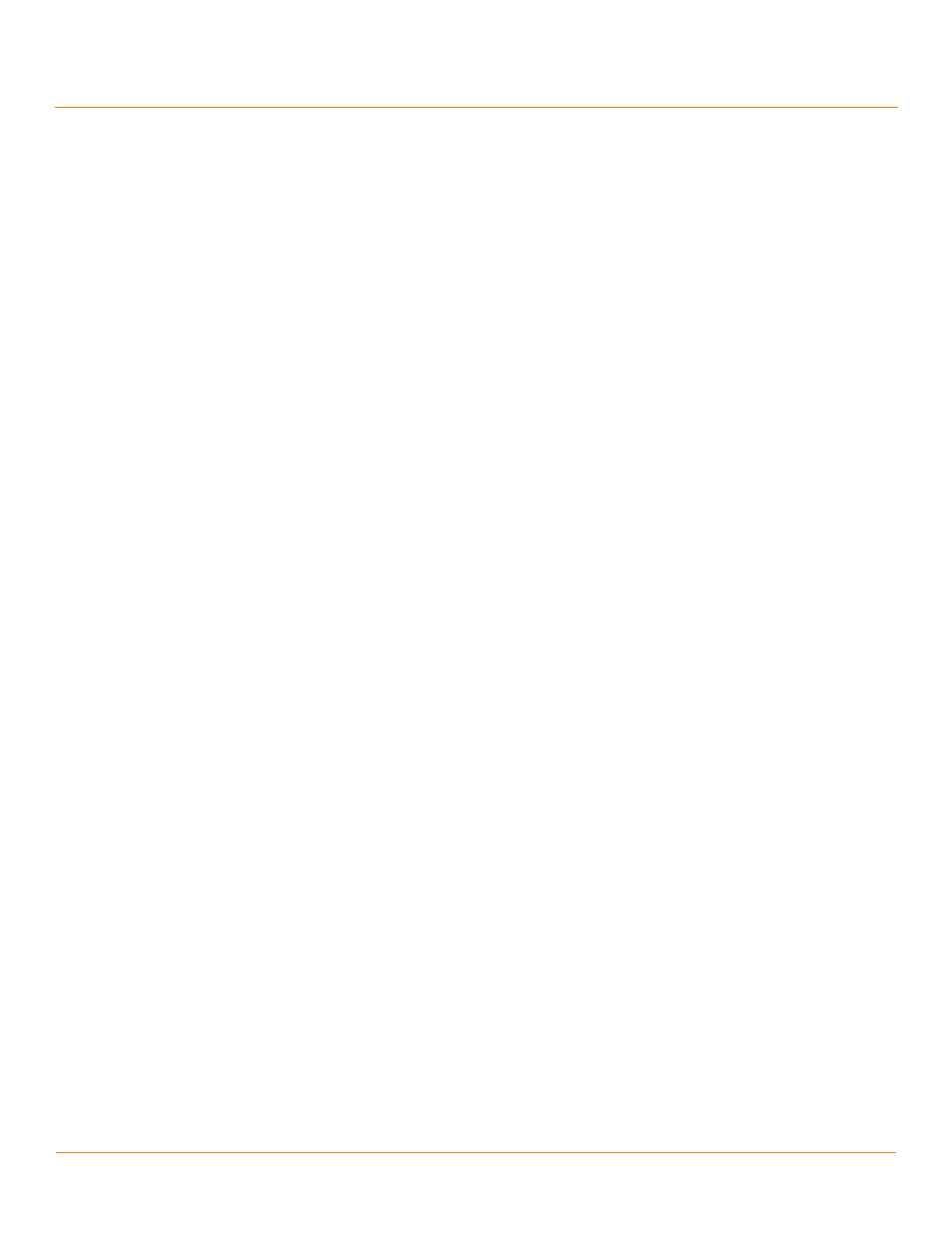
LSI Corporation
- 40 -
MegaRAID SAS Device Driver Installation User Guide
December 2012
Chapter 8: Solaris 10 x86, Solaris 11, and Solaris Express x86 Driver Installation
Adding the MegaRAID Driver for Secondary Storage during the Solaris 10 OS Installation
Perform the following steps to install the Solaris 10 U5 OS driver at boot time on storage managed by a
MegaRAID controller:
1.
Create a CD with an updated MegaRAID driver ISO image.
2.
Disconnect all SCSI, ATA, and SAS devices in the system, except for the CD, and the hard drives connected to the
MegaRAID controller.
3.
Create the RAID virtual drives on the MegaRAID controller using WebBIOS or Preboot CLI.
See
Section 2.1.1, Storage Configuration
, for instructions on how to create a RAID virtual drive.
4.
Insert the DVD with text install.
5.
After text install is loaded, select your type of keyboard and language.
The Solaris 10 installation process then presents a menu similar to the following menu:
1. Solaris Interactive (default)
2. Custom JumpStart
3. Solaris Interactive Text (Desktop session)
4. Solaris Interactive Text (Console session)
5. Apply driver updates
6. Single user shell
Enter the number of your choice.
6.
Select 5. Apply driver updates (option 5 in the previous menu).
7.
When prompted, insert the CD with the updated MegaRAID driver.
8.
At the installation menu, select 1. Solaris Interactive.
9.
Follow the rest of the instructions to complete the installation normally.
8.2
Adding the MegaRAID Driver for Secondary Storage during the Solaris 10 OS
Installation
Perform the procedures in this section if the Solaris 10 U5 OS boots from a device that is not managed by a MegaRAID
controller, but in which the MegaRAID controller is or will be present on the system and used for managing
secondary storage.
When you use the virtual drive managed by the MegaRAID controller for secondary storage, you do not need to use a
driver diskette for driver installation.
Perform the following steps to install the driver:
1.
Insert the DVD with text install.
2.
After text install is loaded, select your keyboard type and your language.
3.
In the installation menu, select [2] Install Additional Drivers.
4.
Press F9 (Quit), and return to the installation menu.
5.
In the installation menu, select [3] Shell.
6.
Copy the driver package components.tgz to /tmp.
7.
To extract the driver, type the following commands, and press Enter.
$ tar -zxvf components.tgz
$ uncompress mr_sas.Z
$ tar -xvf mr_sas.tar
- MegaRAID SAS 9240-8i MegaRAID SAS 9260-16i MegaRAID SAS 9260-4i MegaRAID SAS 9260-8i MegaRAID SAS 9261-8i MegaRAID SAS 9270-8i MegaRAID SAS 9271-4i MegaRAID SAS 9271-8i MegaRAID SAS 9271-8iCC MegaRAID SAS 9280-16i4e MegaRAID SAS 9280-4i4e MegaRAID SAS 9280-8e MegaRAID SAS 9286-8e MegaRAID SAS 9286CV-8e MegaRAID SAS 9286CV-8eCC MegaRAID SAS 8204ELP MegaRAID SAS 8204ELP (Channel) MegaRAID SAS 8204XLP MegaRAID SAS 8204XLP (Channel) MegaRAID SAS 8208ELP MegaRAID SAS 8208ELP (Channel) MegaRAID SAS 8208XLP MegaRAID SAS 8208XLP (Channel) MegaRAID SAS 8300XLP MegaRAID SAS 8308ELP MegaRAID SAS 8344ELP MegaRAID SAS 84016E MegaRAID SAS 84016E (Channel) MegaRAID SAS 8408E MegaRAID SAS 8480E MegaRAID SAS 8704ELP MegaRAID SAS 8704ELP (Channel) MegaRAID SAS 8704EM2 MegaRAID SAS 8704EM2 (Channel) MegaRAID SAS 8708ELP MegaRAID SAS 8708ELP (Channel) MegaRAID SAS 8708EM2 MegaRAID SAS 8708EM2 (Channel) MegaRAID SAS 8880EM2 MegaRAID SAS 8880EM2 (Channel) MegaRAID SAS 8888ELP MegaRAID SAS 8888ELP (Channel) MegaRAID SAS 0260CV-4i MegaRAID SAS 0260CV-8i MegaRAID SAS 0260DE-8i MegaRAID SAS 0260DE-8i (Channel) MegaRAID SAS 9265-8i MegaRAID SAS 9280DE-8e MegaRAID SAS 9280DE-8e (Channel) MegaRAID SAS 9285-8e
