2 primary os storage on the megaraid controller – Avago Technologies MegaRAID SAS 9240-4i User Manual
Page 11
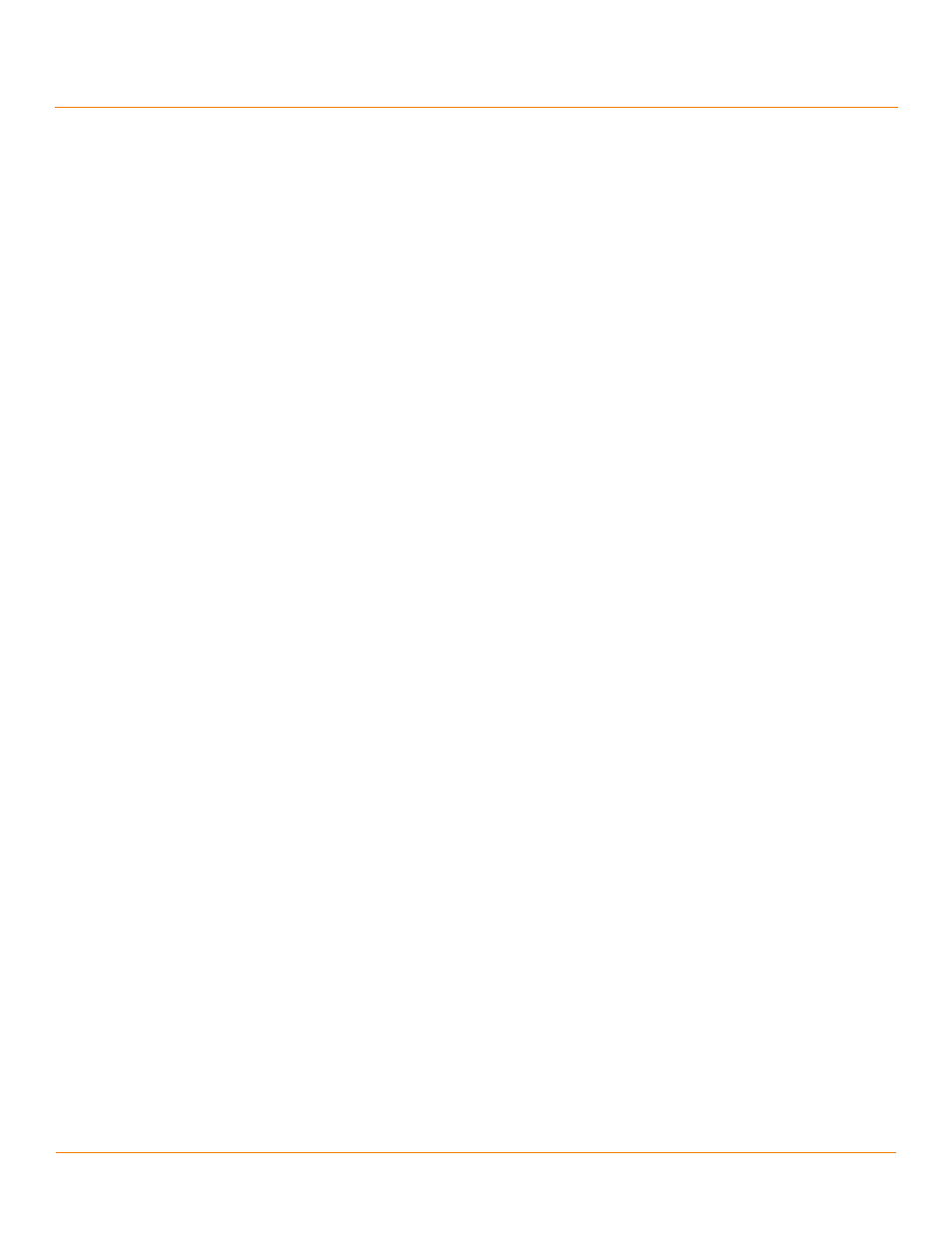
LSI Corporation
- 11 -
MegaRAID SAS Device Driver Installation User Guide
December 2012
Chapter 2: Windows Driver Installation
Primary OS Storage on the MegaRAID Controller
21. After the initialization is complete (the elapsed time depends on the RAID level and the disk size), click the Home
button and then click Exit in the left hand window frame.
22. Select Exit Application, and reboot the computer with the Windows OS in the DVD drive or the CD drive.
2.2
Primary OS Storage on the MegaRAID Controller
For the Windows XP 64-bit OS and the Windows 2003 OS, the MegaRAID driver is added early in the installation
process with a prompt to use the F6 key. For the Windows 2003 OS, this prompt appears after you select the OS, and
before the initial Windows Setup window appears. For the Windows XP 64-bit OS and the Windows 2003 OS, the only
disk type supported for introducing an additional driver is a 1.44 MB diskette.
For the Windows XP 64-bit OS and the Windows 2003 OS, the F6 keystroke adds a step to the installation process so
you can specify an additional device. If the F6 key is not recognized within the time allowed, the OS installation
ultimately fails, citing the lack of a disk for the OS. If the Megasas2 files are not unzipped on the driver diskette, or if the
driver bit size does not match (32 bits versus 64 bits), the Windows installation program reports that the Megasas2
file is corrupted.
For the Windows 2008 OS, the MegaRAID driver is added after other installation steps.
Perform the following steps to set up the primary operating system storage on your MegaRAID controller:
1.
The operating system loads and decompresses the core files from the boot DVD first.
2.
After the Install Windows Language selection window, the Install Now window appears, followed by the OS
selection, license agreement and installation type.
On new installations, the Custom installation type is the only option.
3.
On the next Windows installation window, a Load Driver link introduces the MegaRAID driver.
For the Windows 2008 OS, you can add the driver from the CD, DVD, or USB flash drive.
4.
Click Browse, and select the device and the folder with the previously extracted drivers.
5.
In the next Windows installation window, select the driver to be installed, and click Next.
If no driver appears, two common problems might have occurred.
—
The folder with the files was not selected.
—
The wrong driver (32-bit as compared to 64-bit) was selected.
6.
After the driver is loaded, follow the rest of the standard Windows installation steps.
2.3
Secondary Storage on the MegaRAID Controller with the Windows 2008 OS
As the MegaRAID controller is installed and the previously installed Windows OS starts, the Windows 2008 OS
prompts with Found New Hardware.
Perform the following steps to set up secondary storage for the Windows 2008 OS:
1.
Select Locate and Install.
2.
Select Don’t Search Online.
3.
Select Show Me Other Options.
4.
Select Browse My Computer.
5.
Click Browse.
6.
In the Browse for Folder window, locate the previously extracted driver files from the local boot disk, CD, DVD,
network, or USB device.
- MegaRAID SAS 9240-8i MegaRAID SAS 9260-16i MegaRAID SAS 9260-4i MegaRAID SAS 9260-8i MegaRAID SAS 9261-8i MegaRAID SAS 9270-8i MegaRAID SAS 9271-4i MegaRAID SAS 9271-8i MegaRAID SAS 9271-8iCC MegaRAID SAS 9280-16i4e MegaRAID SAS 9280-4i4e MegaRAID SAS 9280-8e MegaRAID SAS 9286-8e MegaRAID SAS 9286CV-8e MegaRAID SAS 9286CV-8eCC MegaRAID SAS 8204ELP MegaRAID SAS 8204ELP (Channel) MegaRAID SAS 8204XLP MegaRAID SAS 8204XLP (Channel) MegaRAID SAS 8208ELP MegaRAID SAS 8208ELP (Channel) MegaRAID SAS 8208XLP MegaRAID SAS 8208XLP (Channel) MegaRAID SAS 8300XLP MegaRAID SAS 8308ELP MegaRAID SAS 8344ELP MegaRAID SAS 84016E MegaRAID SAS 84016E (Channel) MegaRAID SAS 8408E MegaRAID SAS 8480E MegaRAID SAS 8704ELP MegaRAID SAS 8704ELP (Channel) MegaRAID SAS 8704EM2 MegaRAID SAS 8704EM2 (Channel) MegaRAID SAS 8708ELP MegaRAID SAS 8708ELP (Channel) MegaRAID SAS 8708EM2 MegaRAID SAS 8708EM2 (Channel) MegaRAID SAS 8880EM2 MegaRAID SAS 8880EM2 (Channel) MegaRAID SAS 8888ELP MegaRAID SAS 8888ELP (Channel) MegaRAID SAS 0260CV-4i MegaRAID SAS 0260CV-8i MegaRAID SAS 0260DE-8i MegaRAID SAS 0260DE-8i (Channel) MegaRAID SAS 9265-8i MegaRAID SAS 9280DE-8e MegaRAID SAS 9280DE-8e (Channel) MegaRAID SAS 9285-8e
