Checking the counter, Checking the counter -38 – TA Triumph-Adler P-3020 MFP User Manual
Page 446
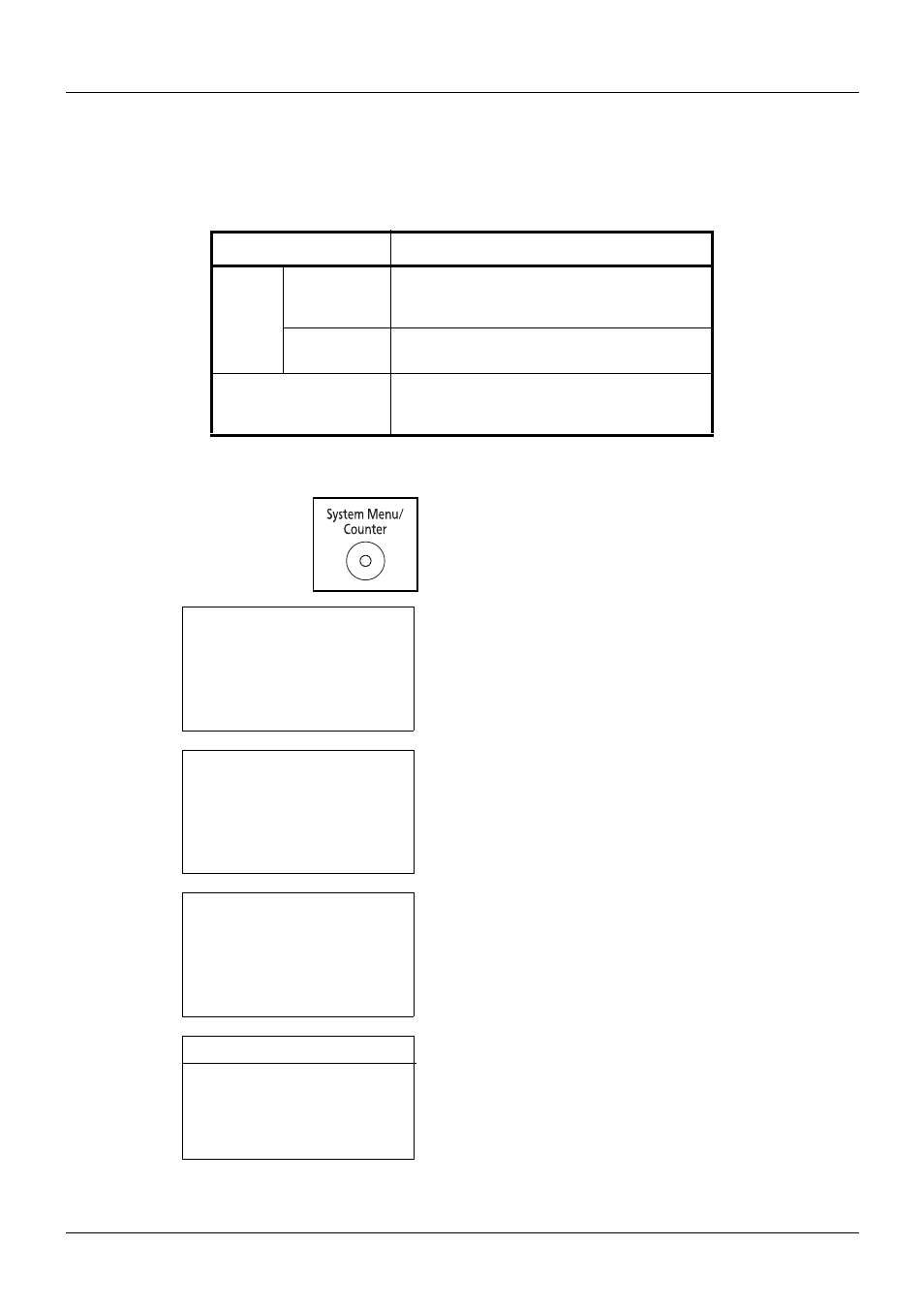
11-38
Management
Checking the Counter
You can check the number of pages printed and scanned.
The number is counted by the following items:
1
Press the System Menu/Counter key on the main unit
operation panel.
2
In the Sys. Menu/Count. menu, press the or key to
select [Counter], and then press the OK key.
3
Press the or key to select [Printed Pages] or
[Scanned Pages], and then press the OK key.
If you select [Printed Pages], select [by Function] or [by
Paper Size] in the next screen, and then press the OK
key.
4
Press the or key to check the count.
5
After completing checking the count, press the OK key.
The screen returns to the menu for the account.
Item
Description
Printed
Pages
By Function
You can check the number of pages copied,
faxed*, and printed, and the total number of
pages used.
*
FAX functions available only on products with the fax function
installed.
By Paper
Size
You can check the number of pages printed
for each paper size.
Scanned Pages
You can check the number of pages copied,
faxed*, and otherwise scanned, and the
total number of pages used.
Sys. Menu/Count.:a b
1 Report
*********************
3 System
[ Exit
]
2 Counter
Counter:
a b
*********************
2 Scanned Pages
[ Exit
]
1 Printed Pages
Printed Pages:
a b
*********************
2 by Paper Size
[ Exit
]
1 by Function
Printed Pages:
C b
Copy:
1/4
1234567
