Setting e-mail subject – TA Triumph-Adler P-3020 MFP User Manual
Page 201
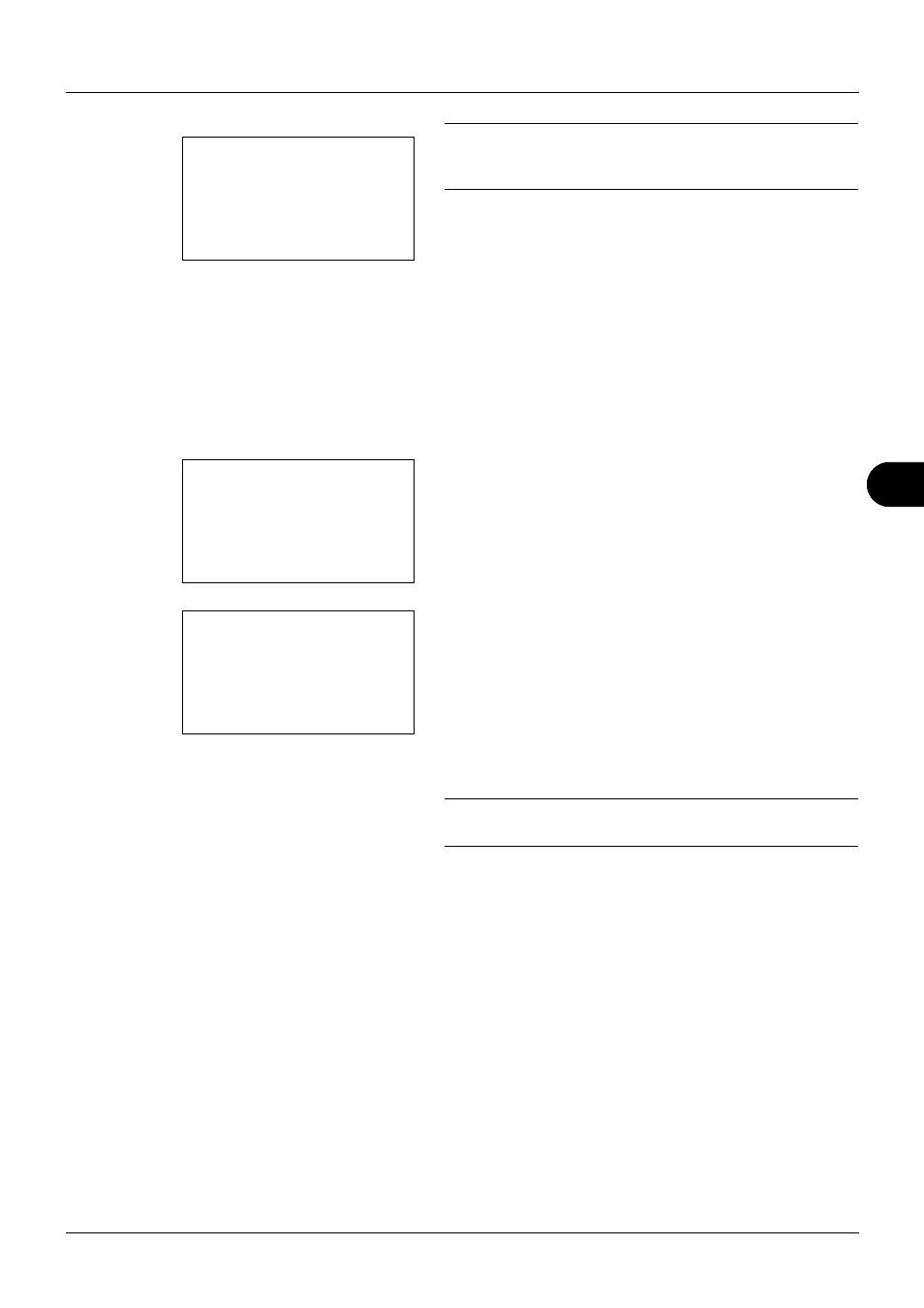
7
7-17
Status / Job Cancel
IMPORTANT: If no destination is registered, Enter
destination is displayed. Refer to Registering Destination on
page 7-15 and register the desired destination
3
Press [Yes] (the Left Select key). Accepted. is displayed
and the job log is sent to the registered destination
before the screen returns to the Job Log History menu.
Setting E-mail Subject
Set the subject automatically entered when sending job log histories by e-mail.
Use the procedure below to set the subject.
1
In the Job Log History menu, press the or key to
select [Subject].
2
Press the OK key. Subject appears.
3
Enter the e-mail subject.
NOTE:
Refer to Character Entry Method on Appendix-5 for
details on entering characters.
4
Press the OK key. Completed. is displayed and the
screen returns to the Job Log History menu.
Enter destination.
Job Log History: a
b
2 Send History
3 Destination
*********************
[ Exit
]
4 Subject
Subject:
B
b
%printer*
ABC
[ Text
]
