Checking job status, Available status screens, Checking job status -2 – TA Triumph-Adler P-3020 MFP User Manual
Page 186
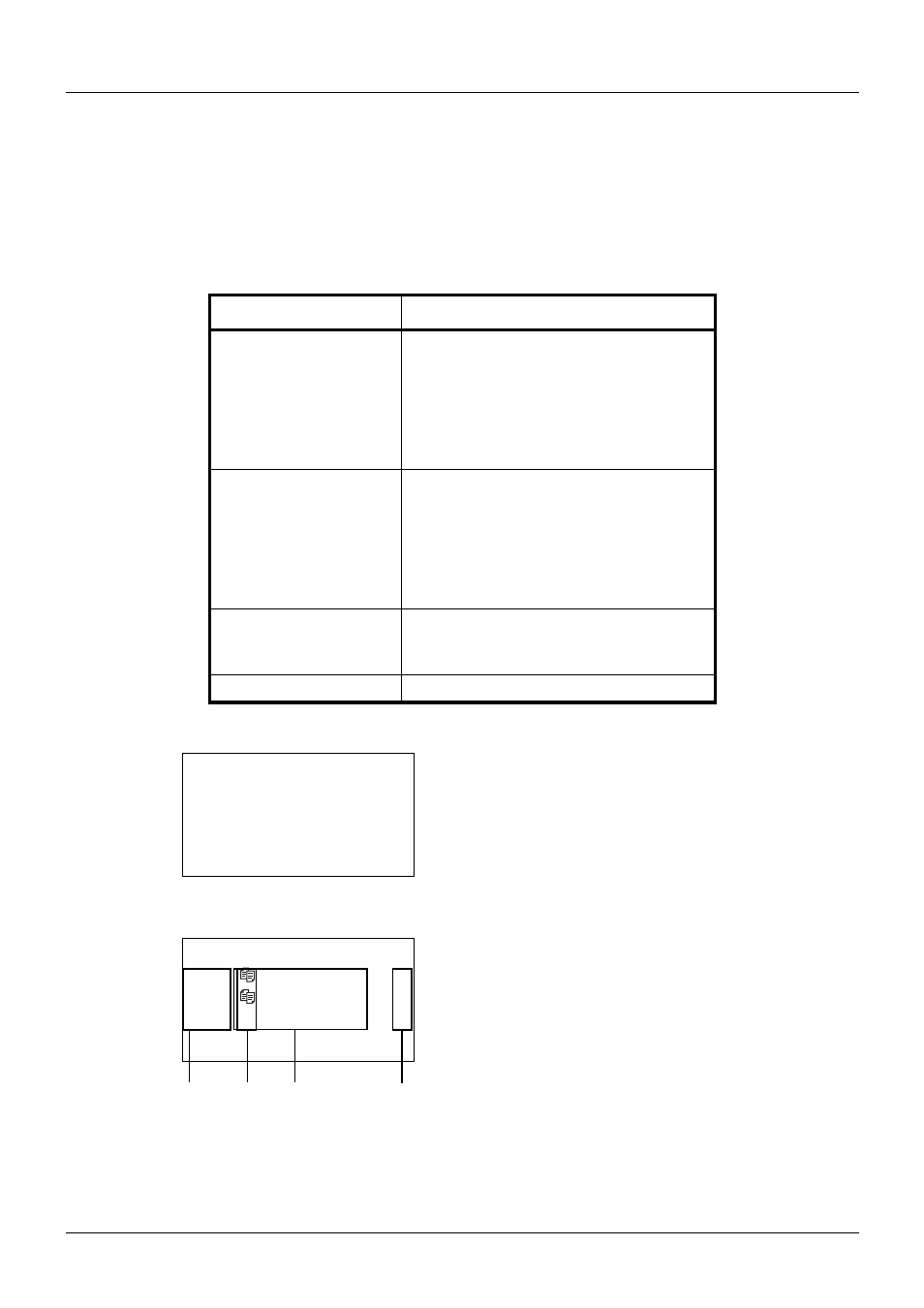
7-2
Status / Job Cancel
Checking Job Status
Check the status of jobs being processed or waiting to be printed.
Available Status Screens
The processing and waiting statuses of jobs are displayed as a list on the Message Display in four different screens
- Print Job, Send Job, Store Job, and Scheduled Job. The following job statuses are available.
Print Job Status Screen
1
Press the Status/Job Cancel key. The Status menu
appears.
2
Press the or key to select [Print Job Status].
3
Press the OK key. Print Job Status appears. Press the
or key to check the print queue.
Screen
Job statuses to be displayed
Print Job
• Copy
• Printer
• FAX reception
• Document Box
• E-mail reception
• Job Report /List
• Printing data from removable memory
Send Job
• FAX transmission
• PC (SMB/FTP) transmission
• E-mail
• Application
• Multiple destination
• Sending Job FAX using Delayed
transmission
Store Job
• Scan
• FAX
• Printer
Scheduled Job
• FAX
Status:
a
b
*********************
2 Send Job Status
3 Store Job Status
[ Pause ]
1 Print Job Status
Print Job Status: a
b
0008 Copy
r
0009 maury’s
data
0010 W aaaa
[ Pause ] [ Menu
]
1
2
3
4
