Mbx deposit in your fax, Mbx deposit in a remote fax, Mbx polling from a remote fax – TA Triumph-Adler CLP 4416 User Manual
Page 116
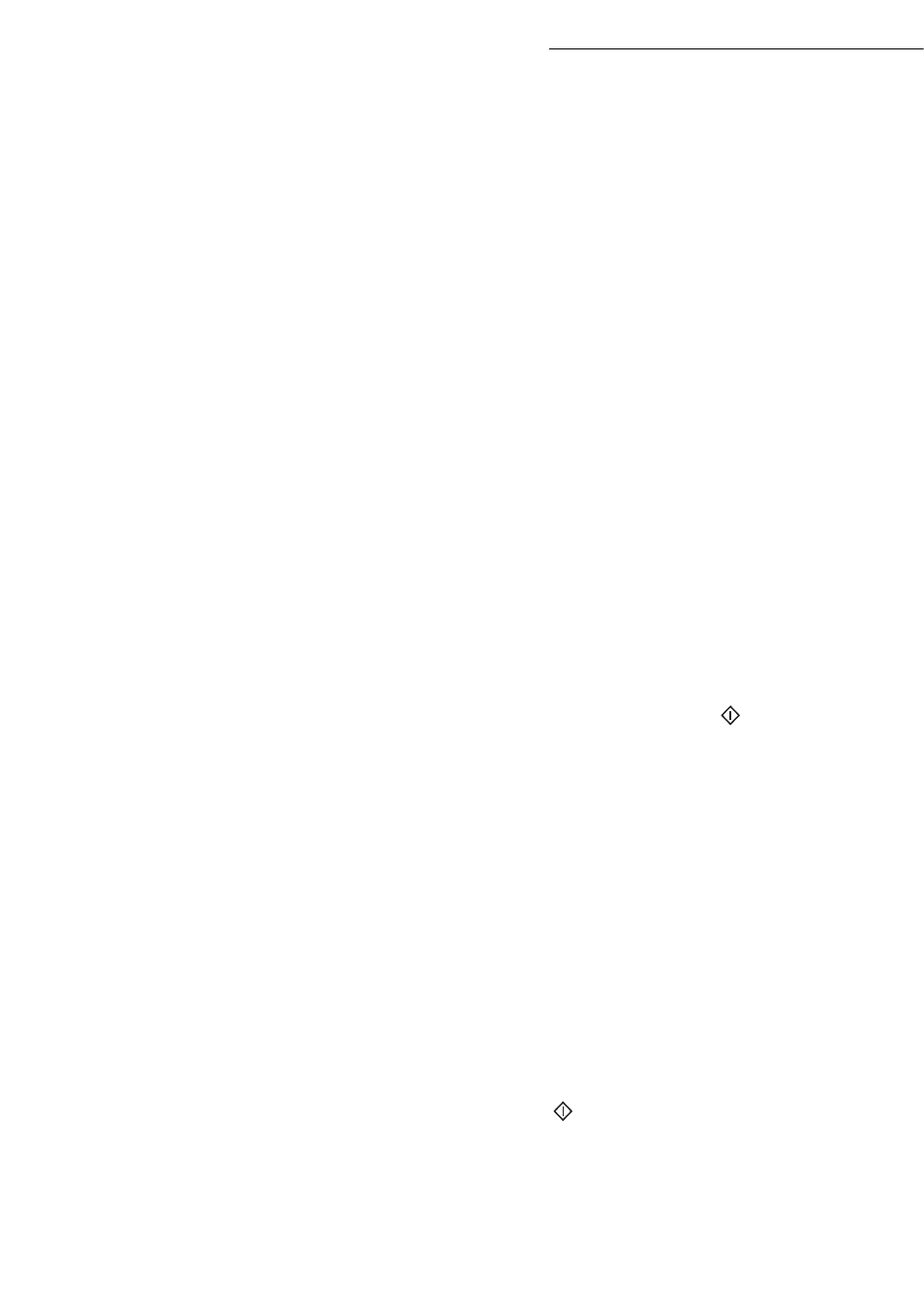
5-36
Operation
MBX deposit in your fax
+
Insert the document in the fax machine’s feeder.
+
Select
72 OK - MAILBOXES / DEPOSIT MBX and confirm with OK.
+
Select a free MBX out of the 31 MBX, or enter the number of a free MBX directly (1-31) then
confirm your choice with OK.
The document is placed in the feeder and saved in the selected MBX.
MBX deposit in a remote fax
+
Insert the document in the fax machine’s feeder.
+
Select
35 OK -
FAX
/
MBX SENDING and confirm with OK.
+
Enter your subscriber’s number for MBX deposit or choose your dialling mode (please see the
paragraph Dialling, on page 5-3) and validate with OK.
+
Enter the subscriber’s MBX number and confirm with OK.
+
If you wish to delay transmission, enter the new transmission time next to the current time and
press OK.
+
If you wish to modify the document feed type, select one of the options
FEEDER
or
MEMORY
,
and press OK.
+
If you wish, you may enter the number of pages of your document before transmitting then
confirm your choice with OK.
+
Confirm the transmission request to a remote MBX fax by pressing key
.
In the case of an immediate transmission, the document is sent immediately.
If the document is set for a postponed transmission the document will be stored in the memory and sent
at the requested time.
MBX polling from a remote fax
36 OK -
FAX / MBX POLLING
+
Enter your subscriber’s number for MBX deposit or choose your dialling mode (please see the
paragraph Dialling, on page 5-3) and validate OK.
+
Enter the subscriber MBX number and press OK.
+
Enter this MBX access code and press OK.
+
If you wish to delay the poll time, enter the departure time next to the current time then valide
with OK.
+
Confirm the MBX poll request by pressing key
.
.
As soon as the remote fax is subscribed, either immediately or later, the document(s) in the remote fax
MBX are receveid in your fax.
Note:
please check for remote fax compatibility.
