Modifying the features of a mbx, Printing the contents of a mbx, Deleting a mbx – TA Triumph-Adler CLP 4416 User Manual
Page 115: Printing the mbx list
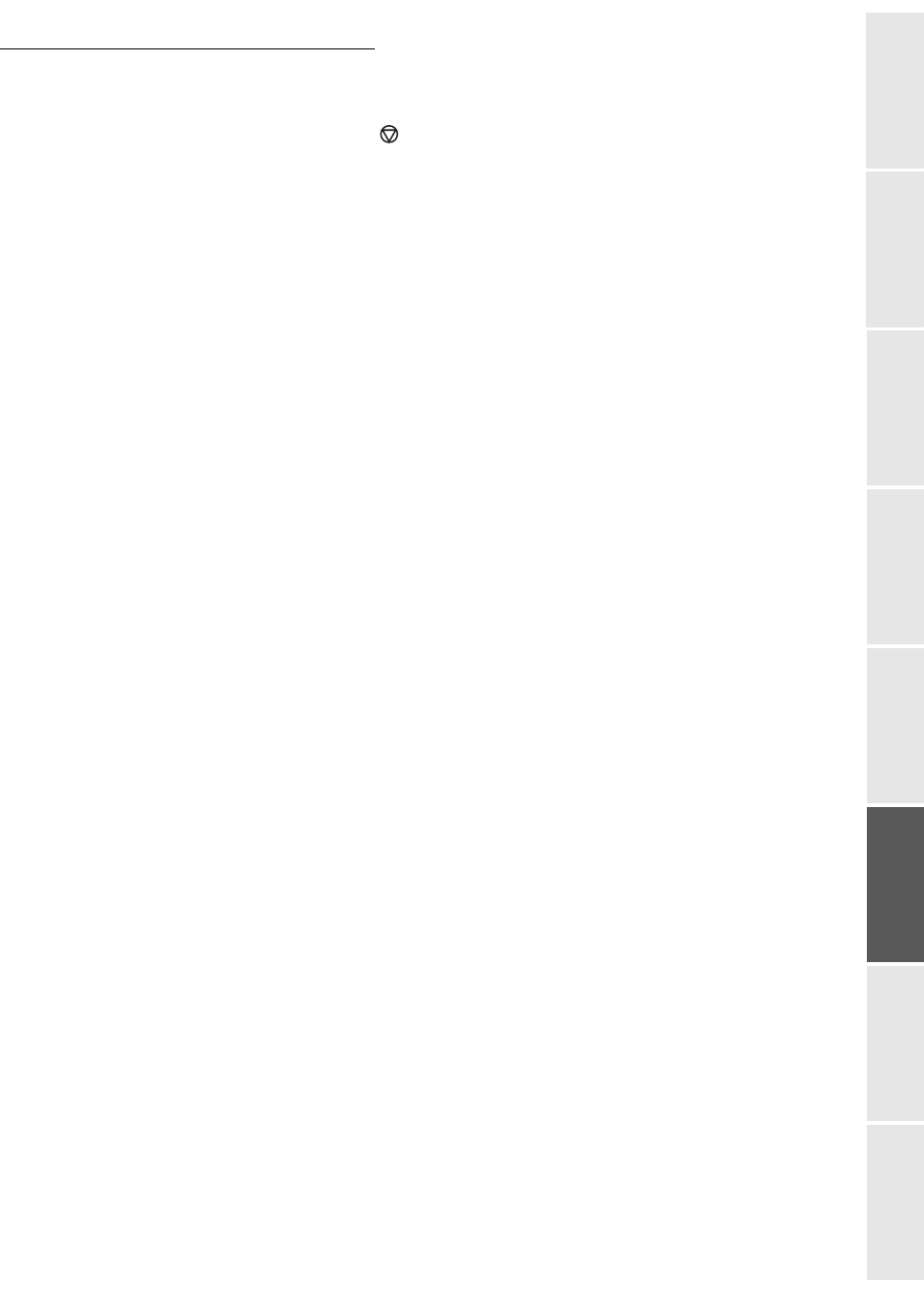
Operation
5-35
Op
erat
ion
Se
tti
ng your
mac
h
in
e
Getting started
Directory
Maintenance
Safet
y
Contents
Instal
lat
ion
The MBX is initialised. If you wish to initialise another, press C and repeat the same procedure.
+
To exit the
MBX
, press
key
.
Modifying the features of a MBX
71 OK - MAILBOXES / CREATE MBX
+
Select a free MBX out of the 31 MBX, or enter the number of a free MBX directly (1-31)
then confirm your choice with OK.
+
Enter the code of this MBX, if there is one, and confirm with OK.
+
Select the menu
MAILBOX CODE
or
MAILBOX NAME
,
then confirm your choice with OK.
+
Perform data modification of the menu and confirm with OK.
+
If needed, repeat the last two steps for the other menu.
Printing the contents of a MBX
73 OK - MAILBOXES / PRINT MBX
+
Select a free MBX out of the 31 MBX, or enter the number of a free MBX directly (1-31)
then confirm your choice with OK.
+
Enter the code of the MBX, if there is one, and confirm with OK.
All documents found in the MBX are printed and the MBX is emptied.
Deleting a MBX
Before deleting an MBX, you need to make sure it is empty, by printing its content.
74 OK - MAILBOXES / DELETE MBX
+
Select a free MBX out of the 31 MBX, or enter the number of a free MBX directly (1-31)
then confirm your choice with OK.
+
Enter the code of the MBX, if there is one, and confirm with OK.
+
Confirm MBX deletion, by pressing OK key.
The MBX is deleted and will appear as a free MBX in the list.
Printing the MBX list
75 OK - MAILBOXES / PRT MBX LIST
The list gives the status of each MBX.
