Ecording, Document, Device – TA Triumph-Adler CLP 4416 User Manual
Page 105
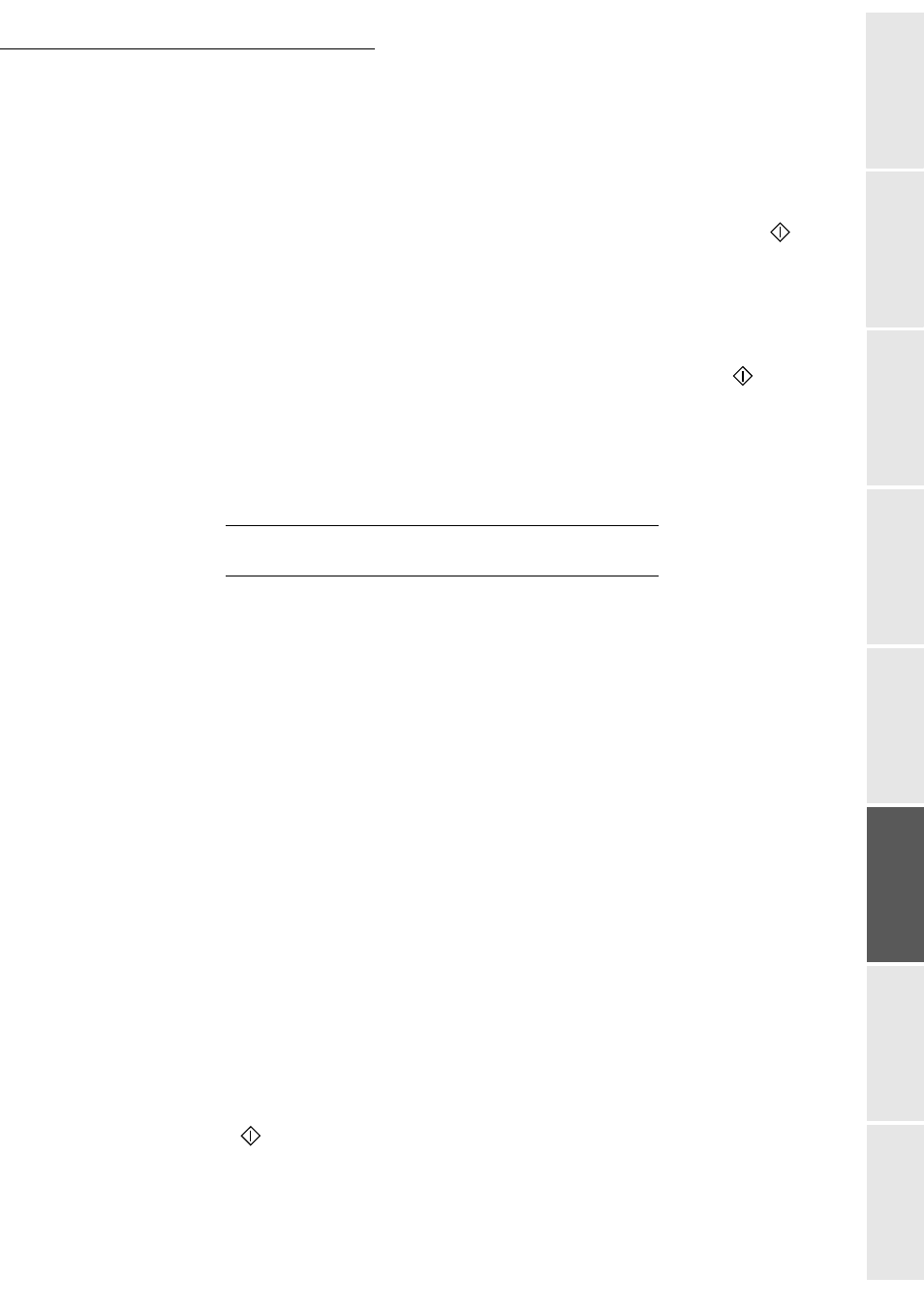
Operation
5-25
Op
erat
ion
Se
tti
ng your
mac
h
in
e
Getting started
Directory
Maintenance
Safet
y
Contents
Instal
lat
ion
+
Select
ALL
to start printing the list of all documents on the memory card or start printing
all documents on the memory card.
+
Select
SERIES
to select several documents with consecutive names. The screen then
displays the alphabetical list of the documents on the memory card. At the
FIRST FILE
prompt select the first document of the series with the
OK
key, then at the
LAST FILE
prompt select the last document of the series with the
OK
key. Press the Start
key to
start printing.
Note:
To modify your file selection, move to the line that corresponds to the file to de-select and press the OK
key again. After this, you will have to restart the selection of the file series.
+
Select
SELECTION
to select the documents one by one. Use the
or
keys to move
through the list of documents, and use the
OK
key to select each document. The selected
documents are marked with a star to the left of their name. Press the Start
key to start
printing.
Note:
To de-select a file, move to the corresponding line and press the OK key. The star to the left of the name of
the document disappears.
R
ECORDING
A
DOCUMENT
IN
A
MEMORY
DEVICE
This function allows you to digitise a document and to record it in a memory device.
+
Put the document in place (please see the paragraph Document depositing, on page 5-1).
+
Insert the memory card in your multifunction terminal (please see the paragraph Putting
a memory device in place, on page 5-22).
04 OK - MEDIA / SCAN TO
Note:
This function can also be accessed by pressing the PC key and then selecting SCAN-TO-MEDIA in the
list.
+
In the media menu select
SCAN TO
by means of the
or
keys, then validate with the
OK key , type 4 on the numerical keyboard or press the
PC
key.
+
Select the
COLOUR
between
BLACK&WHITE
and
COLOUR
by means of the
or
keys and the OK key.
+
By means of the alphanumeric keyboard, give the scan file a name (up to 20 characters)
and validate with OK.
+
Select the scan format between
IMAGE
and
, and validate to start the scan and the
recording of the document.
IMAGE
allows to obtain a file of the same nature as a simple photo.
is a format for the
creation of computer documents.
Note:
In IMAGE format, if you have selected BLACK&WHITE the image will be recorded in TIFF format, if
you have selected COLOUR the image will be recorded in JPEG format.
The Start
key lets you start the scan immediately and send a file to the device with the
parameters as defined in the scan format (please see Setting your machine, on page 3-1).
