Retrotec Residential Pressure & Air Leakage User Manual
Page 24
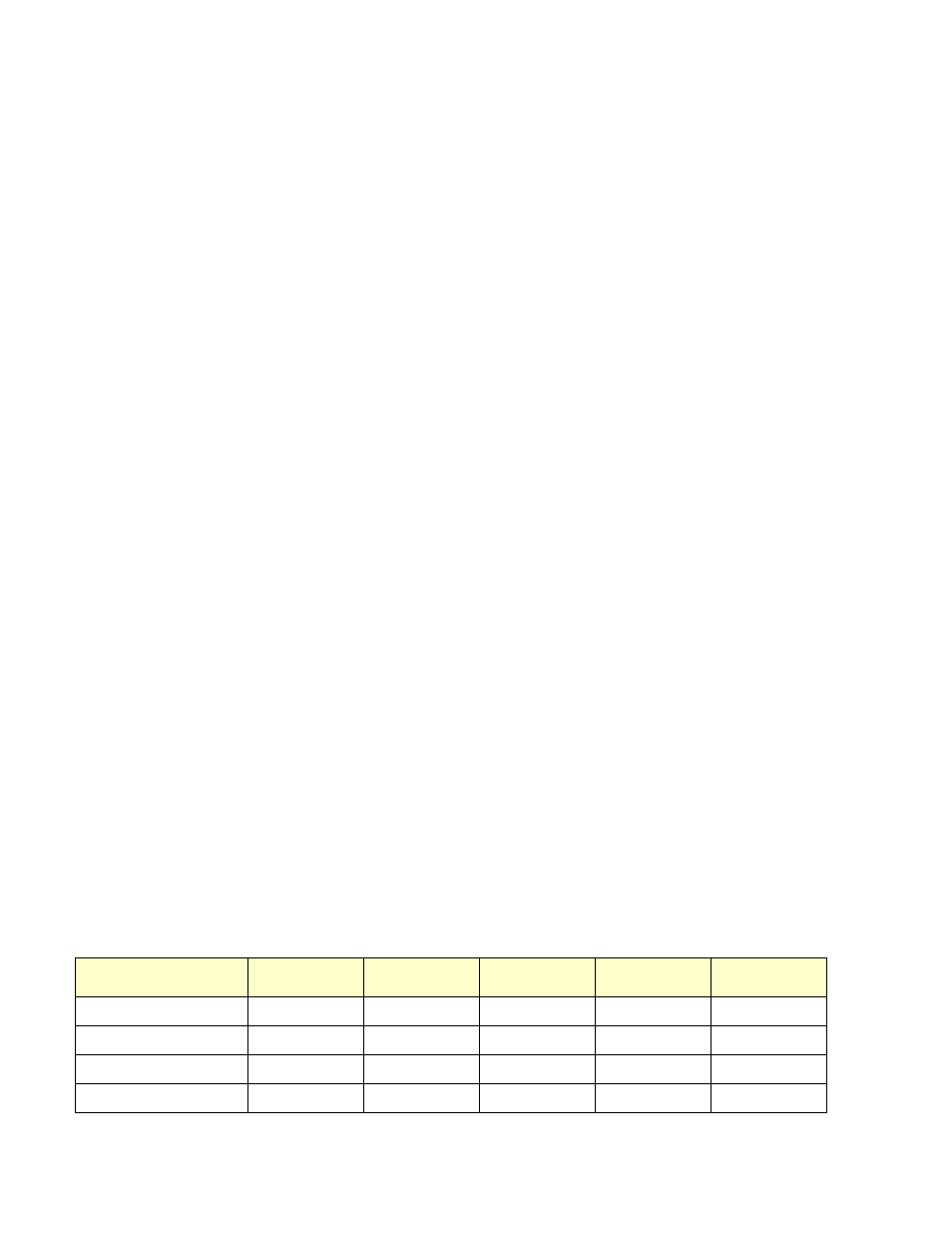
Page 24 of 75
©Retrotec Inc. 2014
10. Once the fan(s) adjust to the desired pressure, wait 20 seconds, and press [Jog/Hold] twice to hold
the reading currently displayed on the screen(s). Record the “PrA” value (building pressure) and the
fan pressure “PrB”, both in Pa. If using multiple fans, make sure to indicate which fans experience
which pressures.
11. There are two methods to reach different test pressures during a test:
a. With the DM-2, use the Jog function accessed with the Jog/Hold key to increase or decrease the
building pressure to be induced. This is ideal if performing a multiple point test with closely spaced
points. For instance, if you begin with a 10 Pa building pressure, and want to take the next point at
15 Pa, press
[Jog/Hold] [2]
, this will increase the “PrA” pressure by 5 Pa. Holding the arrow key will
increase the pressure continuously by 10 Pa (release the button to stop).
b. Use the Set Pressure function to set the next pressure point. This method is ideal if performing a
test with a wide range between points.
12. Once the full range of building pressures and corresponding fan pressures have been recorded, take
final bias pressures, in the same fashion as in step 3.
3.7
Use a Computer to run the multi-point Air Leakage Test
Performing automatic tests with a software program provides the same function as performing the tests
manually. However, in this case the settings for single or multi-point tests can be preset and a simple click of a
button will run the whole test without the need for user input (except for optional covering of the fan(s) during
bias pressure readings and any fan range changes required during the test).
Before performing an automatic test, the panels, fans and gauges must be set up properly. After set-up,
manually run the fan to make sure you can achieve minimum and maximum pressures required for your
automatic test (this will assure that the fan is on the correct Flow Range). Ensure that your gauge is displaying
the correct device and correct Flow Range. Press
[Mode]
to change to the “Flow” mode, so that the gauge
displays the maximum and minimum flow. If "TOO LOW" appears on your gauge screen, you must change to a
lower Flow Range and try again (if this happens during a test run, the test will pause for you to change the Flow
Range).
Ensure that the settings for the test protocol chosen match the guidelines being followed. Any software
program that is used should have a way to change settings, or to choose a particular protocol to follow. For
instance, in FanTestic, Tools Options Settings tab. See the FanTestic Manual for more information specific
to this program.
3.8
Set the gauge to give results for tests based on Standards
In order to meet specific standards, the Retrotec gauge can be configured in a specific way to match the testing
standard and have the gauge automatically calculate the required results. Use the instructions below to setup
the gauge to calculate results that meet the listed standard.
Configure the Retrotec gauge as indicated in Table 3.
Table 3: Retrotec gauge setup conditions for various standards.
[Setup]
Eco-Energy,
Canada
Title-24-CA,
USA
LEED,
apartment test
DS/EN 13829,
& France
ATTMA TS-1
n=
0.65
0.6
0.65
0.65
0.65
Surface Area
sq ft or m
2
sq ft or m
2
sq ft
m
2
m
2
Building Volume Unit
cu ft or m
3
cu ft or m
3
cu ft
European Separator
No
No
No
Yes
No
