Sms template editor – RISCO Group RISCO Application Server User Manual
Page 39
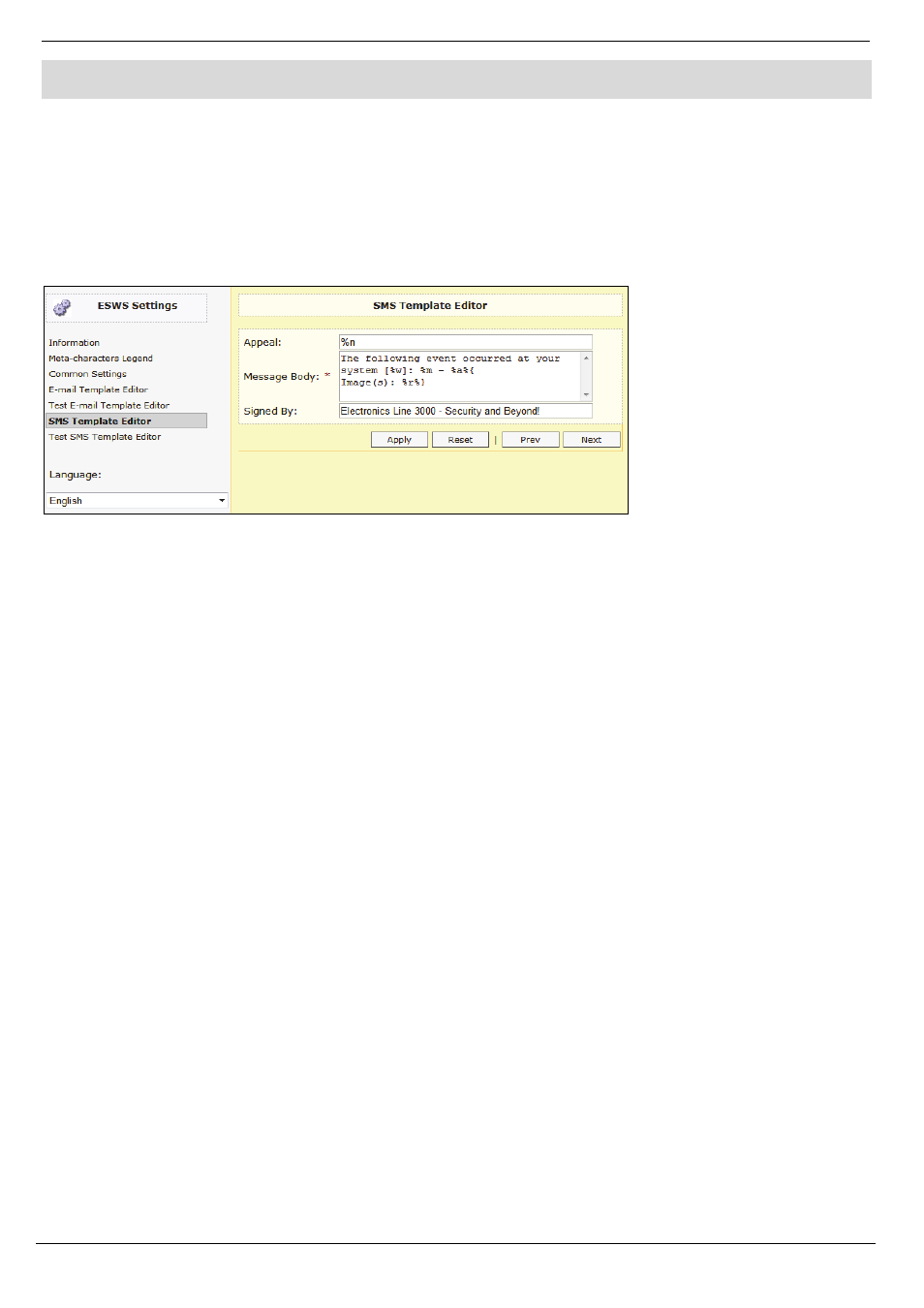
10 SMS Template Editor
RISCO Cloud Web Administration Manual
35
10. SMS Template Editor
The SMS Template Editor enables you to determine the exact text of the SMS messages sent in the
Alerts event forwarding feature – see Event Forwarding.
To start editing the SMS texts and templates settings:
1.
Open the E-mail & SMS Settings wizard by clicking the relevant link on the menu bar at
the top of the page.
2.
Click SMS Template Editor to open the SMS Template Editor.
Figure 10-1: SMS Template Editor
3.
Select the Language you wish to edit from the dropdown list on the left (Note: Each
language can have its’ own unique template, allowing the user to choose in the WUApp a
language for each alert).
4.
In the Appeal field enter the required text for the opening line of the SMS. For example,
“Dear %n” (where %n is the name of the Alert contact).
5.
In the Message Body field, enter the text that you want to appear in the SMS. See Figure
9-1 for the variables available.
6.
In the Signed By field, enter the signature text that you want to appear at the end of the
message.
7.
Click Apply.
8.
Click Next to open the Test SMS Template Editor.
9.
Edit the Test SMS Template in a similar way to SMS Template editing. This template will
be sent when the user generates Test Event from Alerts page on WUApp.
10.
Click Apply; All settings are set to the registered information; all will be used for E-mail
and SMS alerts that the user will receive from RISCO Cloud.
