RISCO Group RISCO Application Server User Manual
Page 38
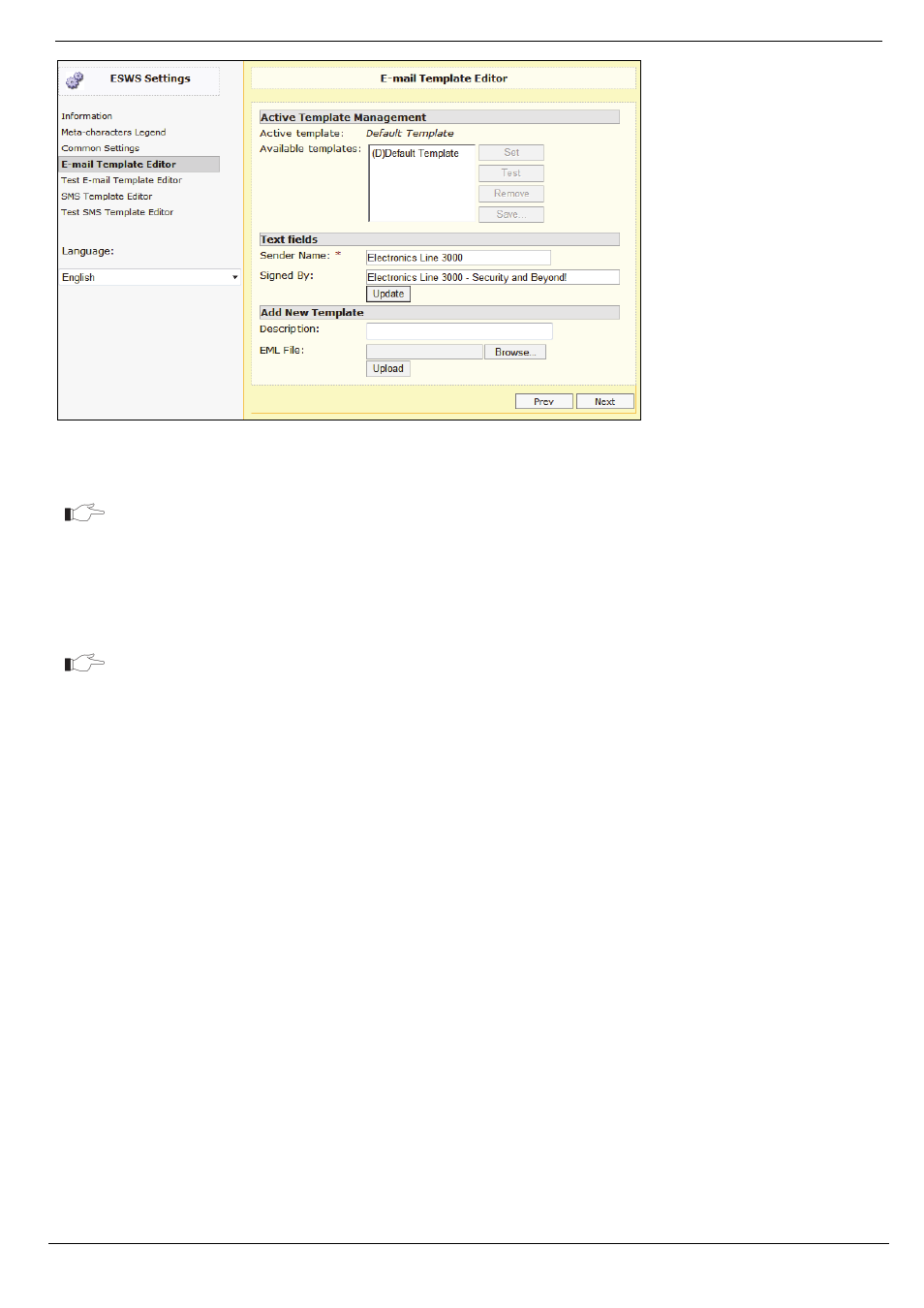
9 E-mail Template Editor
RISCO Cloud Web Administration Manual
34
Figure 9-3: E-mail Template Editor
8.
Select the language you wish to edit from the Language dropdown list.
Each language can have its own unique template, allowing the administrator user to
choose in the WUApp a language for each alert.
9.
In the Active Template Management area, choose the desired template from the list in the
Available Templates field. You can upload a new template in the Add New Template
area. To do so, browse to the desired file, enter description (mandatory field), then click
Upload.
Please make sure that the language of the chosen template is the same as the language
chosen in Step 8.
10.
Choose the Template you want to use as default and click Set.
11.
Enter the Sender Name - the text that appears as the sender of the email – typically the
service provider’s name.
12.
In the Signed By field, you can enter the signature text that you want to appear at the end
of the email.
13.
Click Test if you wish to test the Template, enter your E-mail address, then click Send.
You will receive a test message from RISCO Cloud.
14.
Click Save to save your settings.
15.
Click Next to open the Test E-mail Template Editor.
16.
Edit the Test E-mail in a similar way to E-mail Template editing. This template will be
sent when the user generates Test Event from Alerts page on WUApp.
