RISCO Group RISCO Application Server User Manual
Page 32
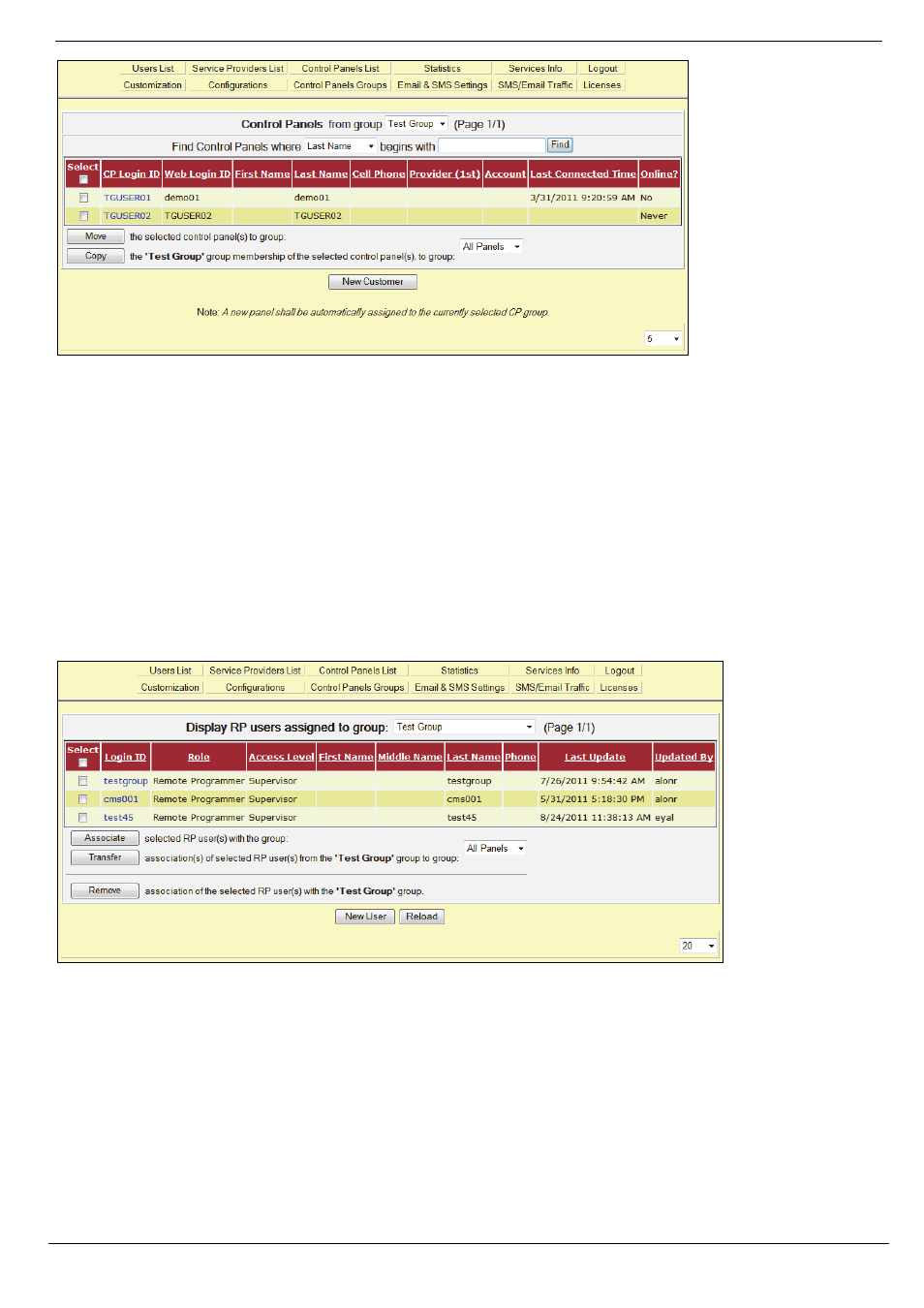
7 Control Panels Groups
RISCO Cloud Web Administration Manual
28
Figure 7-4: Control Panels Assigned to Specific Group
•
To copy/move control panels to another group, select panels by selecting a checkbox
in Select column, then choose a group in the drop down list on the right, and then
click the Copy or Move button.
•
To remove a control panel from group association, use the CP Update Page – see
section.
•
To create a new control panel group, click on the New CP Group button. The creation
procedure is similar to the section about Adding a New Control Panel.
•
When clicking on a number of the RP Users Assigned column on the Control Panel
Group List, in a similar manner, the list of assigned WEBrp users is displayed, as
shown below.
Figure 7-5: Users Assigned to Specific Groups
On this page you can associate the WEBrp User with an additional group, by selecting a group from
the drop down list and a user by checking the relevant checkbox, then clicking on the Associate
button.
•
To transfer one or multiple users to another group, check the relevant checkboxes,
select a new group from the drop down list, and click on the Transfer button (this
function is widely used when replacement for a WEBrp user is necessary, allowing
you to avoid transferring each panel individually).
•
Clicking on the New User button will open a page for WEBrp user creation as
described in the section about Adding a New User.
