43 english – Epson PhotoPC L-400 User Manual
Page 43
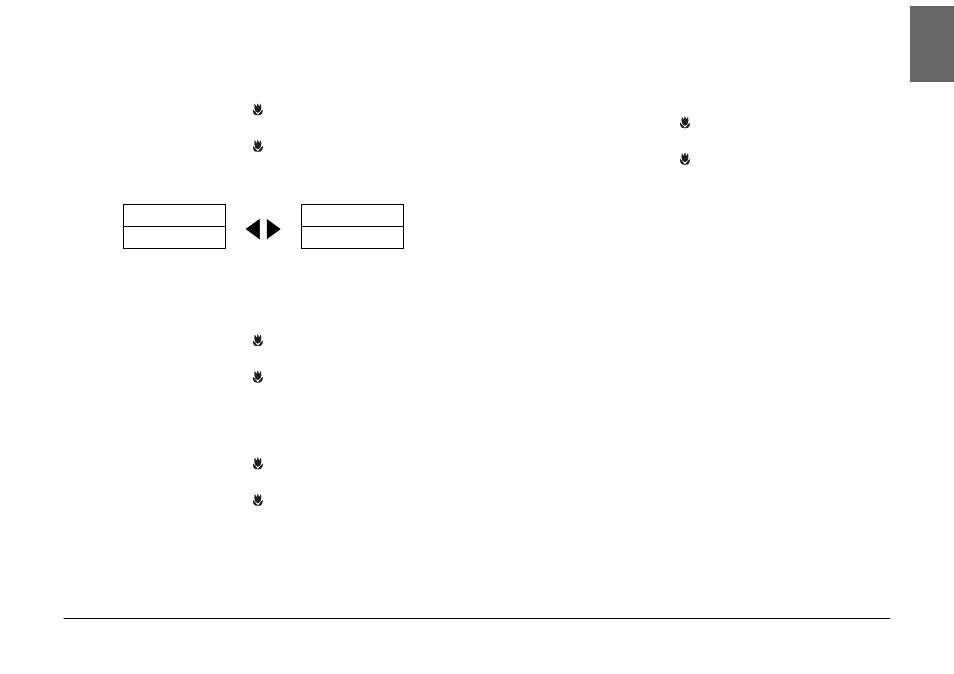
DIRECT PRINTING
43
English
SETTING PAPER SIZE
How to specify the size of the paper for your photo.
4.
Use the ud buttons and select "Paper Size".
Press the MENU button or the MACRO button to return to step
2
.
5.
Use the l r buttons to change the settings.
Press the MENU button or the MACRO button to return to step
2
.
Note:
You can choose to print on any of two sizes of Premium Glossy paper:
"4 X 6 in/Prem. Glossy", "10 X 15cm/Prem. Glossy"
SELECTING PRINT BORDERS
You can print pictures with or without borders.
Not to be confused with frames, borders refer to white spaces between the edges of
the photo and the edges of the paper.
4.
Use the ud buttons and select "Border".
Press the MENU button or the MACRO button to return to step
2
.
5.
Use the l r buttons to change the setting.
Press the MENU button or the MACRO button to return to step
2
.
PRINTING THE DATE
All pictures taken have a record of the date (Y.M.D. or D.H.M.).
You can choose to print the date record on your pictures.
4.
Use the ud buttons and select "Date".
Press the MENU button or the MACRO button to return to step
2
.
5.
Use the l r buttons to change the settings.
Press the MENU button or the MACRO button to return to step
2
.
ALERT
This camera can combine a photo and a frame so the user can print it with DIRECT
PRINTING mode. If the user tries to choose Date to Print with the frame, the date
is not printed because the frame composition takes precedence.
HIGH SPEED PRINTING
You may print your pictures faster, but the quality will be affected. HIGH
SPEED OFF produces higher quality prints.
4.
Use the ud buttons and select "Mode".
Press the MENU button or the MACRO button to return to step
2
.
5.
Use the l r buttons to change the settings.
Press the MENU button or the MACRO button to return to step
2
.
ALERT
❏
The finished product may vary slightly depending on the size of paper or the
type of printer you use.
❏
The P.I.F. (image) you see in the LCD monitor may vary from the printed
outcome.
❏
If the user selects High Speed mode on the camera, StylusPhoto935 prints the
image in "high" quality mode. If selects Normal Speed mode on the camera,
StylusPhoto935 prints in "super high" quality mode.
4 X 6 in
10 X 15cm
Prem. Glossy
Prem. Glossy
