Deleting frames installing frames, Macro mode, Taking photos in macro mode – Epson PhotoPC L-400 User Manual
Page 30: Advanced functions
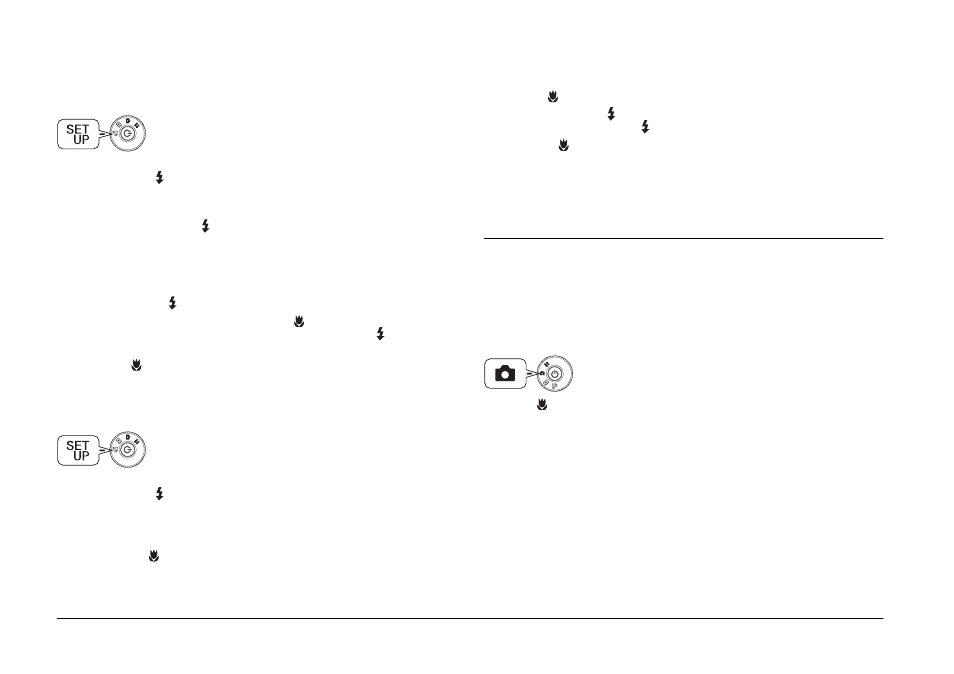
30
ADVANCED FUNCTIONS
DELETING FRAMES
How to delete frames that are stored in the camera's memory or the memory
card. You must do this in order to add new frames when either memory is
already full.
1.
Using the ud buttons, select "P.I.F. Frames" then press either the r
button or the
FLASH button.
2.
To delete the frames stored in the camera's memory use the ud
buttons to select the frames you don't want.
You can also press the
FLASH button in order to access "In Memory
Card".
Note:
To delete P.I.F. frames stored in the memory card use the r button to select "In
Memory Card". Use the ud buttons to select the frames you don't want.
You can also press the FLASH button in order to access "In Camera".
3.
To delete the selected frame, press the
MACRO button.
A confirm message appears on the monitor. Press the
FLASH
button to confirm deletion.
Press the
MACRO button to stop the deletion process.
INSTALLING FRAMES
How to install frames from the memory card to the camera’s memory or vice
versa. You can store up to 2 frames in the camera.
1.
Using the ud buttons, select "P.I.F. Frames" then press either the r
button or the
FLASH button.
2.
When you want to install frames from the memory card to the camera
use the r button to choose "In Memory Card", then use the ud buttons
to select the desired frame.
Pressing the
MACRO button will delete the frame.
Note:
To transfer the frames stored in the camera use the l button to select "In Camera".
Use the ud buttons to select the frames you want.
Pressing the
MACRO button will delete the frame.
3.
Once you press the
FLASH button, a confirmation message will appear
on the monitor. Press the
FLASH button again to install the frame.
Press the
MACRO button to stop the process.
Note:
If there is not enough memory space available on either the camera or the memory
card, the messages "Not enough free space on the memory card" or "Not enough
space in the camera's memory" will appear on the monitor. In this case, you must
delete any frames you don't need in order to make enough room for another frame.
MACRO MODE
The MACRO mode allows you to focus on subjects at distances between
11-50cm (4.3-19.6 inch) from the camera.
When shooting objects that are 50cm or more away from the camera, reset
the camera to NORMAL mode. (See page 15.)
TAKING PHOTOS IN MACRO MODE
Press the
MACRO button to switch to macro mode.
In MACRO mode, the zoom is automatically locked at W.
You will not be able to use the ZOOM buttons.
Turn the DIAL SWITCH to SET UP MODE and then
turn the POWER ON.
Turn the DIAL SWITCH to SET UP MODE and then
turn the POWER ON.
Turn the DIAL SWITCH to PHOTO MODE and then
turn the POWER ON.
