Setting a new password – Epson 386SX User Manual
Page 175
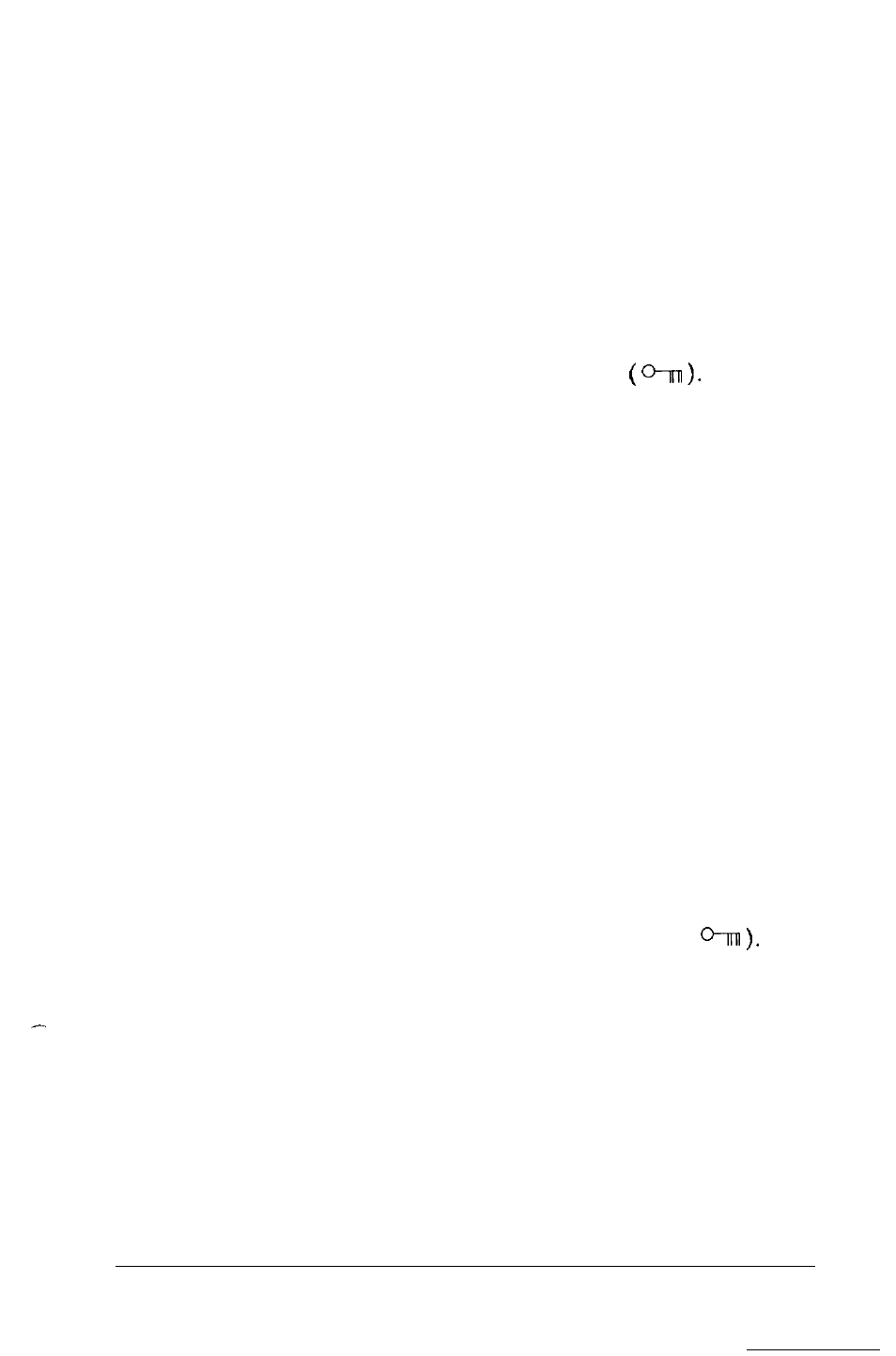
Setting a New Password
If you have forgotten your current power-on password and want
to set a new one, follow these steps:
1. Turn off the computer and follow the instructions under
“Changing Jumper Settings” in Chapter 5 to enable the
password skip function by setting jumper J2 to position 1-2.
2. Insert the Reference diskette into Drive A and turn on the
computer. You do not see the key prompt
3. When the Operation Menu appears, highlight
Setup
and press
Enter.
Then follow the instructions under
“Setting the Power-on Password” in Chapter 2 to enter a
new password.
Make sure you save your password setting and that you
highlight
* * EXIT AND SAVE * *
when you leave
the Setup program.
4. After you exit Setup, you see this message:
TURN OFF POWER AND CORRECT JUMPER
SETTING TO ENABLE PASSWORD CHECKING
5. Turn off the computer and follow the instructions under
“Changing Jumper Settings” in Chapter 5 to disable the
password skip function by setting jumper J2 to position 2-3.
6. Turn on the computer. You see the key prompt (
Enter your new password to access the system. (See “Using
the Power-on Password” in Chapter 3.)
Note
Note
e sure to remember your new password or write it down
and keep it in a safe place. If you forget the password you
and keep it in a safe place. If you forget the password you
enter now, you may have to repeat the procedure above
enter now, you may have to repeat the procedure above
the next time you turn on your computer.
Troubleshooting A-7
