Using multi-screen – Edirol V-8 User Manual
Page 51
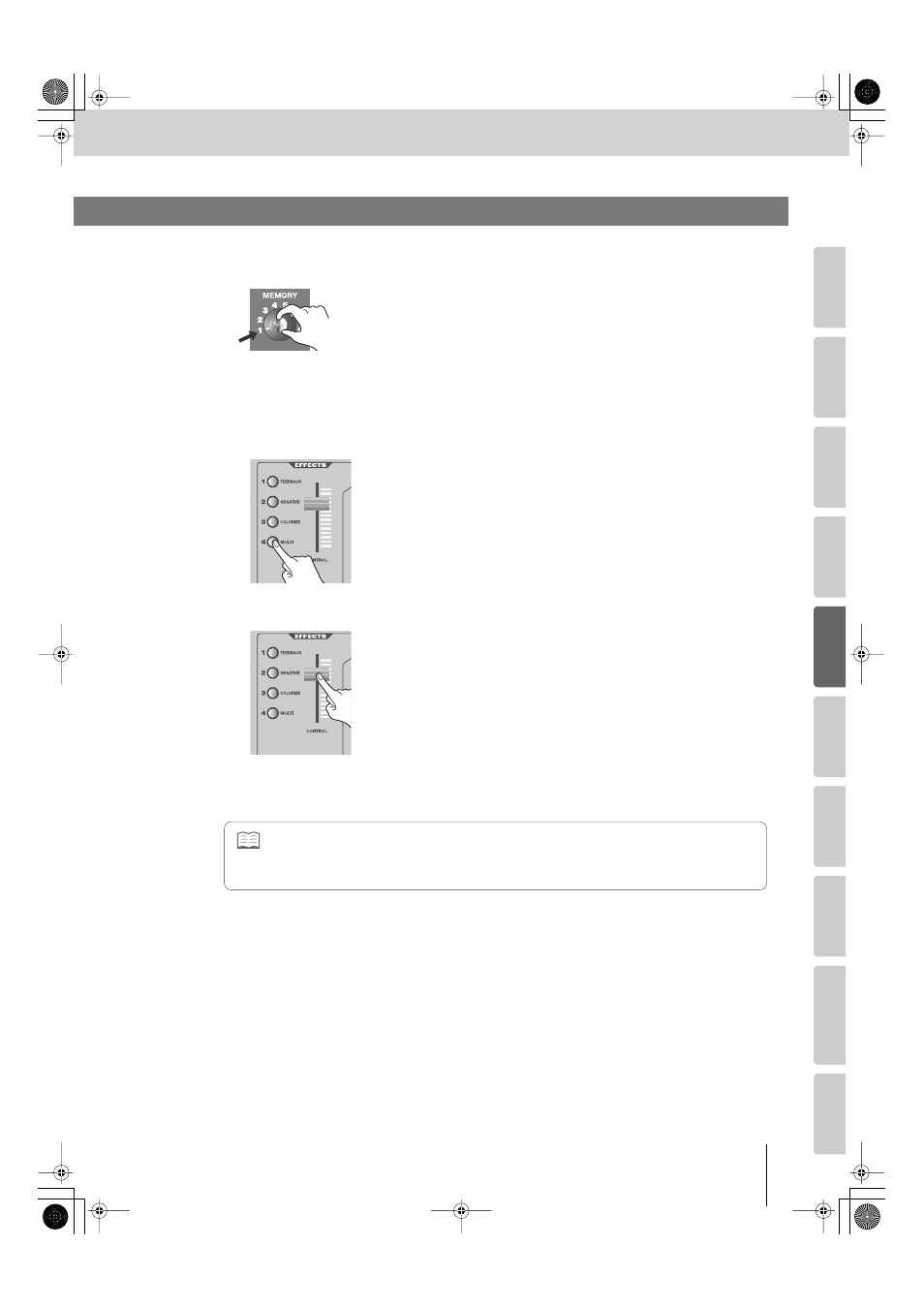
51
Using Effects
(continued)
Input/output
settings
Intr
oduction
Connections
Basic operation
Switc
hing ima
g
e
s
Eff
ects
BPM sync
External de
vices
Video fader
Appendices
You can divide the screen horizontally and vertically to display the input image.
1
Set the [MEMORY] knob to memory number 1.
* The factory preset settings are assigned to memory number 1. For details on
the [MEMORY] knob, refer to “Storing the Operating Panel Settings” (p. 28).
2
Press a bus A INPUT SELECT button to select an image.
3
Move the video fader to the bus A position to output the bus A image.
4
Press the bus A EFFECTS [4 (MULTI)] button to turn on the Multi-screen effect.
The [4 (MULTI)] button will blink, and the multi-screen effect will be applied to the
bus A output image.
5
Operate the bus A [CONTROL] fader to change the dividing pattern for the screen.
* The blinking of the [4 (MULTI)] button indicates that you can use the
[CONTROL] fader to switch between dividing patterns (seven types).
6
Press the [4 (MULTI)] button once again to turn off the Multi-screen effect.
The [4 (MULTI)] button will go out.
Using Multi-Screen
•
For each bus, you can use up to four effects simultaneously. However, there are some combinations of effects that cannot
be used simultaneously. For details, refer to “Effects that Cannot Be Used Simultaneously” (p. 107).
•
You can change the direction in which the screen is divided, and the effect that is assigned to the [4 (MULTI)] button. For
details, refer to “Assigning Different Effects to the EFFECTS Buttons” (p. 53).
V-8_e.book 51 ページ 2010年4月16日 金曜日 午後5時14分
