Edirol V-8 User Manual
Page 38
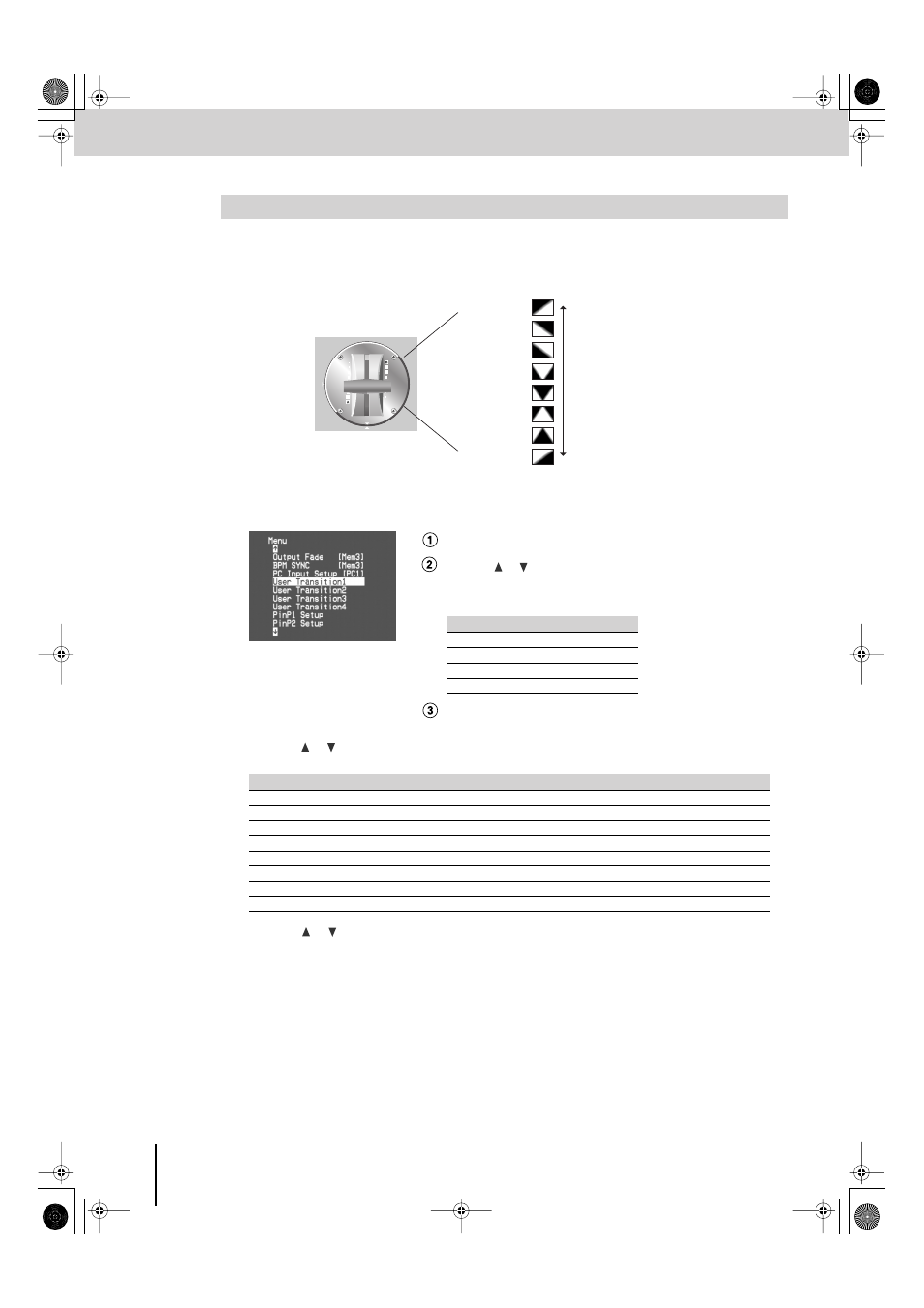
Switching Between Images
(continued)
38
Transition effects “260: User01”–“263: User04” allow you to combine eight transition effects to create your own original
transition pattern. Each of the eight transition effects are assigned to one eighth of the fader stroke. When you operate the
video fader, the transition effect will change depending on the fader position.
1
Press the [MENU] button to access the menu, and choose “User Transition1”–“User
Transition4.”
Press the [MENU] button to access the menu.
Use the [
] [
] buttons to select “User Transition1”–“User
Transition4.”
Choose the menu item for the transition effect that you want to edit.
Press the [ENTER] button to confirm your selection.
2
Use the [
] [
] buttons to select one of the eight video fader positions, and press the [ENTER]
button.
3
Use the [
] [
] buttons to specify the transition effect for each position.
4
Press the [MENU] button several times to close the menu.
Combining Multiple Transition Effects (User Transition)
Transition effects
Menu item
260: User01
User Transition1
261: User02
User Transition2
262: User03
User Transition3
263: User04
User Transition4
Menu item
Details
Position1
Specifies the transition effect for position 1.
Position2
Specifies the transition effect for position 2.
Position3
Specifies the transition effect for position 3.
Position4
Specifies the transition effect for position 4.
Position5
Specifies the transition effect for position 5.
Position6
Specifies the transition effect for position 6.
Position7
Specifies the transition effect for position 7.
Position8
Specifies the transition effect for position 8.
Example
Position8=
Position7=
Position6=
Position5=
Position4=
Position3=
Position2=
Position1=
V-8_e.book 38 ページ 2010年4月16日 金曜日 午後5時14分
