Edirol V-8 User Manual
Page 39
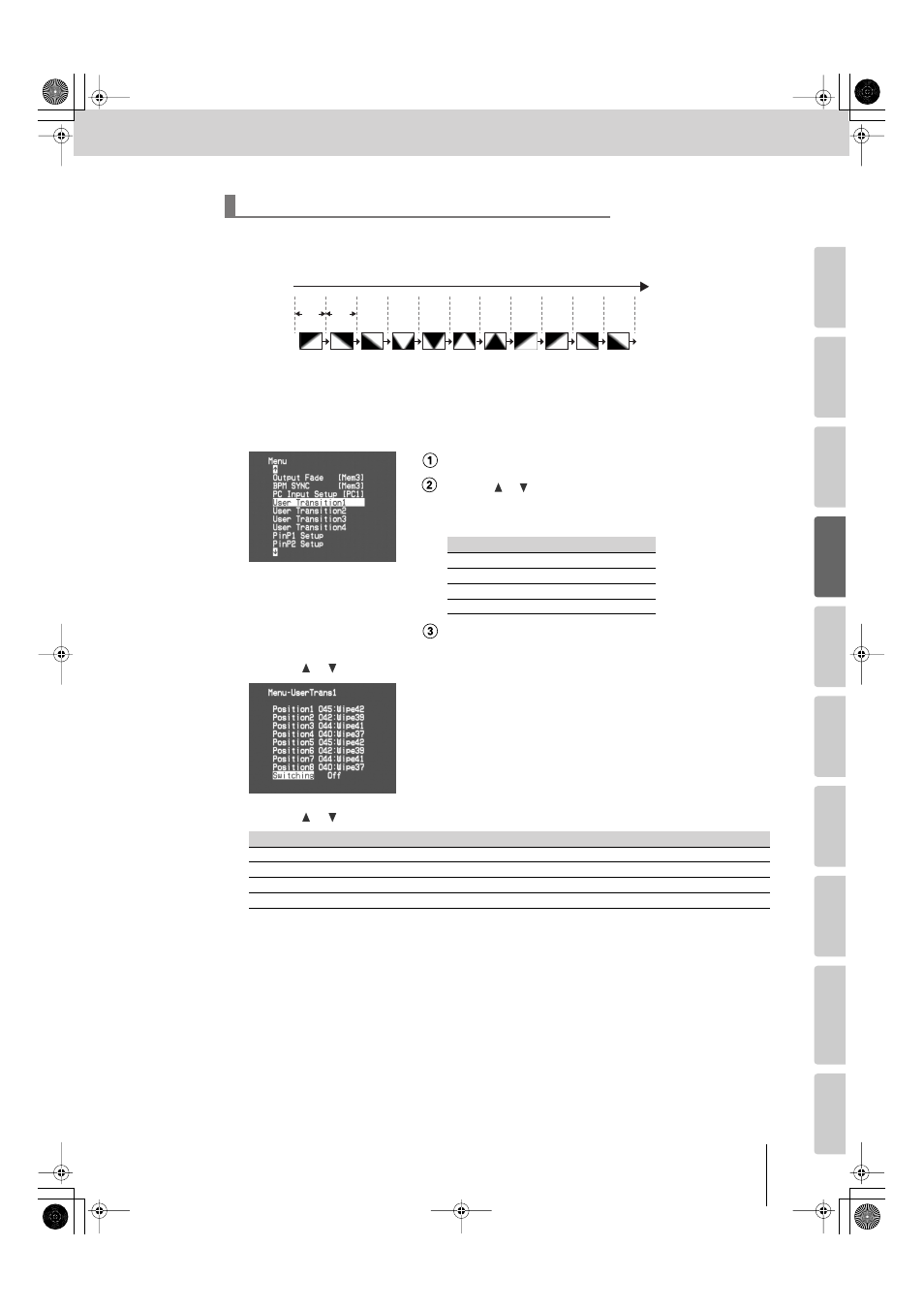
39
Switching Between Images
(continued)
Input/output
settings
Intr
oduction
Connections
Basic operation
Switc
hing ima
g
e
s
Eff
ects
BPM sync
External de
vices
Video fader
Appendices
You can automatically switch between the eight transitions that comprise the user transitions (p. 38) in synchronization
with the BPM. When doing so, the effects will switch in the order of the Position 1–8 settings (steps 2–3 on the
preceding page).
1
Press the [MENU] button to access the menu, and choose “User Transition1”–“User
Transition4.”
Press the [MENU] button to access the menu.
Use the [
] [
] buttons to select “User Transition1”–“User
Transition4.”
Choose the menu item for the transition effect that you want to edit.
Press the [ENTER] button to confirm your selection.
2
Use the [
] [
] buttons to select “Switching,” and press [ENTER].
3
Use the [
] [
] buttons to turn the switching function on/off.
4
Press the [MENU] button several times to close the menu.
5
Turn the [BPM/CONTROL] knob or press the [TAP] button to specify the BPM.
User transition switching function
Transition effects
Menu item
260: User01
User Transition1
261: User02
User Transition2
262: User03
User Transition3
263: User04
User Transition4
Menu item
Details
Off
The transition effect will change according to the position of the video fader (p. 38).
BPMx1
The effects will switch at the same rate as the displayed BPM.
BPMx2
The effects will switch at double the rate of the displayed BPM.
BPMx4
The effects will switch at four times the rate of the displayed BPM.
Example
...
...
2
3
4
5
6
7
8
1
2
3
1
Time
Position
beat
beat
V-8_e.book 39 ページ 2010年4月16日 金曜日 午後5時14分
