Cleaning the print head – Epson STYLUS RX500 User Manual
Page 79
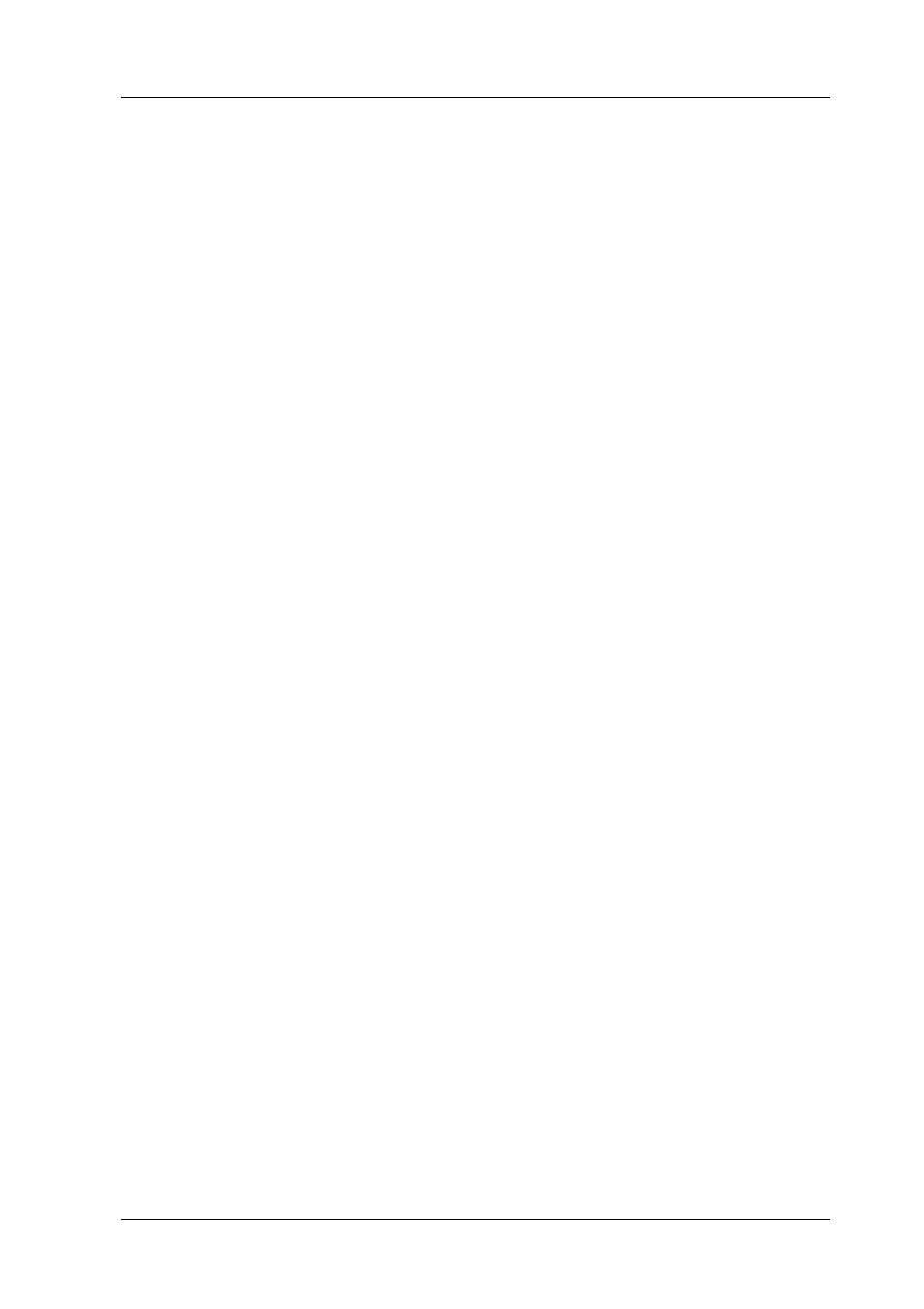
Maintenance and Transporting
79
Cleaning the Print Head
If you find that the nozzle check result is unexpectedly faint or some
dots in the printed image are missing, you may be able to solve these
problems by cleaning the print head, which ensures that the nozzles
are delivering ink properly.
Note:
❏ Print head cleaning uses both color and black ink. To avoid wasting ink,
clean the print head only if the copy quality drops (for example, blurred
printout, incorrect or missing color).
❏ Before cleaning the print head, perform the nozzle check first to see if it
really needs to be cleaned. This saves ink.
❏ When the ! Error light is on and a message appears on the LCD panel
to prompt you to replace the ink cartridge or to indicate the ink is low,
you cannot clean the print head. In this case, replace the appropriate
ink cartridge first.
Follow the steps below to clean the print head using the Control
Panel.
1.
Make sure this product is on, and the
! Error light is off.
2.
Press the Setup Mode button to enter the Setup Mode.
3.
Press the A or l/r Select button repeatedly until 3.Head
Cleaning
appears on the LCD panel, and then press the x Color
button. Cleaning of the print head starts and Head cleaning...
appears on the LCD panel.
c
Caution:
Never turn off this product while Head cleaning... appears
on the LCD panel. Doing so may damage this product.
