Copying, Copy mode 1.standard – Epson STYLUS RX500 User Manual
Page 22
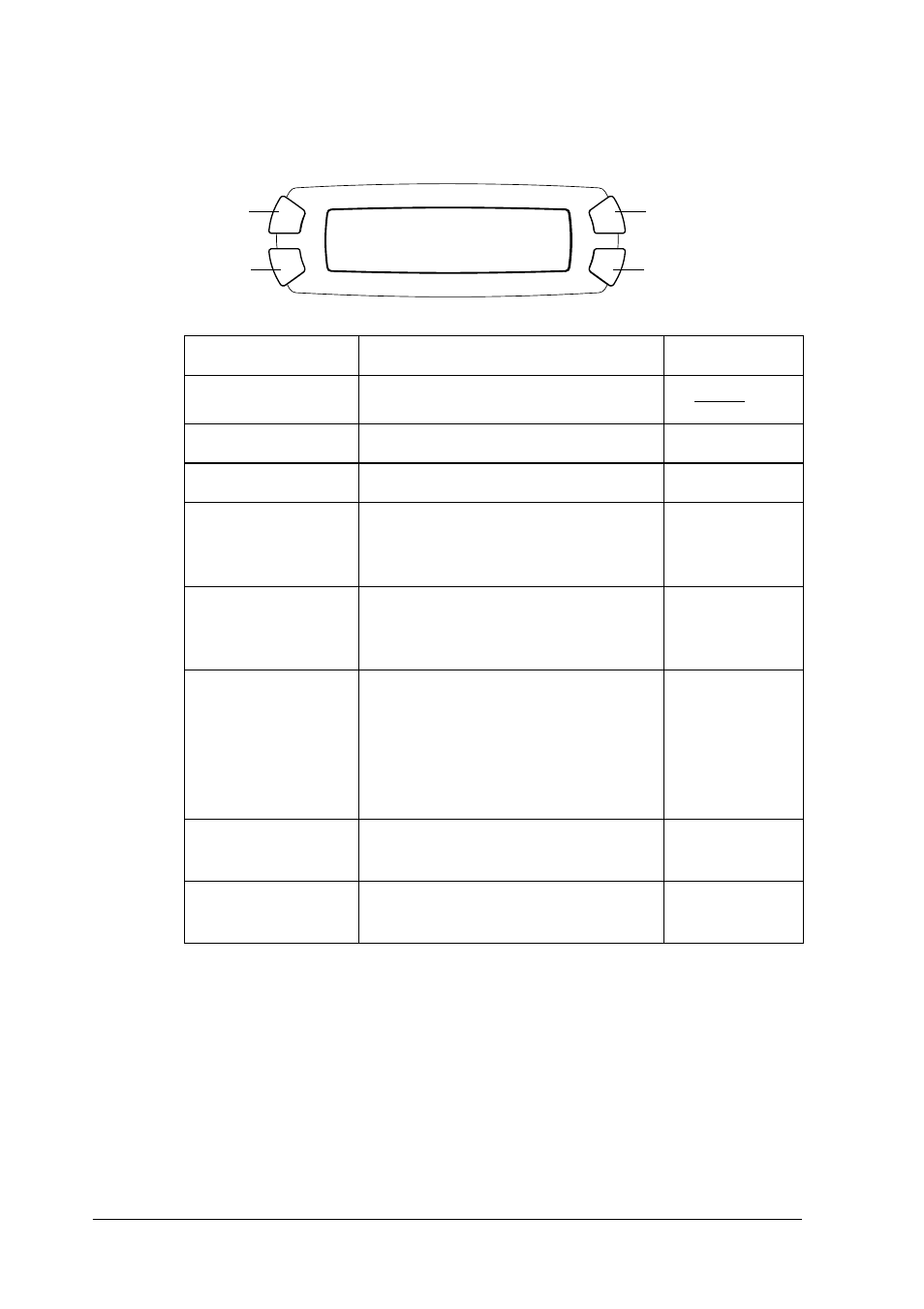
22
Copying
4.
Press the C or the l/r Select button repeatedly until the copy
layout you want appears on the LCD panel.
5.
Press the OK button to use the layout you have selected.
Layout
Feature
Page to see
1. Standard
Standard copy
2. BorderFree
Copy without margins
3. Small Margins
Copy with small margins
4. Repeat-Auto
Copy an image in actual size as
many as it fits to the paper you
have selected.
5. Repeat-4
6. Repeat-9
7. Repeat-16
Copy an image multiple times on
one sheet
8. Poster-4
9. Poster-9
10. Poster-16
Divide an original image to 4, 9,
or 16 enlarged copies fit to the
paper size you have selected.
You can get a poster size image
by gluing all of the copies
together.
11. 2-up
12. 4-up
Copy several documents on one
sheet
13. Mirror
Copy a reversed image on an
iron-on cool transfer paper
Copy Mode
1.Standard
A
C
B
D
- Stylus Pro 7800 (11 pages)
- Stylus Pro 4000 (49 pages)
- Stylus Photo R300 (2 pages)
- Stylus Pro 7000 (147 pages)
- AcuLaser C3000 (316 pages)
- Stylus Pro 7900 (24 pages)
- Stylus Pro 4450 (21 pages)
- 1000 (272 pages)
- T034120 (4 pages)
- T580300 (4 pages)
- 300 (91 pages)
- B 510DN (218 pages)
- B 510DN (190 pages)
- Stylus NX510 (8 pages)
- Stylus Photo RX580 (95 pages)
- T549300 (4 pages)
- B 500DN (168 pages)
- AculaserCX11NF (5 pages)
- 480SXU (24 pages)
- 4500 (317 pages)
- 2100 (13 pages)
- Stylus NX215 (2 pages)
- T098320 (4 pages)
- T041020 (4 pages)
- R210 (8 pages)
- All-In-One Stylus Photo RX600 (164 pages)
- 777I (53 pages)
- T033120 (4 pages)
- Stylus CX7000F (8 pages)
- 60 (113 pages)
- T034220 (4 pages)
- WorkForce 40 Series (36 pages)
- T054220 (4 pages)
- Stylus CX3200 (11 pages)
- Stylus CX7800 (18 pages)
- T060220 (4 pages)
- 2500 (180 pages)
- AcuLaser CX11N (32 pages)
- AcuLaser CX11N (4 pages)
- 2000P (16 pages)
- T606600 (4 pages)
- Stylus CX6000 (18 pages)
- FS-4000DN (2 pages)
- MSDS T544700 (4 pages)
