Copying in various of layouts, How to change the layout – Epson STYLUS RX500 User Manual
Page 21
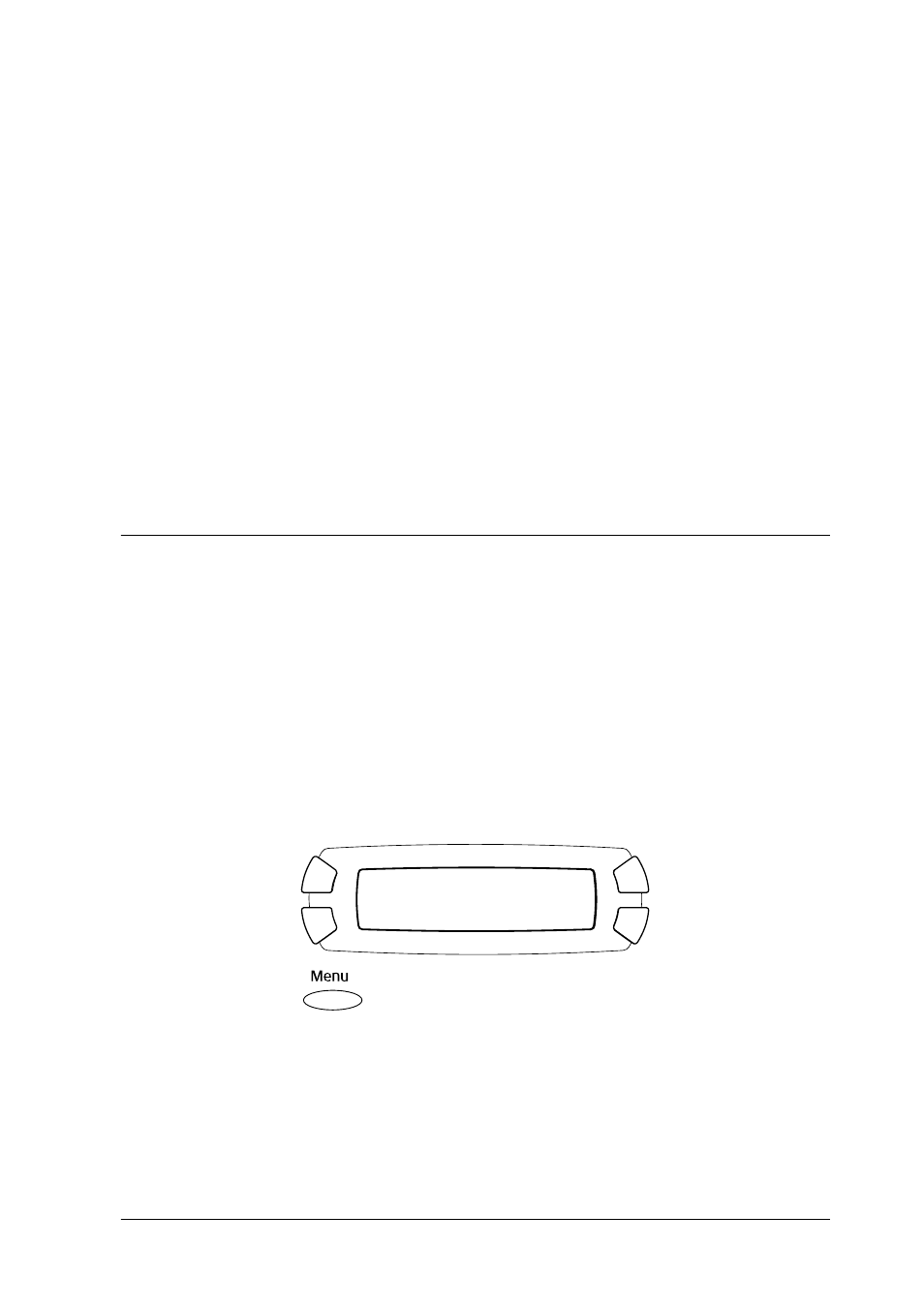
Copying
21
2.
Make sure the reflective document mat is attached to the
document cover.
3.
Close the document cover gently so that the document does not
move.
Note:
❏ To scan the document properly, close the document cover to prevent
interference from the external light.
❏ Do not leave photographs on the document table for an extended
period of time. They may stick to the glass of the document table.
❏ Do not place heavy objects on top of this product.
Copying in Various of Layouts
How to change the layout
1.
Press the Copy Mode button to enter the Copy Mode.
2.
Press the Menu button to enter the Copy Menu. The LCD panel
is shown as below.
3.
Press the OK button to select a copy layout.
Copy Menu
1.Copy Layout
See also other documents in the category Epson Printers:
- Stylus Pro 7800 (11 pages)
- Stylus Pro 4000 (49 pages)
- Stylus Photo R300 (2 pages)
- Stylus Pro 7000 (147 pages)
- AcuLaser C3000 (316 pages)
- Stylus Pro 7900 (24 pages)
- Stylus Pro 4450 (21 pages)
- 1000 (272 pages)
- T034120 (4 pages)
- T580300 (4 pages)
- 300 (91 pages)
- B 510DN (190 pages)
- B 510DN (218 pages)
- Stylus NX510 (8 pages)
- Stylus Photo RX580 (95 pages)
- T549300 (4 pages)
- B 500DN (168 pages)
- AculaserCX11NF (5 pages)
- 480SXU (24 pages)
- 4500 (317 pages)
- 2100 (13 pages)
- Stylus NX215 (2 pages)
- T098320 (4 pages)
- T041020 (4 pages)
- R210 (8 pages)
- All-In-One Stylus Photo RX600 (164 pages)
- 777I (53 pages)
- T033120 (4 pages)
- Stylus CX7000F (8 pages)
- 60 (113 pages)
- T034220 (4 pages)
- WorkForce 40 Series (36 pages)
- T054220 (4 pages)
- Stylus CX3200 (11 pages)
- Stylus CX7800 (18 pages)
- T060220 (4 pages)
- 2500 (180 pages)
- AcuLaser CX11N (4 pages)
- AcuLaser CX11N (32 pages)
- 2000P (16 pages)
- T606600 (4 pages)
- Stylus CX6000 (18 pages)
- FS-4000DN (2 pages)
- MSDS T544700 (4 pages)
