Copying, Overview of the basic procedure – Epson STYLUS RX500 User Manual
Page 15
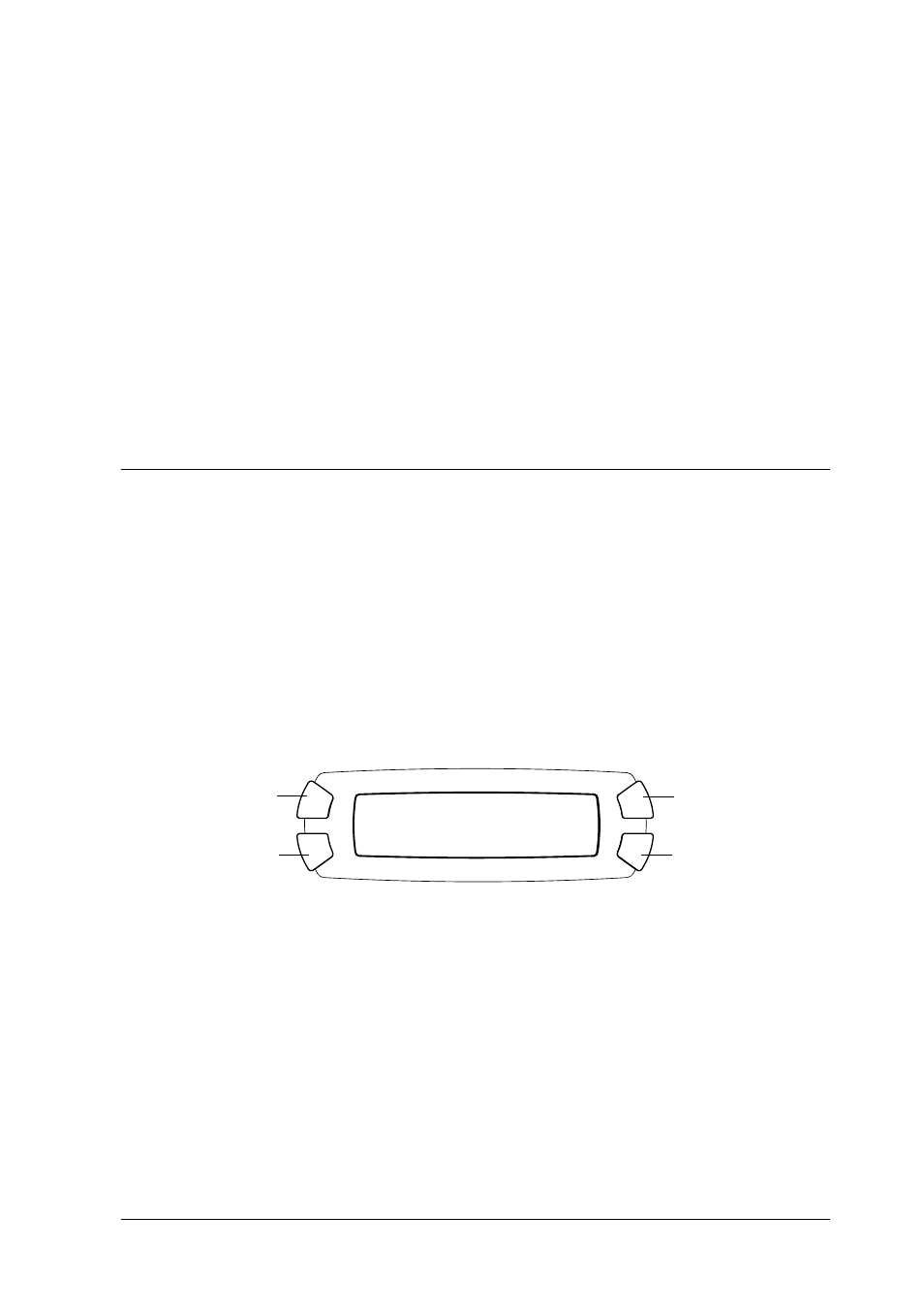
Copying
15
Copying
This section describes how to make copies using the control panel.
For information on making copies using a computer, see the Reference
Guide.
Note:
When you make a copy using a control panel function, a moiré (cross-hatch)
pattern may appear on your printout. To eliminate the moiré, change the
reduce/enlarge ratio or shift the position of the original document.
Overview of the Basic Procedure
The instructions below provide an example on how to make copies
in the Copy Mode.
1.
Press the P On button to turn on this product.
2.
Press the Copy Mode button to enter the Copy Mode. The LCD
panel shows the current copy settings, as indicated below.
3.
Load paper (see “Loading Paper” on page 16) and place the
original document (see “Placing a Document on the Document
Table” on page 20).
Plain
Text
A4
100%
01
A
C
B
D
- Stylus Pro 7800 (11 pages)
- Stylus Pro 4000 (49 pages)
- Stylus Photo R300 (2 pages)
- Stylus Pro 7000 (147 pages)
- AcuLaser C3000 (316 pages)
- Stylus Pro 7900 (24 pages)
- Stylus Pro 4450 (21 pages)
- 1000 (272 pages)
- T034120 (4 pages)
- T580300 (4 pages)
- 300 (91 pages)
- B 510DN (190 pages)
- B 510DN (218 pages)
- Stylus NX510 (8 pages)
- Stylus Photo RX580 (95 pages)
- T549300 (4 pages)
- AculaserCX11NF (5 pages)
- B 500DN (168 pages)
- 480SXU (24 pages)
- 4500 (317 pages)
- 2100 (13 pages)
- Stylus NX215 (2 pages)
- T098320 (4 pages)
- T041020 (4 pages)
- R210 (8 pages)
- All-In-One Stylus Photo RX600 (164 pages)
- 777I (53 pages)
- T033120 (4 pages)
- Stylus CX7000F (8 pages)
- 60 (113 pages)
- T034220 (4 pages)
- WorkForce 40 Series (36 pages)
- T054220 (4 pages)
- Stylus CX3200 (11 pages)
- Stylus CX7800 (18 pages)
- T060220 (4 pages)
- 2500 (180 pages)
- AcuLaser CX11N (32 pages)
- AcuLaser CX11N (4 pages)
- 2000P (16 pages)
- T606600 (4 pages)
- Stylus CX6000 (18 pages)
- FS-4000DN (2 pages)
- MSDS T544700 (4 pages)
