Formatting a memory card, Scanning to your computer – Epson STYLUS RX500 User Manual
Page 60
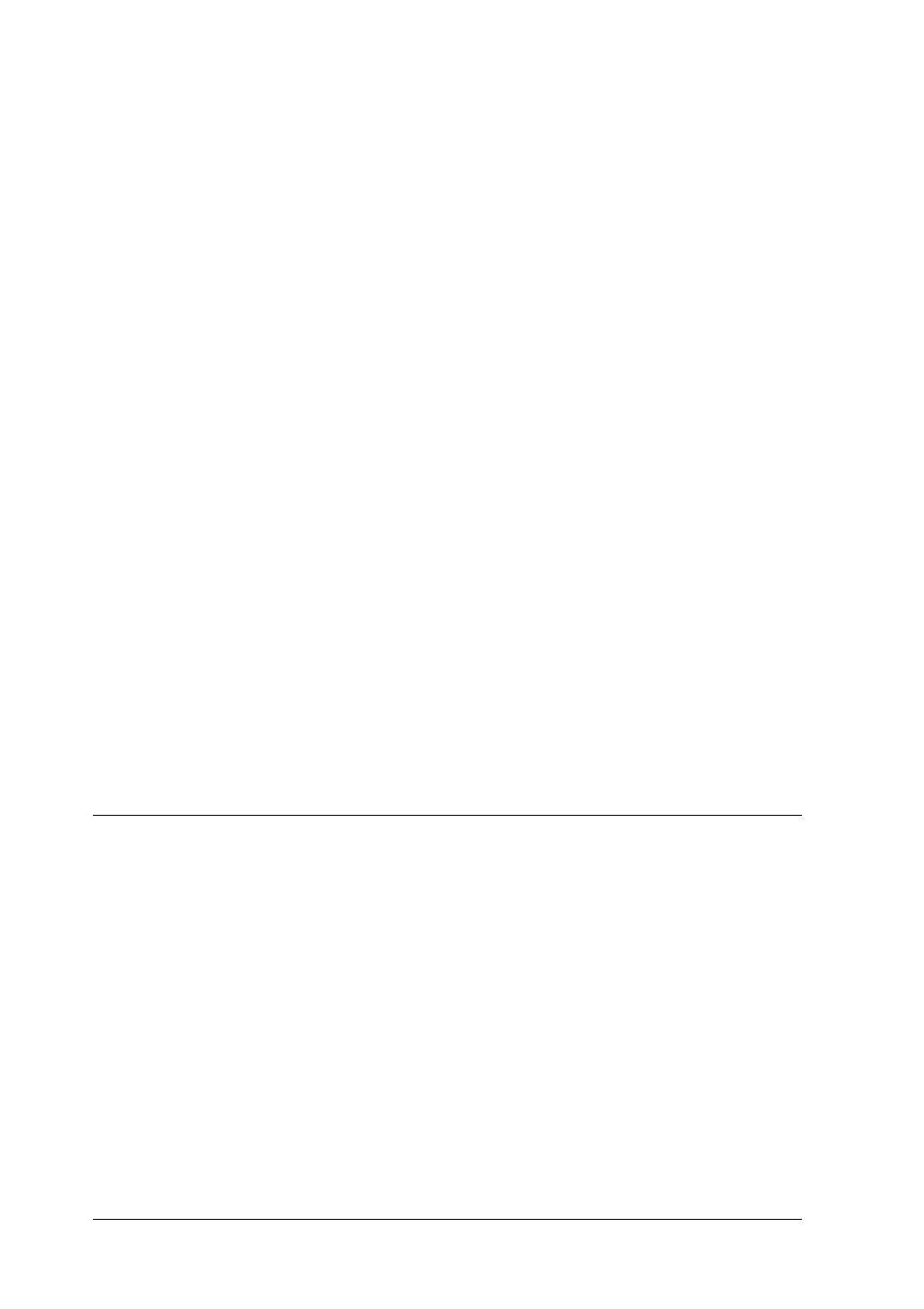
60
Scanning by using the LCD panel and buttons
6.
Eject the memory card after printing is finished (see “Ejecting
memory cards” on page 47).
c
Caution:
Do not remove the memory card or turn off the product while
printing or while the memory card light is flashing. Data on the
memory card may be lost.
Formatting a memory card
If the message The card is not properly formatted. Would like
to format the card?
appears on the LCD panel, you can format the
memory card as follows.
c
Caution:
All data on a memory card is deleted when you format the memory
card.
1.
Press the D button.
2.
Press the x Color button to start formatting. After formatting is
finished, this product returns to the mode before you began
formatting the memory card.
Scanning to Your Computer
This product allows you to scan an image to a computer or send an
e-mail with the scanned image attached by using this feature. Before
using this feature, make sure you have installed EPSON Scan and
EPSON Smart Panel on your computer.
1.
Connect this product to your computer with a USB cable, and
then start up the computer.
2.
Place the material on the document table (see “Placing a
Document on the Document Table” on page 20 or “Using the
Film Holder” on page 62).
