Selecting default settings – Epson Stylus Photo R300 Series User Manual
Page 52
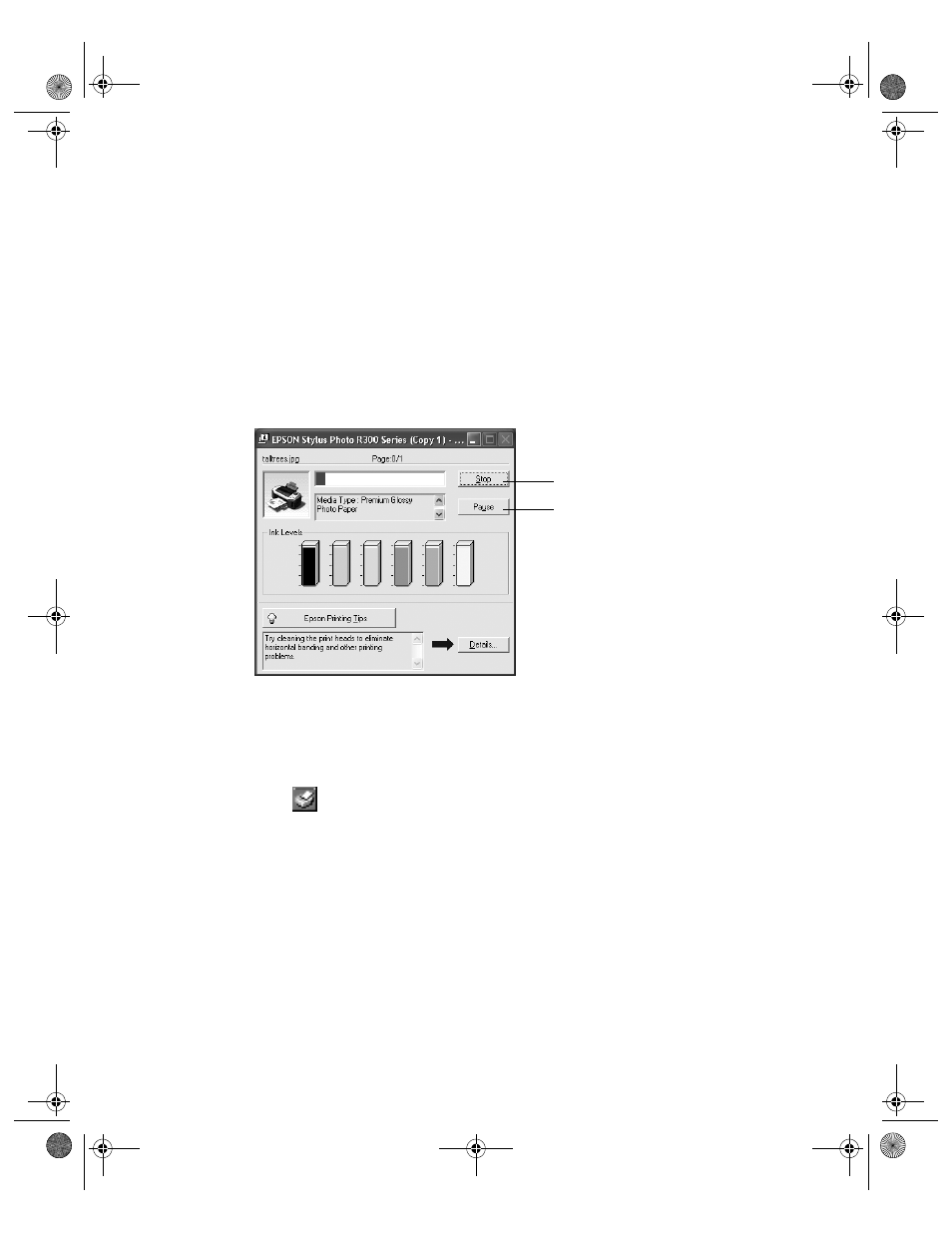
52
Printing From Your Computer
6. Select the paper Type for the paper you’ve loaded. See “Selecting the Correct Paper
(Media) Type” on page 61 for more information about paper types.
7. Select other settings as shown above.
Tip: For more information about printer settings, click the ? or Help button.
8. Click
OK
.
9. At the Print window, click
OK
or
to start printing.
During printing, this window appears and shows the progress of your print job. You can use
the buttons to cancel, pause, or resume printing. You can also see how much ink you have left.
Selecting Default Settings
Your printer settings only apply to the program you’re currently using. If you want, you can
change the Windows default printer settings for all your programs.
1. Right click the
printer icon in the lower right corner of your screen (taskbar).
2. Select
Printer
Settings
. You see the window shown in “Basic Printing in Windows” on
3. Select the default settings you want for all your applications, then click
OK
.
You can still change the printer settings in your program, if necessary.
Click to cancel printing
Click to pause or resume printing
Pbasics.book Page 52 Tuesday, June 1, 2004 1:31 PM
