Epson Stylus Photo R300 Series User Manual
Page 105
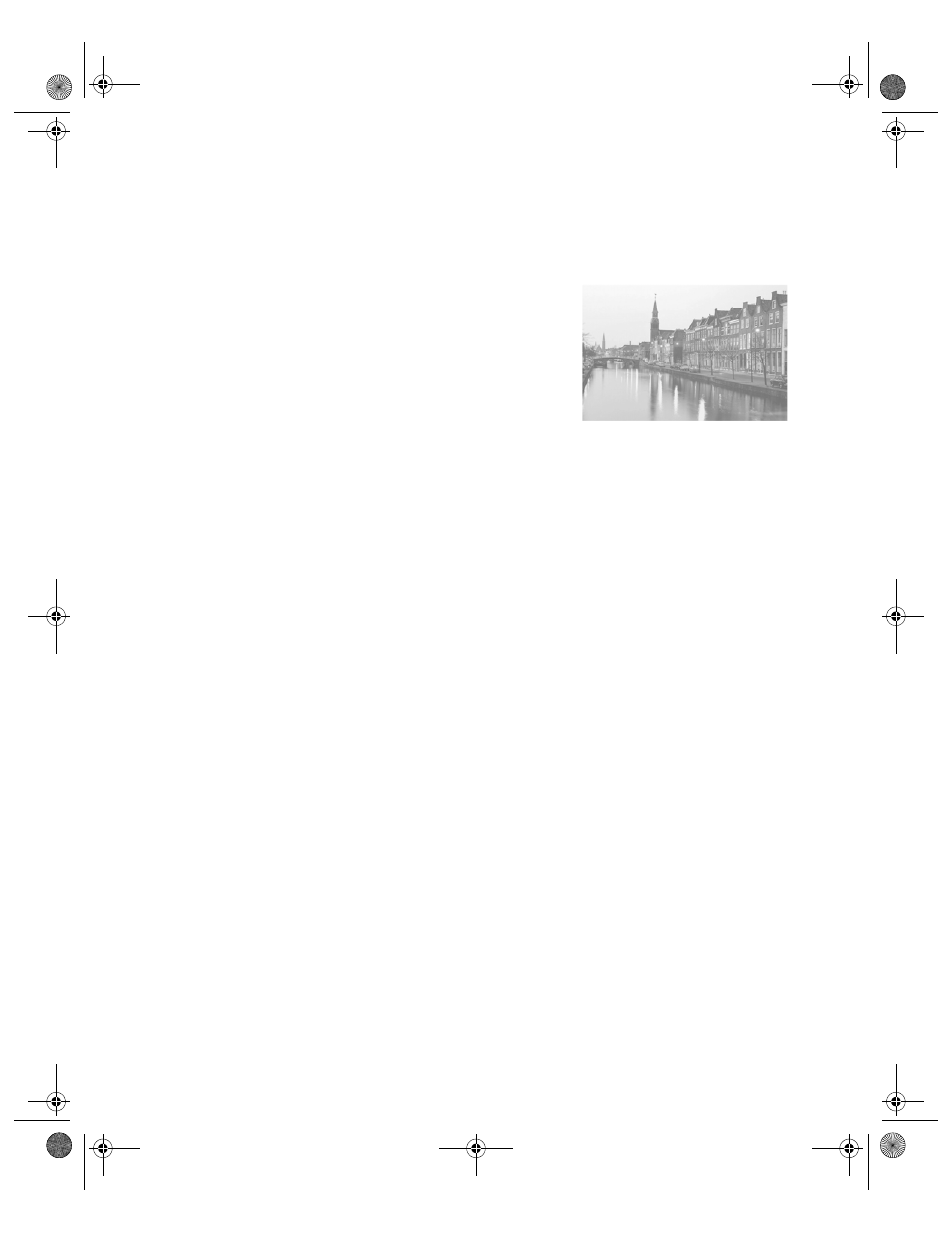
Print Quality Problems
105
■
Run the Print Head Alignment utility. See page 93 for instructions.
■
You may need to increase the image resolution or print it in a smaller size; see your
software documentation.
Your printout is faint or has gaps in the image.
■
The print head nozzles may need cleaning; see page 88
for instructions.
■
The ink cartridges may be old or low on ink. To replace
an ink cartridge, see page 89.
■
If you’re printing without a computer, make sure the
printer’s Paper Type setting matches the type of paper
you’re using; see page 27 for guidelines.
■
If you’re printing from a computer, make sure the paper Type/Media Type setting
matches the paper you loaded; see page 61 for guidelines.
■
Make sure your paper isn’t damaged, old, dirty, or loaded face down. If it is, reload a new
stack of paper with the printable side up; it is usually whiter or shinier than the other side.
You see wrong or missing colors.
■
Make sure the Ink setting is set to
Color
for color images or black-and-white prints and
your software is set for color printing.
■
The print head nozzles may need cleaning; see page 88 for instructions.
■
The ink cartridges may be old or low on ink. To replace an ink cartridge, see page 89.
■
Try turning off PhotoEnhance. Also check if you’re using a special effect that alters image
colors, like Sepia.
■
Try changing the
Gamma
setting in the Advanced window; see page 58 for information
about accessing Advanced settings.
■
Your printed colors can never exactly match your on-screen colors. However, you can use
a color management system to get as close as possible. You can also use your printer’s color
management features. See page 58 (Windows) or page 60 (Macintosh).
■
Colors will change slightly after drying. Wait for 24 hours and check your print again to
see if the colors look right.
■
If you are printing without a computer, check your printer’s control panel settings to
make sure the Filter setting is not set to
Sepia
or
B&W
and that the image adjustment
settings are set to
Standard
. See page 30.
Pbasics.book Page 105 Tuesday, June 1, 2004 1:31 PM
