Epson Stylus Photo R300 Series User Manual
Page 104
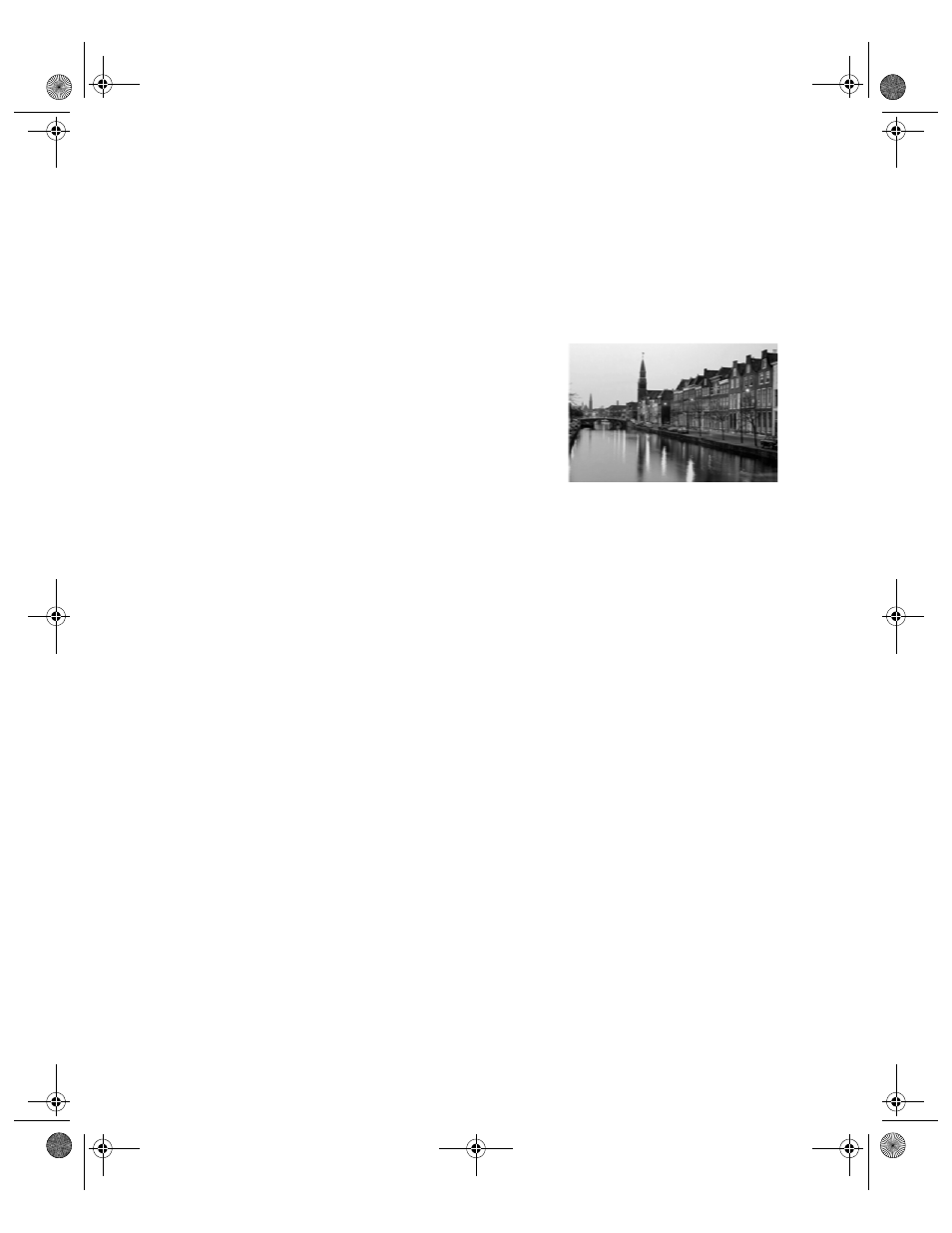
104
Problem Solving
■
If you’re printing from a computer, make sure the paper Type/Media Type setting
matches the paper you loaded; see page 61 for guidelines.
■
Make sure the printable side of the paper is face up. It’s usually whiter or shinier.
■
The ink cartridges may need replacing. To replace an ink cartridge, see page 89.
■
Run the Print Head Alignment utility; see page 93 for instructions.
Your printout is blurry or smeared.
■
Use EPSON papers to ensure proper saturation and
absorption of genuine EPSON inks.
■
Make sure you load paper with the printable side face
up. The printable side is usually the whiter or brighter
side of the paper.
■
Make sure your paper isn’t damp or curled, or loaded
face down (the printable side should be face up). If it’s damp or curled, reload a new stack
of paper.
■
When printing on special paper, check the instructions in the paper package. You may
need to use an included support sheet or load your paper one sheet at a time.
■
Make sure your paper meets the specifications listed in the on-screen Reference Guide.
■
Run the Print Head Alignment utility. See page 93 for instructions.
■
Remove each sheet from the output tray after printing, especially when you’re printing on
transparencies.
■
If the options above don’t work, try using the Thick paper and envelopes setting:
Windows: From the
Maintenance
tab in the Printing Properties or Preferences window,
click
Printer and Option Information
, then select
Thick paper and envelopes
.
Mac OS X: From the Print window, choose
Extension Setting
in the popup menu, then
select
Thick paper and envelopes
.
Mac OS 9: From the Advanced print window, select
Thick paper and envelopes
.
Make sure you disable the Thick paper and envelopes option before printing on other
types of paper, or print quality may be reduced.
Your printout is grainy.
■
Try using a higher quality paper.
■
Select a higher print quality setting. If you’re printing from Windows, see page 58. If
you’re printing from a Macintosh, see page 60.
Pbasics.book Page 104 Tuesday, June 1, 2004 1:31 PM
