Epson Stylus Photo R300 Series User Manual
Page 38
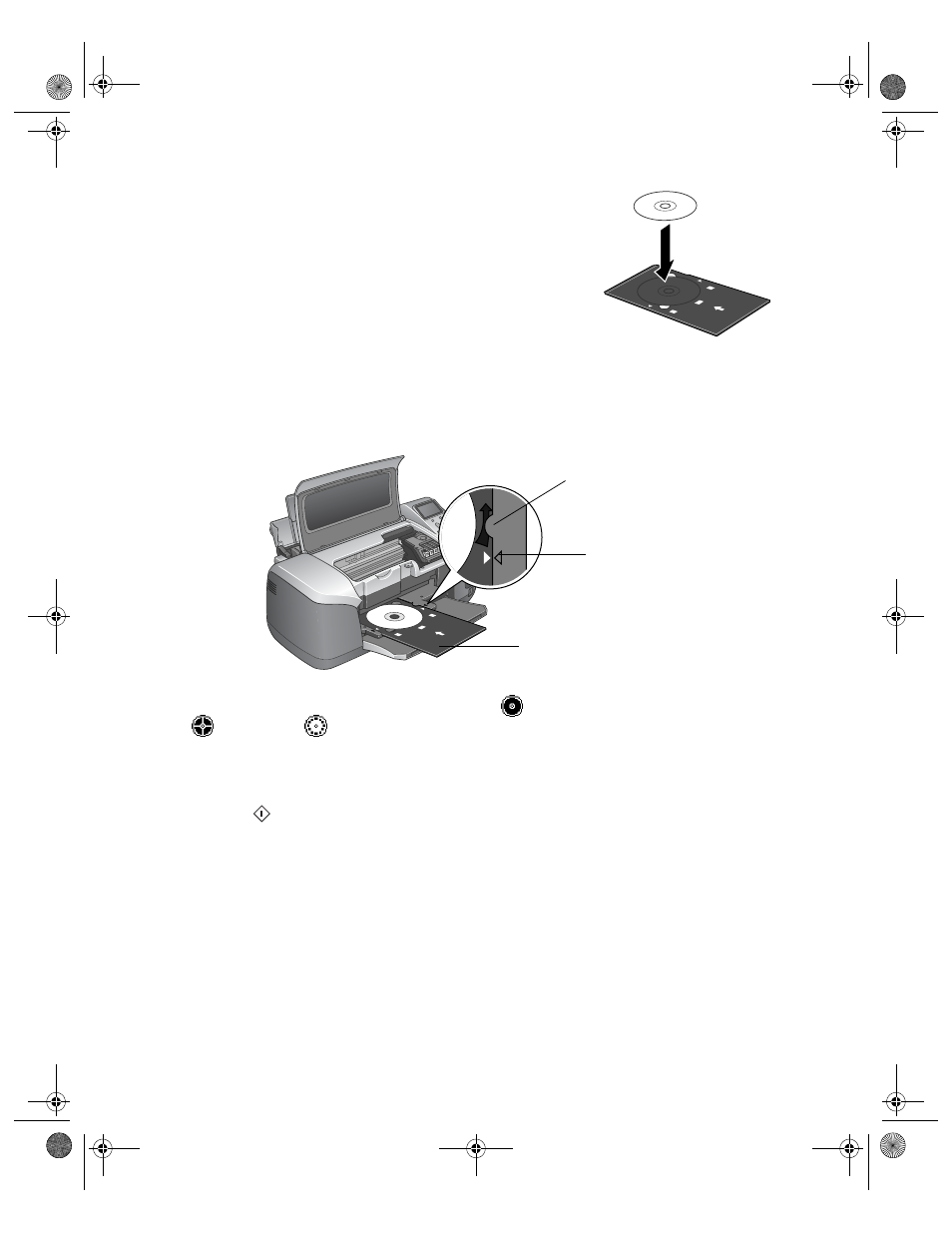
38
Printing Without a Computer
4. Place a standard-size CD or DVD on the CD tray with the
white or printable side face-up. Make sure the disc lays flat in
the tray.
Caution: Printing on small CDs (8 cm) is not supported
when printing without a computer and may cause damage
to the printer. See page 67 for instructions on printing on
small CDs.
5. Insert the tray carefully, making sure it is level, not tilted up or down.
Push the tray under the tab and the two rollers.
Don’t push the tray in too far; line up the arrows exactly.
6. Highlight
Layout
and press
OK
. Choose from
1 photo across the whole disc,
4 photos, or
12 mini-photos.
7. Highlight
Select Photo
and press
OK
.
8. Select the photo or photos to print on your disc.
9. Press the
Print button when you are ready to print. Your CD or DVD prints.
10. When printing is complete, slide the CD/DVD tray out from the printer and carefully
remove the CD or DVD, holding it by the edges. Don’t touch the surface of the disc.
11. Set the CD or DVD aside and let it dry for 24 hours.
12. Close the CD/DVD tray guide when you are done printing, and close the printer cover.
Note: If your CDs are not aligned correctly, use the CD/DVD Print Position
Up/Down or Left/Right options in the CD/DVD Print Settings menu on your
control panel and choose how far your CD needs to shift. Use the CD position
check paper to test the position.
Line up arrows
Keep tray level
Load tray under tab
Pbasics.book Page 38 Tuesday, June 1, 2004 1:31 PM
