Using the ap manager, Using the ap manager -10 – Enterasys Networks 802.11 User Manual
Page 90
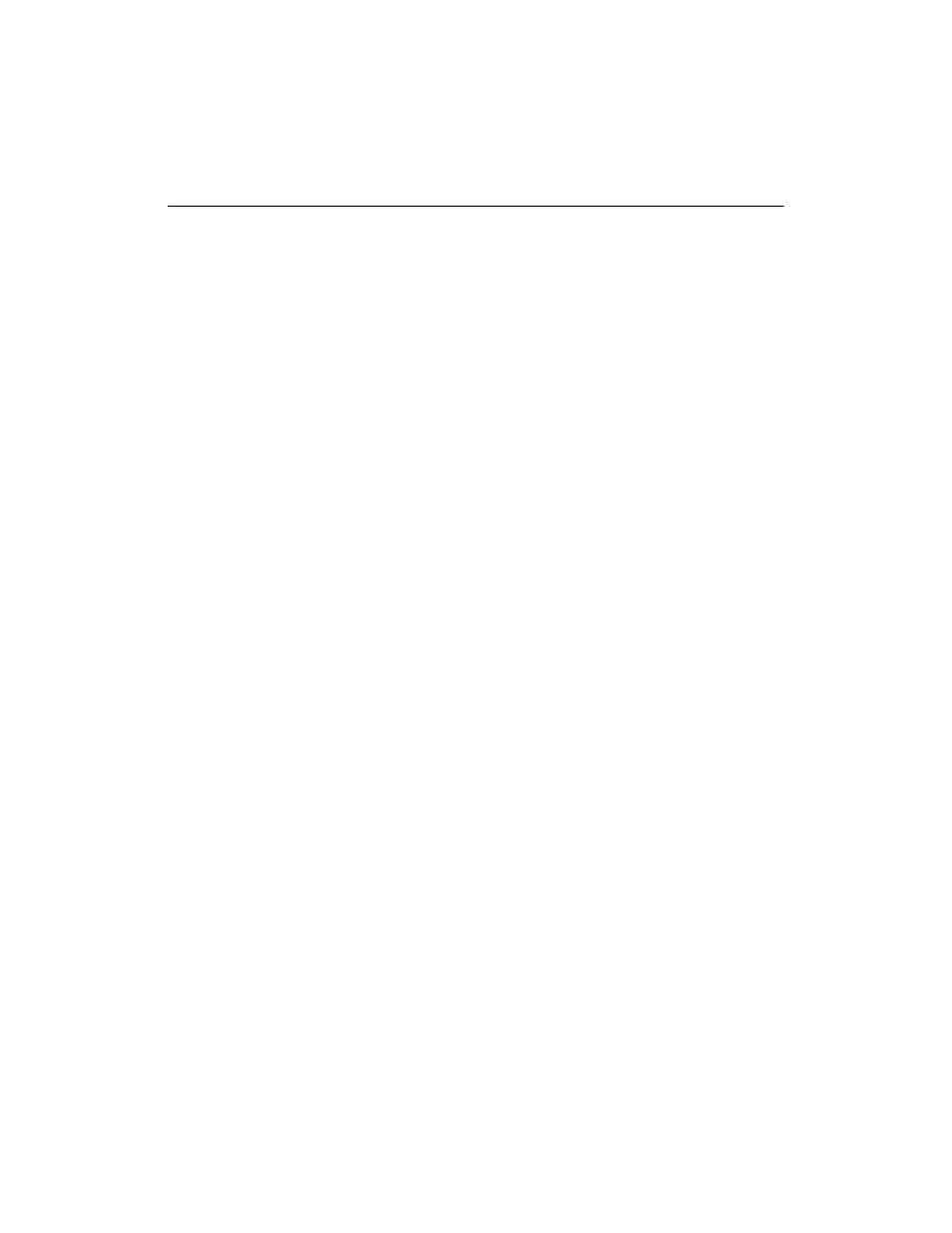
Configuring APs in a Point-to-Point Network
5-10
Using the AP Manager
Use the Help button in the AP Manager for a description of any field.
1.
If you are currently managing APs with the AP Manager, determine if the new AP
belongs to an existing group. Refer to
“RoamAbout AP Manager” on page 4-2
for a
description of configuration groups.
File
→
Open (adds the AP to an existing group)
File
→
New (starts a new group)
2.
Click Setup/Add New AP.
3.
If the AP has been assigned an IP address, click No when asked if you need to load an
IP address on the AP. If the AP does not have an IP address, click Yes.
4.
Enter a new IP address or the AP’s existing IP address and other network parameters
as prompted.
You may need to wait a few minutes for the IP address to load. Afterwards, the AP
Manager displays the Identification and Wireless Parameter dialog boxes.
5.
Identification: Enter information that will help administrators identify the AP.
6.
Wireless Parameters: Enter the wireless parameters for your wireless network. Click
the Advanced button to view all wireless parameters.
7.
Click OK.
8.
To implement your changes:
R2 AP: Select Reset from the main window. If changing the bridge mode, select Reset
with Current Settings. Otherwise, select Reset Slot x, where x is the slot (1 or 2) you
configured.
AP 2000: Select Reset from the main window. Select Reset with Current Settings.
Allow approximately one minute for the AP to reset and complete its self-test.
9.
Repeat this procedure at the other AP.
Refer to the other sections in this chapter to configure features such as encryption and
filters.
