Using the ap manager, Using the ap manager -41 – Enterasys Networks 802.11 User Manual
Page 121
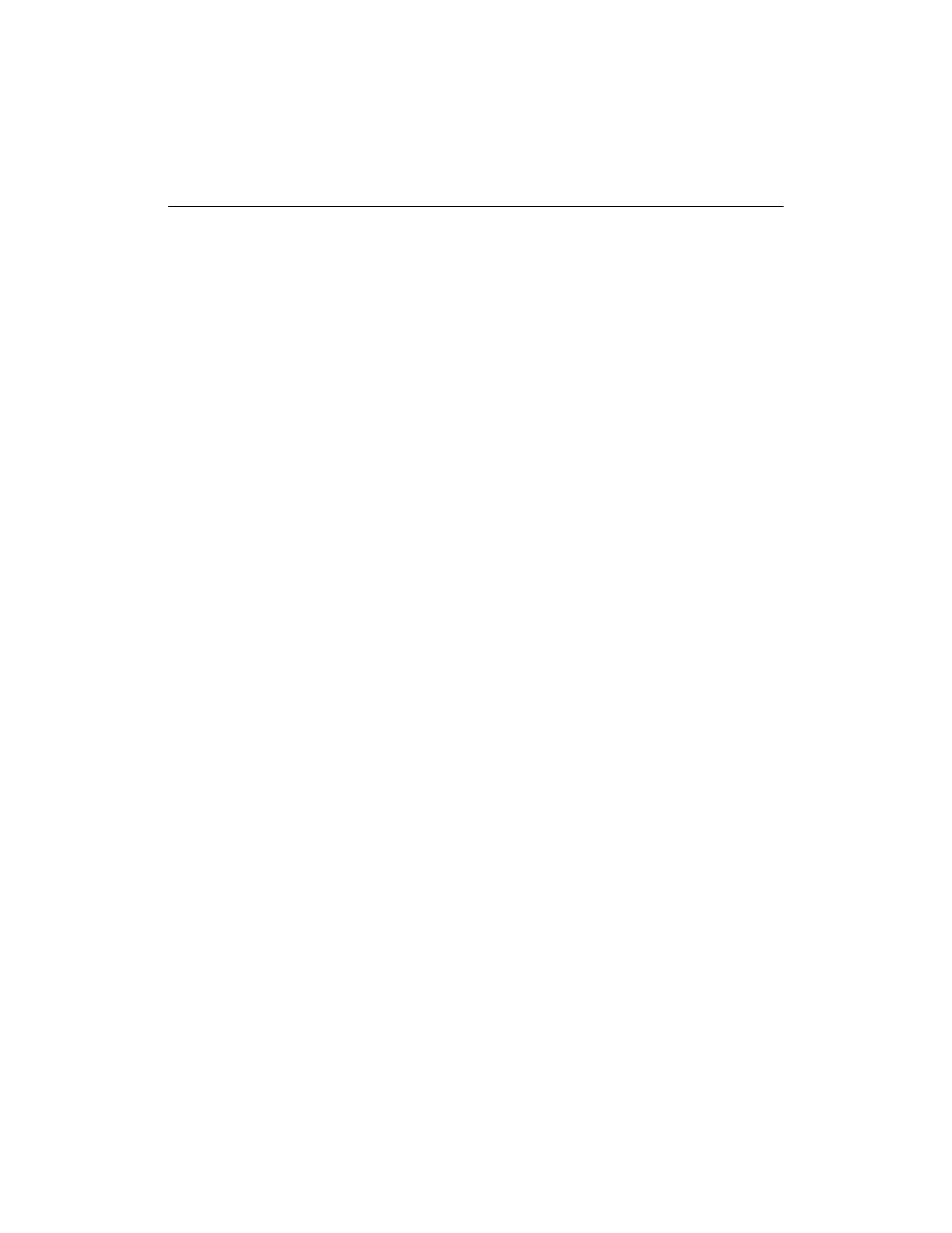
5-41
Configuring for VLANs
Ports are displayed according to the Remote Wireless MAC addresses you set up for the
RoamAbout R2 configuration. In the LAN-to-LAN Multipoint configuration, the ports are
assigned according to the wireless MAC Addresses you entered in the Multipoint
Properties dialog box. The ports are defined as follows:
•
Port 1: The 10/100 Ethernet Port.
•
Port 2: R2 Slot 1 if the slot is in LAN-to-LAN Endpoint mode.
•
Ports 2 through 7: R2 Slot 1 if the slot is in LAN-to-LAN Multipoint mode. These ports
correspond to Remote Wireless MAC Addresses 1 through 6, as displayed in the
Multipoint Properties dialog box.
•
Port 8 (with the R2 Mezzanine option): R2 Slot 2 if the slot is in LAN-to-LAN
Endpoint mode.
Using the AP Manager
Click on the VLANs button in the main window. Refer to the RoamAbout AP Manager
online help for more information. A reset is not needed to implement VLAN changes.
To create a VLAN (RoamAbout R2 only):
1.
Click the Create VLAN button.
VLAN ID: Enter the ID of the VLAN. The R2 supports VLAN IDs 2-2047.
VLAN Name: Enter the name of the VLAN.
Port Constraints: Configure each port for Tagged, Untagged, Forbidden, or None.
2.
Click OK.
To modify a VLAN (RoamAbout R2 only):
1.
Select the VLAN ID and click the Modify Selected VLAN button.
VLAN Name: Enter the name of the VLAN.
Port Constraints: Configure each port for Tagged, Untagged, Forbidden, or None.
2.
Click OK.
To delete a VLAN (RoamAbout R2 only):
1.
Select the VLAN ID and click the Delete Selected VLANs button.
2.
Confirm the deletion.
