E 9) – Casio YA-S10 User Guide User Manual
Page 9
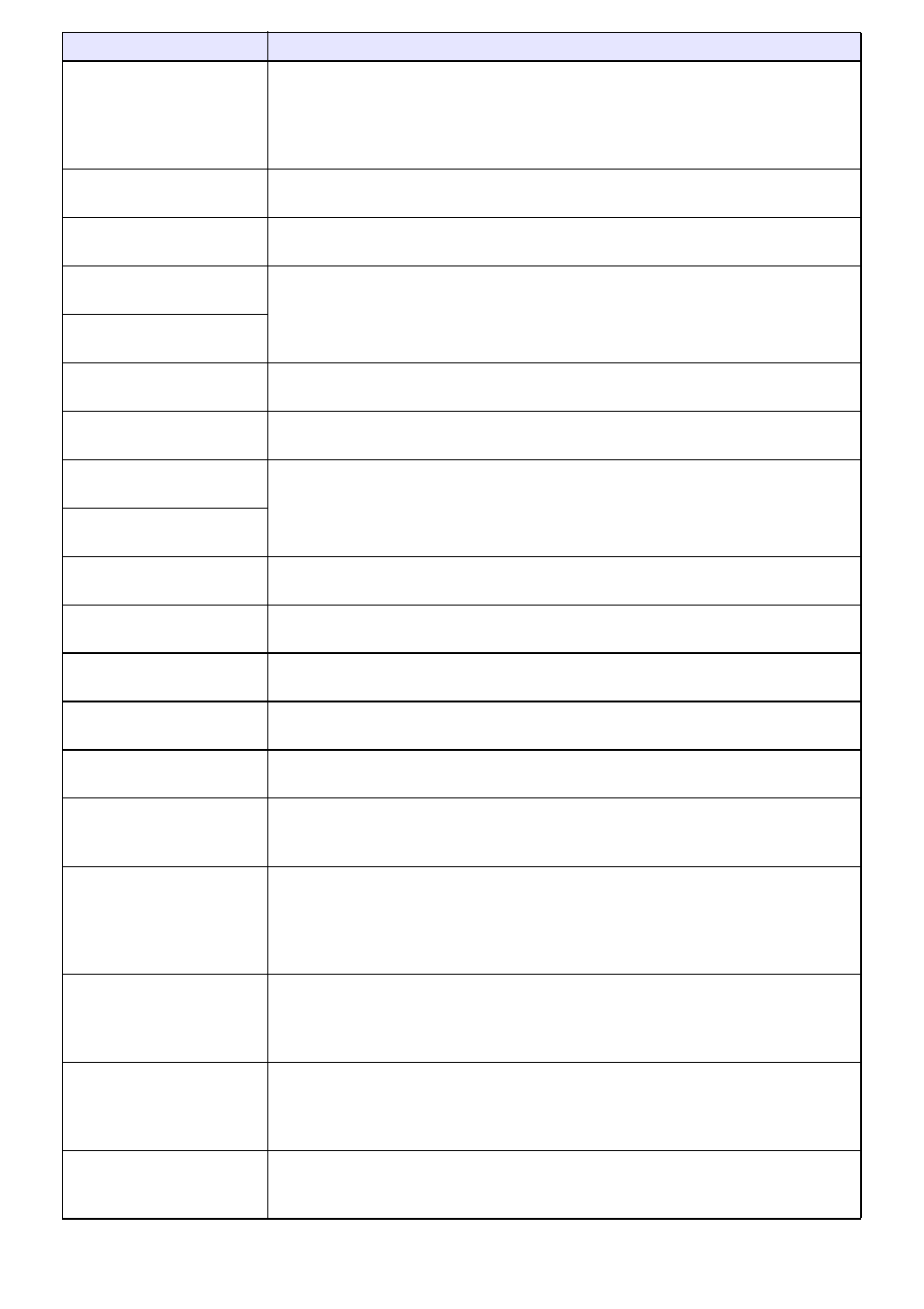
9
Adjust Position 3
Frequency (R)
Adjust the frequency of the RGB input signal when vertical lines appear in the
projected image because the Control Box is unable to follow the RGB input signal
frequency. If the projected image disappears from the display during adjustment,
press the [AUTO] key to restore it before adjusting. For more information, see
“Adjusting an RGB Input Signal Automatically (AUTO)” (page 4).
Adjust Position 3
Phase (R)
Adjust the phase of the RGB input signal when the image flickers because the
Control Box phase and RGB input signal phase do not match.
Adjust Position 3
Restore Menu Defaults (RC)
Return the “Vertical Position”, “Horizontal Position”, “Frequency”, and “Phase”
settings to their initial defaults.
Volume Adjustment 3
Volume (HD)
See “Adjusting the Volume Level” (page 6) for more information.
Volume Adjustment 3
Mute (HD)
Volume Adjustment 3
Restore Menu Defaults (HD)
Return the “Volume” and “Mute” settings to their initial defaults.
Screen Settings 3
Aspect Ratio
Change the aspect ratio of the input source image. This setting is the same as the
[ASPECT] key setting (page 5).
Screen Settings 3
No Signal Screen
Specify the type of screen to be projected when there is no input signal to the
Control Box (No Signal Screen) or when the screen has been blanked by pressing
the [BLANK] button (Blank Screen). Options are “Blue” (blue screen), “Black” (black
screen), “Logo” (preset logo screen) and “Custom Logo” (page 6).
Screen Settings 3
Blank Screen
Screen Settings 3
Image Shaping
Display the same “Image Shaping” menu that appears when the [CORRECT] key is
pressed. For more information, see the YA-S10 Setup Guide.
Screen Settings 3
Restore Menu Defaults
Return the “No Signal Screen” and “Blank Screen” settings to their initial defaults.
This operation does not affect “Image Shaping” menu settings.
Input Settings 3
COMPUTER Terminal (RC)
Specify whether the COMPUTER terminal input signal type should be identified
automatically, or fixed at RGB signal or component signal.
Input Settings 3
Signal Name Indicator
Specify whether the newly selected input signal type should be displayed (On) or not
displayed (Off) when the [INPUT] key is pressed to change the input signal.
Input Settings 3
Restore Menu Defaults
Return the “COMPUTER Terminal” and “Signal Name Indicator” settings to their
initial defaults.
Option Settings 3
Auto Adjust (R)
Specify the auto frequency and phase adjustment setting.
On: Auto Adjust enabled.
Off: Auto Adjust disabled.
Option Settings 3
Signal Search (R)
Use this setting when the Control Box has problems automatically detecting an RGB
input signal.
1: Initial default setup
2: Select when having problems projecting a 1280 × 768 or 1400 × 1050 signal.
3: Select when having problems projecting a 1360 × 768 signal.
Option Settings 3
Eco Mode
*
1
Specify either power saving or projection brightness as the priority.
On: Power Saving enabled.
Off (Normal): Power saving disabled, normal brightness.
Off (Bright): Power saving disabled, maximum brightness.
Option Settings 3
Auto Power Off
Enable or disable Auto Power Off, which automatically turns off Projector System
power after 10 minutes of inactivity (no operation performed and no signal input).
Options are “Off” (Auto Power Off disabled) and “10 min” (Auto Power Off after 10
minutes of inactivity).
Option Settings 3
Direct Power On
Enable (On) and disable (Off) Control Box auto power on as soon as the Control Box
power cord is plugged into a power outlet. The projector(s) connected to the Control
Box will also turn on at this time.
Use this menu item:
To do this:
